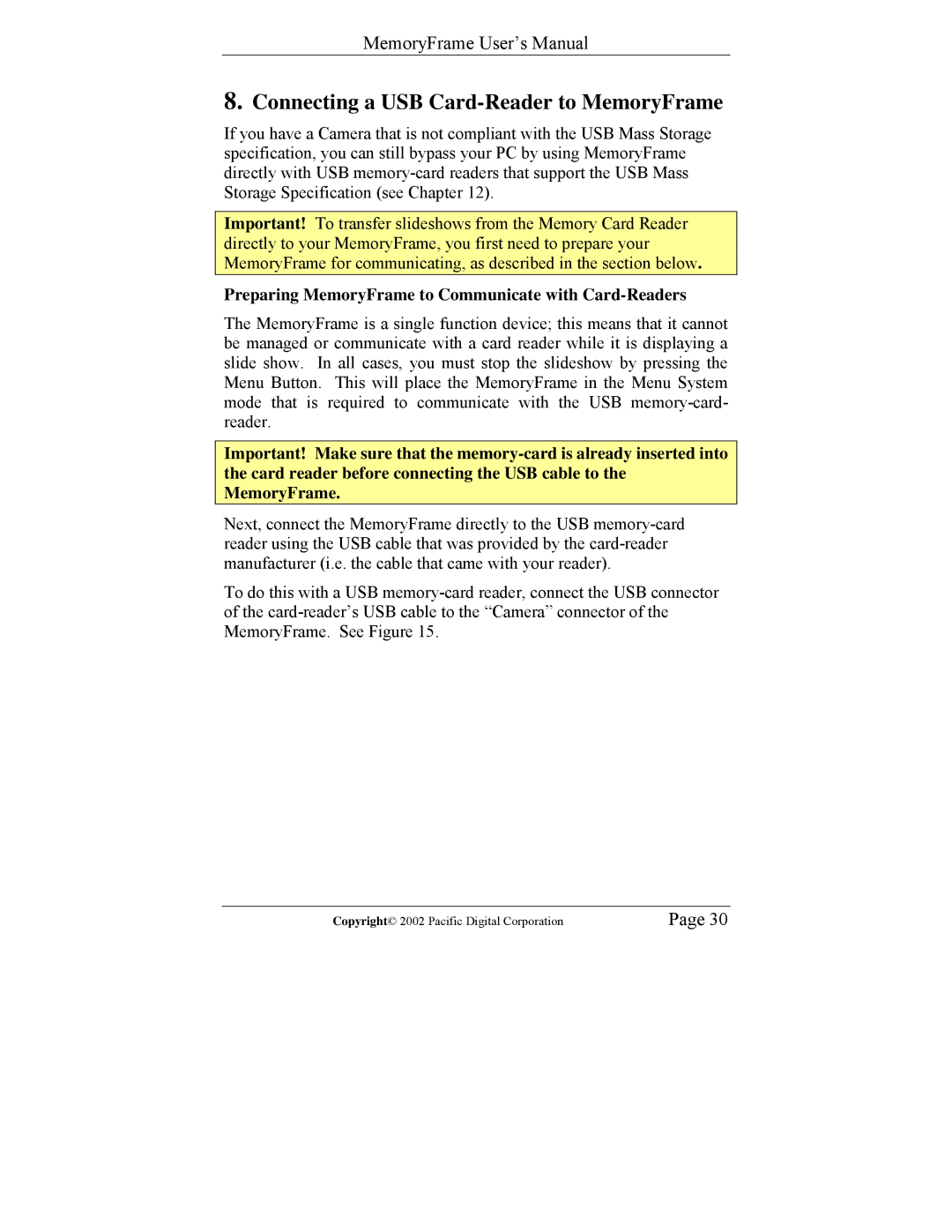MemoryFrame User’s Manual
8.Connecting a USB Card-Reader to MemoryFrame
If you have a Camera that is not compliant with the USB Mass Storage specification, you can still bypass your PC by using MemoryFrame directly with USB
Important! To transfer slideshows from the Memory Card Reader directly to your MemoryFrame, you first need to prepare your MemoryFrame for communicating, as described in the section below.
Preparing MemoryFrame to Communicate with Card-Readers
The MemoryFrame is a single function device; this means that it cannot be managed or communicate with a card reader while it is displaying a slide show. In all cases, you must stop the slideshow by pressing the Menu Button. This will place the MemoryFrame in the Menu System mode that is required to communicate with the USB
Important! Make sure that the
Next, connect the MemoryFrame directly to the USB
To do this with a USB
Copyright© 2002 Pacific Digital Corporation | Page 30 |