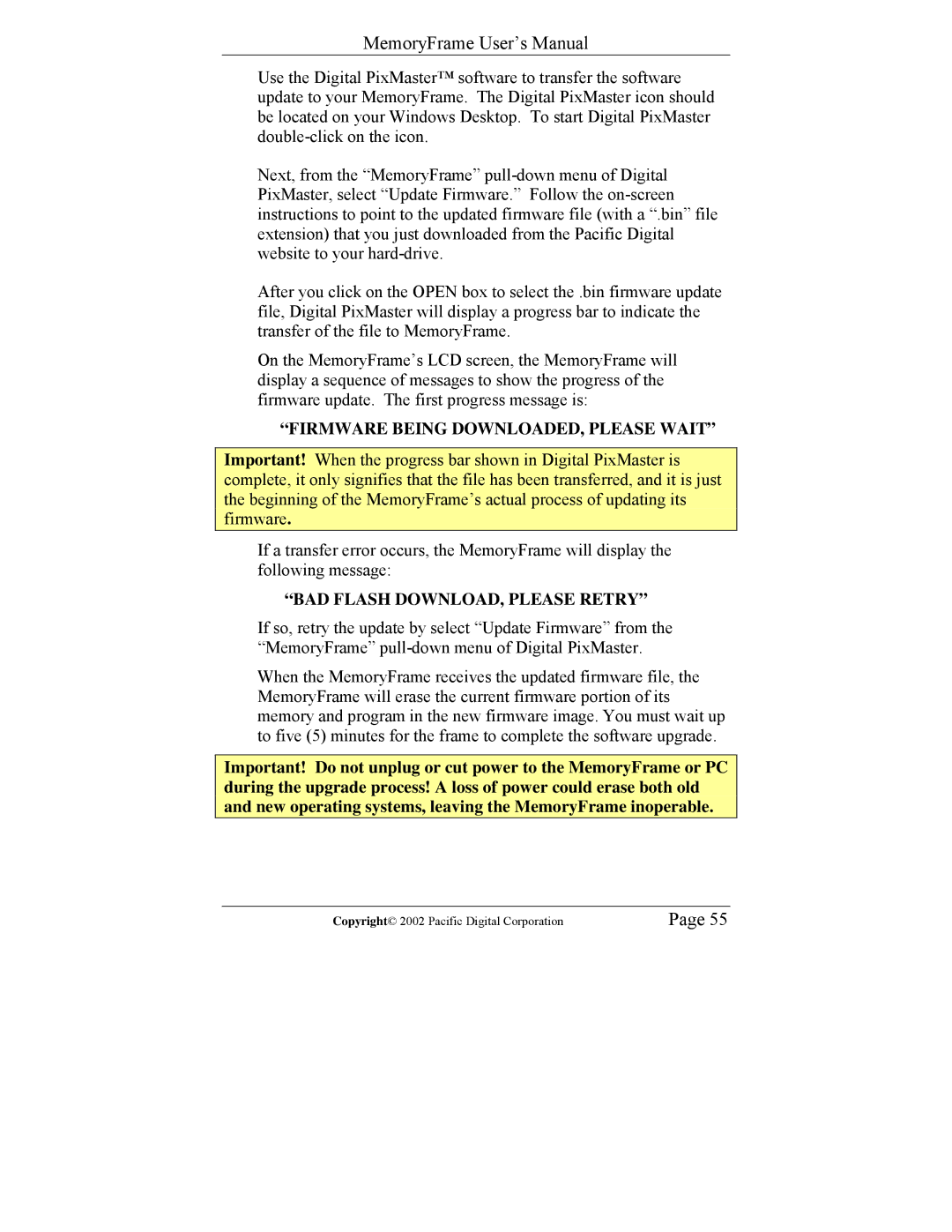MemoryFrame User’s Manual
Use the Digital PixMaster™ software to transfer the software update to your MemoryFrame. The Digital PixMaster icon should be located on your Windows Desktop. To start Digital PixMaster
Next, from the “MemoryFrame”
After you click on the OPEN box to select the .bin firmware update file, Digital PixMaster will display a progress bar to indicate the transfer of the file to MemoryFrame.
On the MemoryFrame’s LCD screen, the MemoryFrame will display a sequence of messages to show the progress of the firmware update. The first progress message is:
“FIRMWARE BEING DOWNLOADED, PLEASE WAIT”
Important! When the progress bar shown in Digital PixMaster is complete, it only signifies that the file has been transferred, and it is just the beginning of the MemoryFrame’s actual process of updating its firmware.
If a transfer error occurs, the MemoryFrame will display the following message:
“BAD FLASH DOWNLOAD, PLEASE RETRY”
If so, retry the update by select “Update Firmware” from the “MemoryFrame”
When the MemoryFrame receives the updated firmware file, the MemoryFrame will erase the current firmware portion of its memory and program in the new firmware image. You must wait up to five (5) minutes for the frame to complete the software upgrade.
Important! Do not unplug or cut power to the MemoryFrame or PC during the upgrade process! A loss of power could erase both old and new operating systems, leaving the MemoryFrame inoperable.
Copyright© 2002 Pacific Digital Corporation | Page 55 |