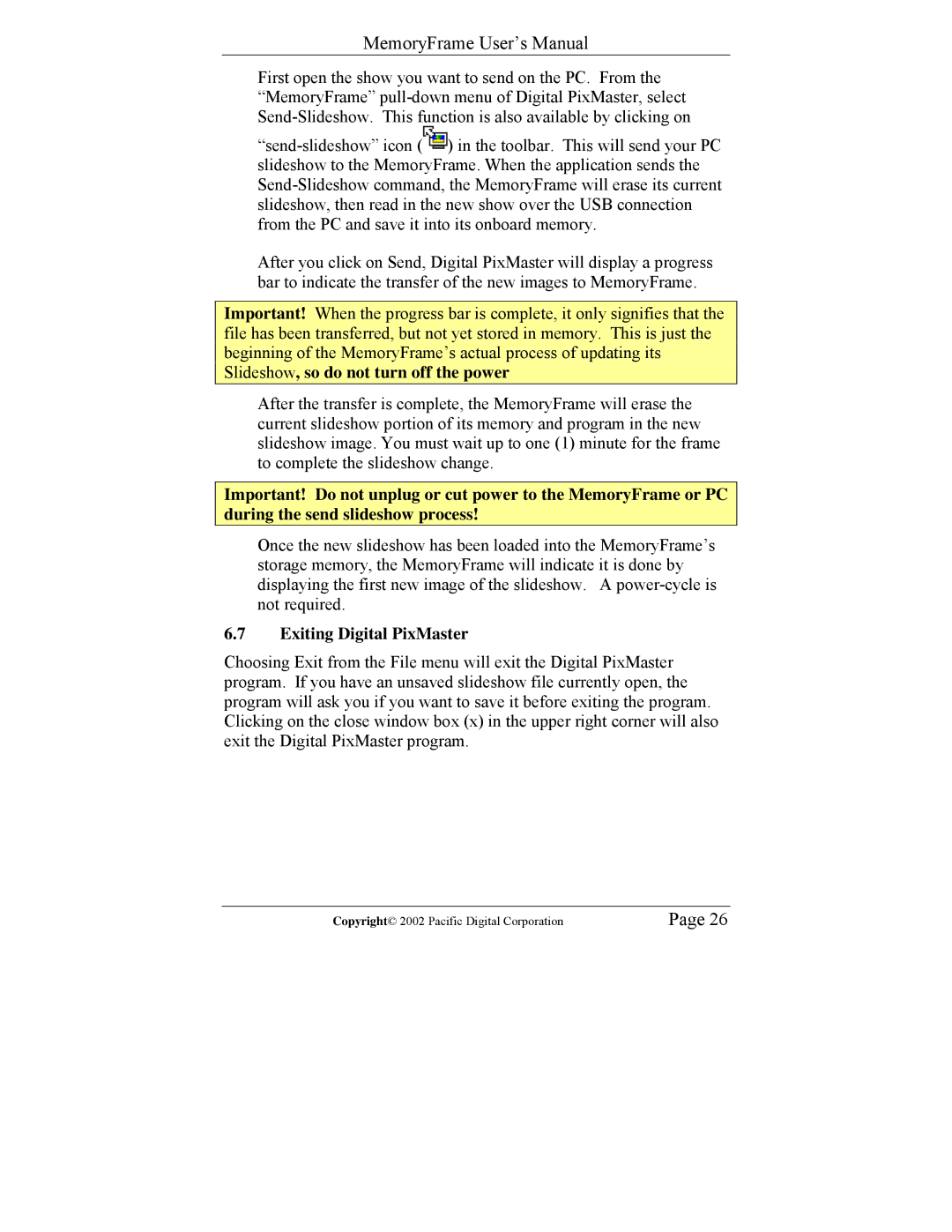MemoryFrame User’s Manual
First open the show you want to send on the PC. From the “MemoryFrame”
![]() ) in the toolbar. This will send your PC slideshow to the MemoryFrame. When the application sends the
) in the toolbar. This will send your PC slideshow to the MemoryFrame. When the application sends the
After you click on Send, Digital PixMaster will display a progress bar to indicate the transfer of the new images to MemoryFrame.
Important! When the progress bar is complete, it only signifies that the file has been transferred, but not yet stored in memory. This is just the beginning of the MemoryFrame’s actual process of updating its Slideshow, so do not turn off the power
After the transfer is complete, the MemoryFrame will erase the current slideshow portion of its memory and program in the new slideshow image. You must wait up to one (1) minute for the frame to complete the slideshow change.
Important! Do not unplug or cut power to the MemoryFrame or PC during the send slideshow process!
Once the new slideshow has been loaded into the MemoryFrame’s storage memory, the MemoryFrame will indicate it is done by displaying the first new image of the slideshow. A
6.7Exiting Digital PixMaster
Choosing Exit from the File menu will exit the Digital PixMaster program. If you have an unsaved slideshow file currently open, the program will ask you if you want to save it before exiting the program. Clicking on the close window box (x) in the upper right corner will also exit the Digital PixMaster program.
Copyright© 2002 Pacific Digital Corporation | Page 26 |