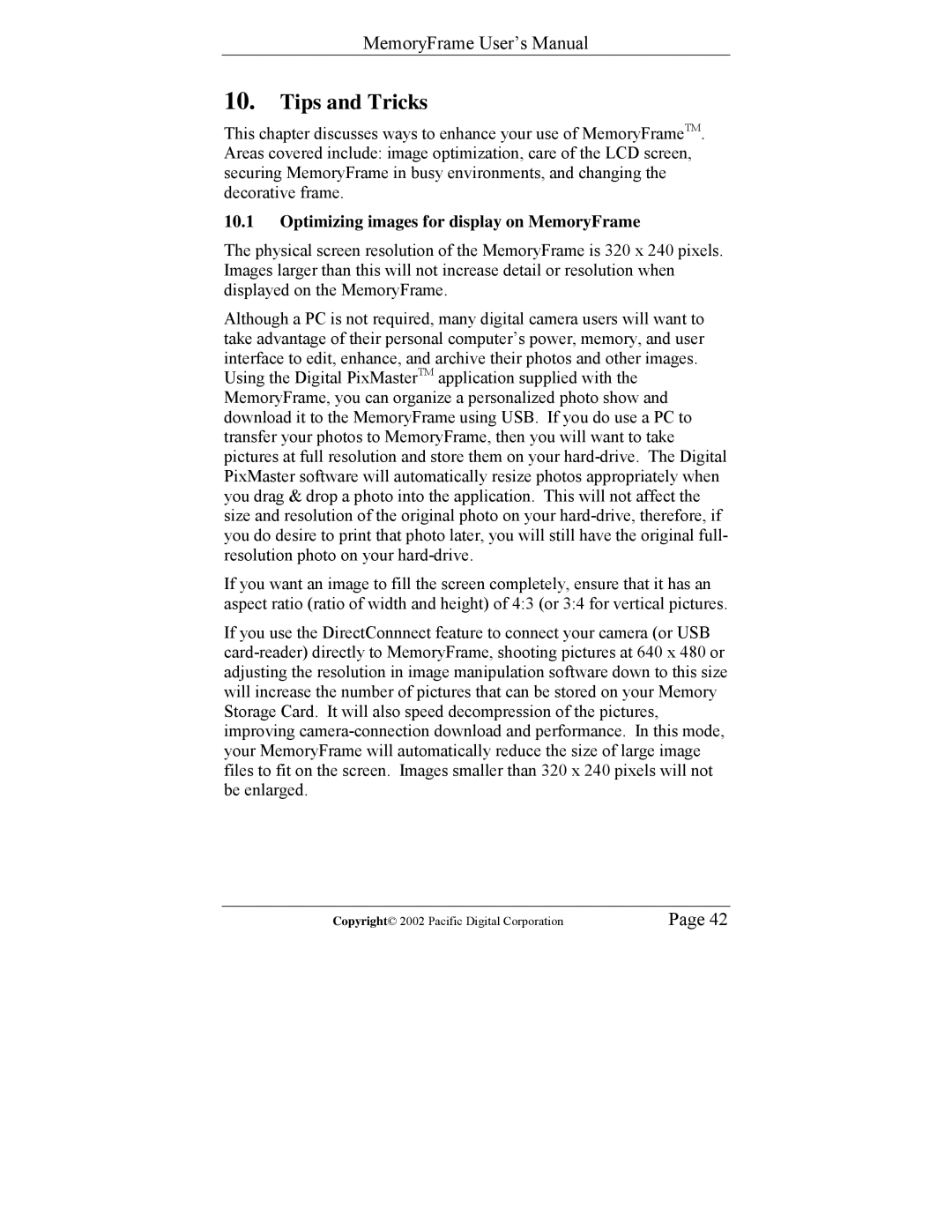MemoryFrame User’s Manual
10.Tips and Tricks
This chapter discusses ways to enhance your use of MemoryFrameTM. Areas covered include: image optimization, care of the LCD screen, securing MemoryFrame in busy environments, and changing the decorative frame.
10.1Optimizing images for display on MemoryFrame
The physical screen resolution of the MemoryFrame is 320 x 240 pixels. Images larger than this will not increase detail or resolution when displayed on the MemoryFrame.
Although a PC is not required, many digital camera users will want to take advantage of their personal computer’s power, memory, and user interface to edit, enhance, and archive their photos and other images. Using the Digital PixMasterTM application supplied with the MemoryFrame, you can organize a personalized photo show and download it to the MemoryFrame using USB. If you do use a PC to transfer your photos to MemoryFrame, then you will want to take pictures at full resolution and store them on your
If you want an image to fill the screen completely, ensure that it has an aspect ratio (ratio of width and height) of 4:3 (or 3:4 for vertical pictures.
If you use the DirectConnnect feature to connect your camera (or USB
Copyright© 2002 Pacific Digital Corporation | Page 42 |