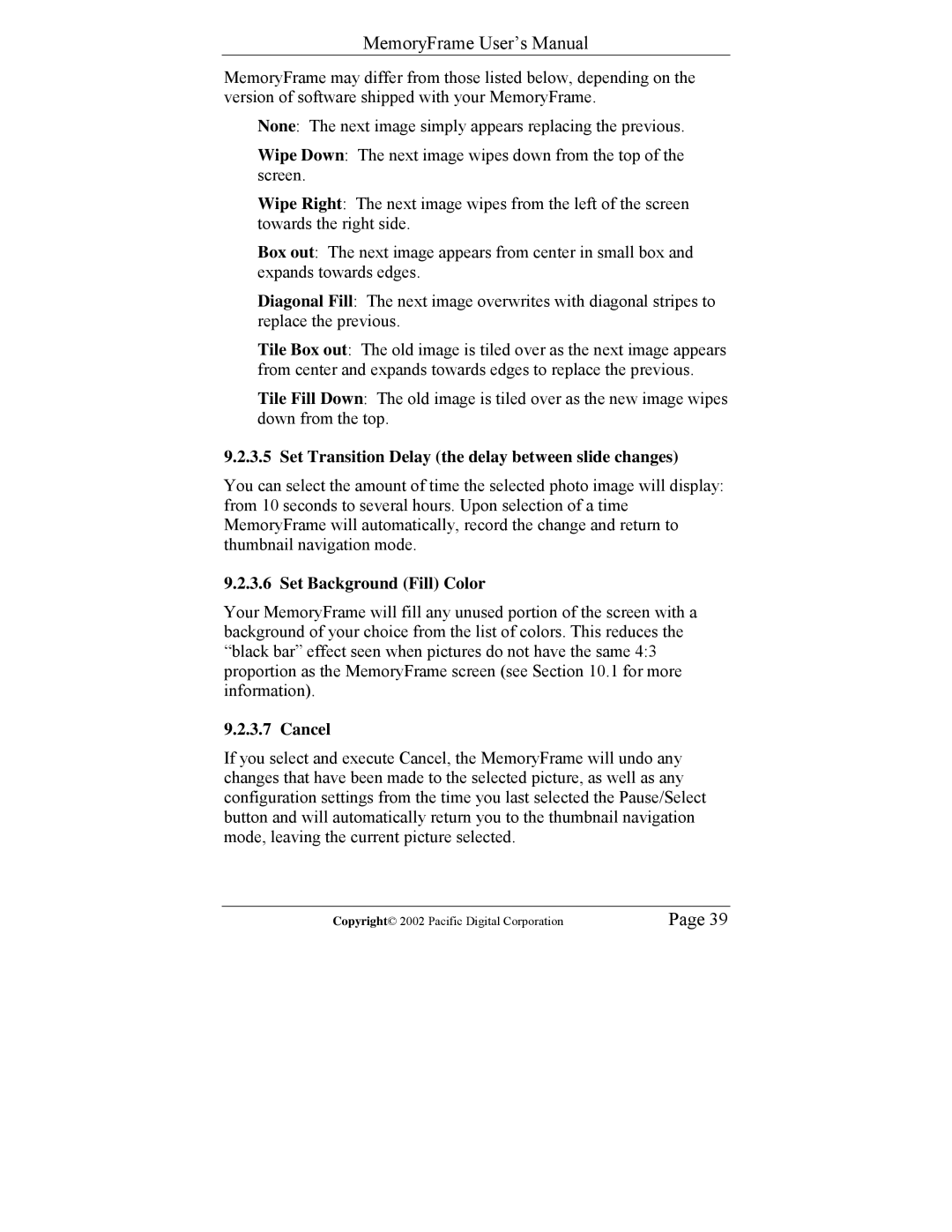MemoryFrame User’s Manual
MemoryFrame may differ from those listed below, depending on the version of software shipped with your MemoryFrame.
None: The next image simply appears replacing the previous.
Wipe Down: The next image wipes down from the top of the screen.
Wipe Right: The next image wipes from the left of the screen towards the right side.
Box out: The next image appears from center in small box and expands towards edges.
Diagonal Fill: The next image overwrites with diagonal stripes to replace the previous.
Tile Box out: The old image is tiled over as the next image appears from center and expands towards edges to replace the previous.
Tile Fill Down: The old image is tiled over as the new image wipes down from the top.
9.2.3.5 Set Transition Delay (the delay between slide changes)
You can select the amount of time the selected photo image will display: from 10 seconds to several hours. Upon selection of a time MemoryFrame will automatically, record the change and return to thumbnail navigation mode.
9.2.3.6 Set Background (Fill) Color
Your MemoryFrame will fill any unused portion of the screen with a background of your choice from the list of colors. This reduces the “black bar” effect seen when pictures do not have the same 4:3 proportion as the MemoryFrame screen (see Section 10.1 for more information).
9.2.3.7 Cancel
If you select and execute Cancel, the MemoryFrame will undo any changes that have been made to the selected picture, as well as any configuration settings from the time you last selected the Pause/Select button and will automatically return you to the thumbnail navigation mode, leaving the current picture selected.
Copyright© 2002 Pacific Digital Corporation | Page 39 |