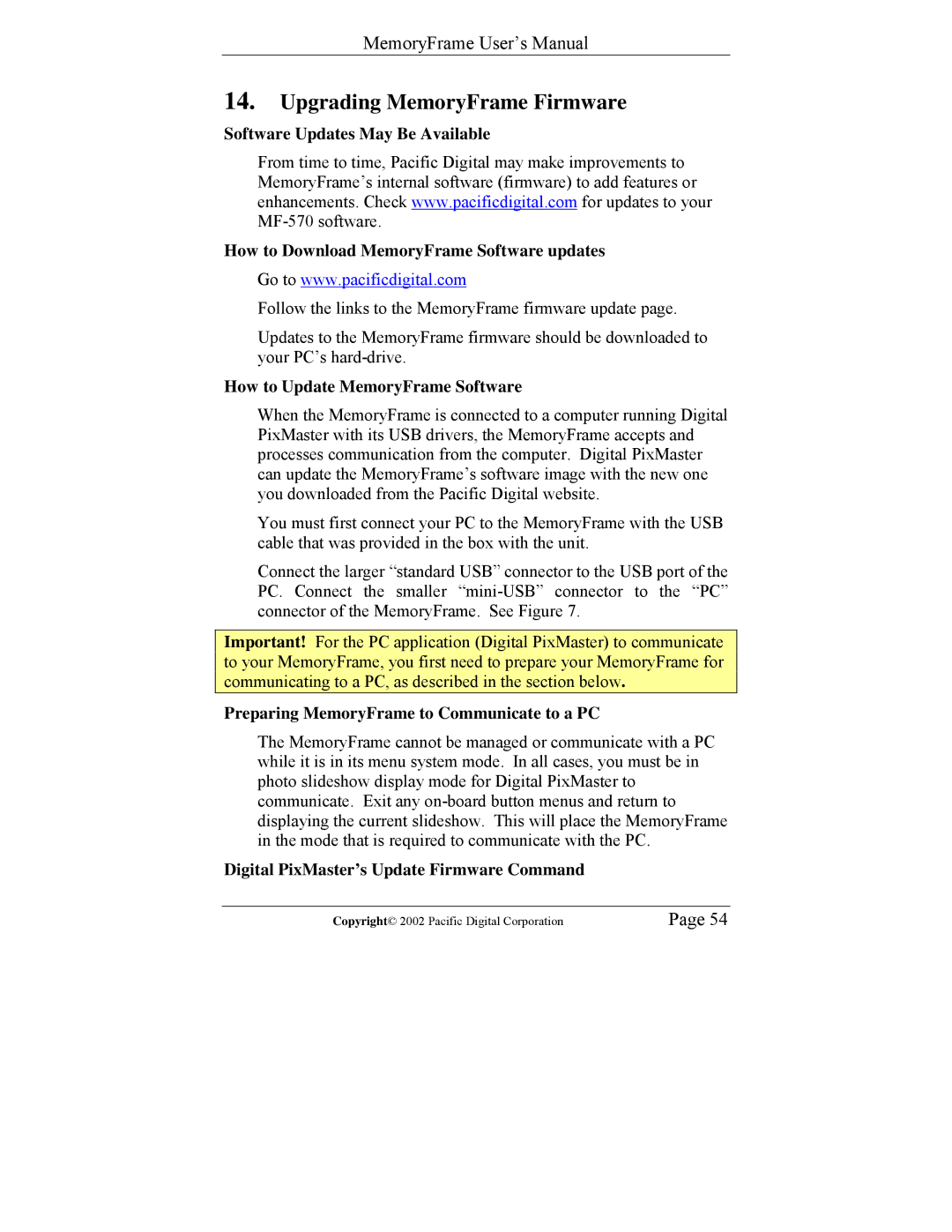MemoryFrame User’s Manual
14.Upgrading MemoryFrame Firmware
Software Updates May Be Available
From time to time, Pacific Digital may make improvements to MemoryFrame’s internal software (firmware) to add features or enhancements. Check www.pacificdigital.com for updates to your
How to Download MemoryFrame Software updates
Go to www.pacificdigital.com
Follow the links to the MemoryFrame firmware update page.
Updates to the MemoryFrame firmware should be downloaded to your PC’s
How to Update MemoryFrame Software
When the MemoryFrame is connected to a computer running Digital PixMaster with its USB drivers, the MemoryFrame accepts and processes communication from the computer. Digital PixMaster can update the MemoryFrame’s software image with the new one you downloaded from the Pacific Digital website.
You must first connect your PC to the MemoryFrame with the USB cable that was provided in the box with the unit.
Connect the larger “standard USB” connector to the USB port of the PC. Connect the smaller
Important! For the PC application (Digital PixMaster) to communicate to your MemoryFrame, you first need to prepare your MemoryFrame for communicating to a PC, as described in the section below.
Preparing MemoryFrame to Communicate to a PC
The MemoryFrame cannot be managed or communicate with a PC while it is in its menu system mode. In all cases, you must be in photo slideshow display mode for Digital PixMaster to communicate. Exit any
Digital PixMaster’s Update Firmware Command
Copyright© 2002 Pacific Digital Corporation | Page 54 |