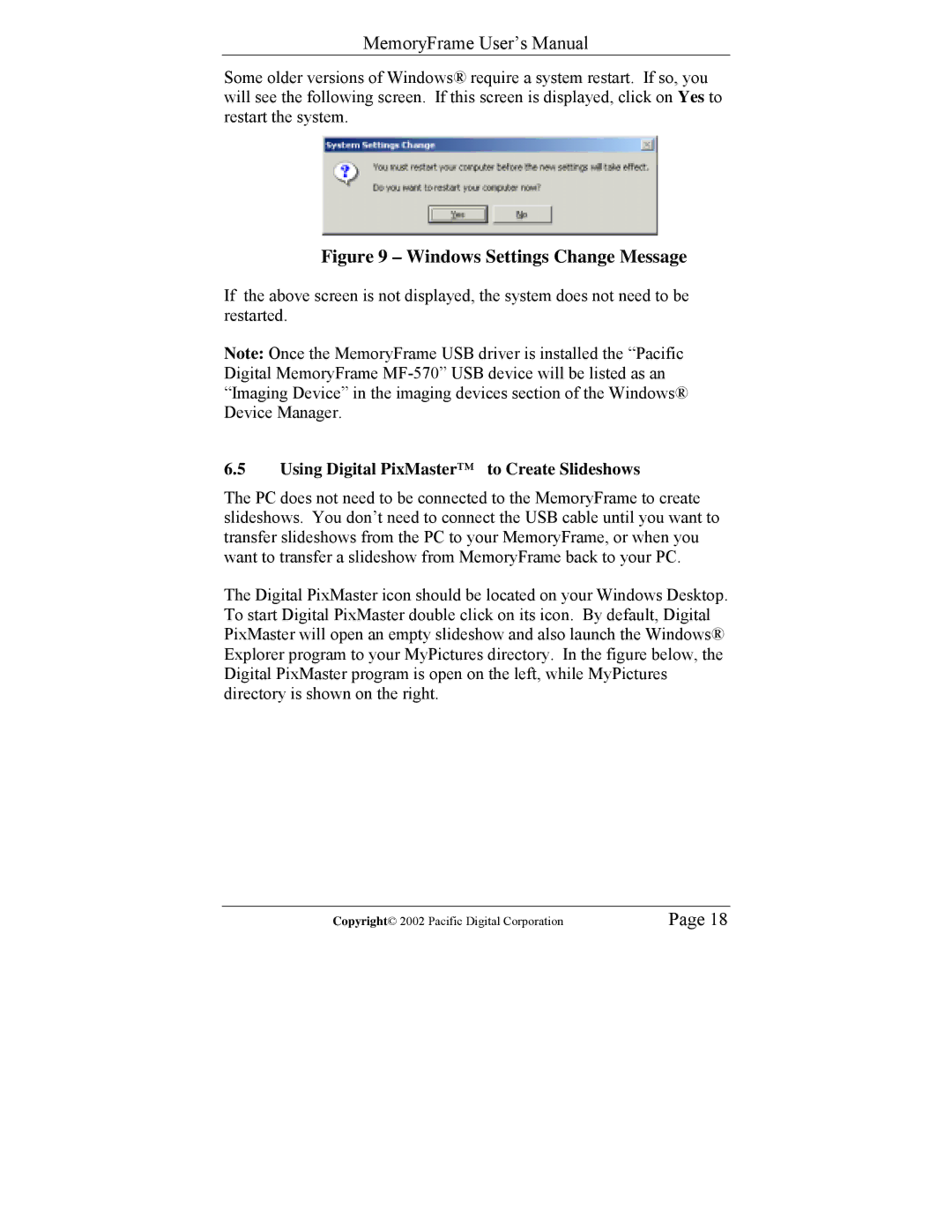MemoryFrame User’s Manual
Some older versions of Windows® require a system restart. If so, you will see the following screen. If this screen is displayed, click on Yes to restart the system.
Figure 9 – Windows Settings Change Message
If the above screen is not displayed, the system does not need to be restarted.
Note: Once the MemoryFrame USB driver is installed the “Pacific Digital MemoryFrame
6.5Using Digital PixMaster™ to Create Slideshows
The PC does not need to be connected to the MemoryFrame to create slideshows. You don’t need to connect the USB cable until you want to transfer slideshows from the PC to your MemoryFrame, or when you want to transfer a slideshow from MemoryFrame back to your PC.
The Digital PixMaster icon should be located on your Windows Desktop. To start Digital PixMaster double click on its icon. By default, Digital PixMaster will open an empty slideshow and also launch the Windows® Explorer program to your MyPictures directory. In the figure below, the Digital PixMaster program is open on the left, while MyPictures directory is shown on the right.
Copyright© 2002 Pacific Digital Corporation | Page 18 |