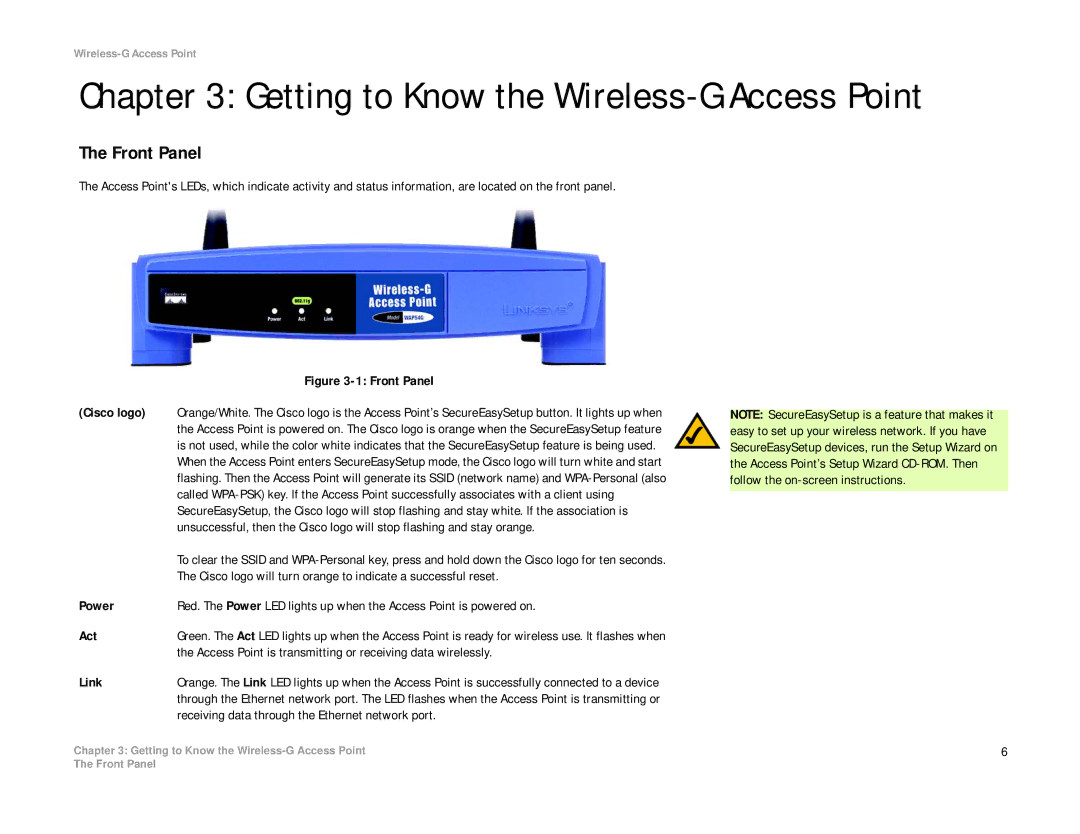Wireless-G Access Point
Chapter 3: Getting to Know the Wireless-G Access Point
The Front Panel
The Access Point's LEDs, which indicate activity and status information, are located on the front panel.
| Figure |
(Cisco logo) | Orange/White. The Cisco logo is the Access Point’s SecureEasySetup button. It lights up when |
| the Access Point is powered on. The Cisco logo is orange when the SecureEasySetup feature |
| is not used, while the color white indicates that the SecureEasySetup feature is being used. |
| When the Access Point enters SecureEasySetup mode, the Cisco logo will turn white and start |
| flashing. Then the Access Point will generate its SSID (network name) and |
| called |
| SecureEasySetup, the Cisco logo will stop flashing and stay white. If the association is |
| unsuccessful, then the Cisco logo will stop flashing and stay orange. |
| To clear the SSID and |
| The Cisco logo will turn orange to indicate a successful reset. |
Power | Red. The Power LED lights up when the Access Point is powered on. |
Act | Green. The Act LED lights up when the Access Point is ready for wireless use. It flashes when |
| the Access Point is transmitting or receiving data wirelessly. |
Link | Orange. The Link LED lights up when the Access Point is successfully connected to a device |
| through the Ethernet network port. The LED flashes when the Access Point is transmitting or |
| receiving data through the Ethernet network port. |
NOTE: SecureEasySetup is a feature that makes it easy to set up your wireless network. If you have SecureEasySetup devices, run the Setup Wizard on the Access Point’s Setup Wizard
Chapter 3: Getting to Know the | 6 |
The Front Panel