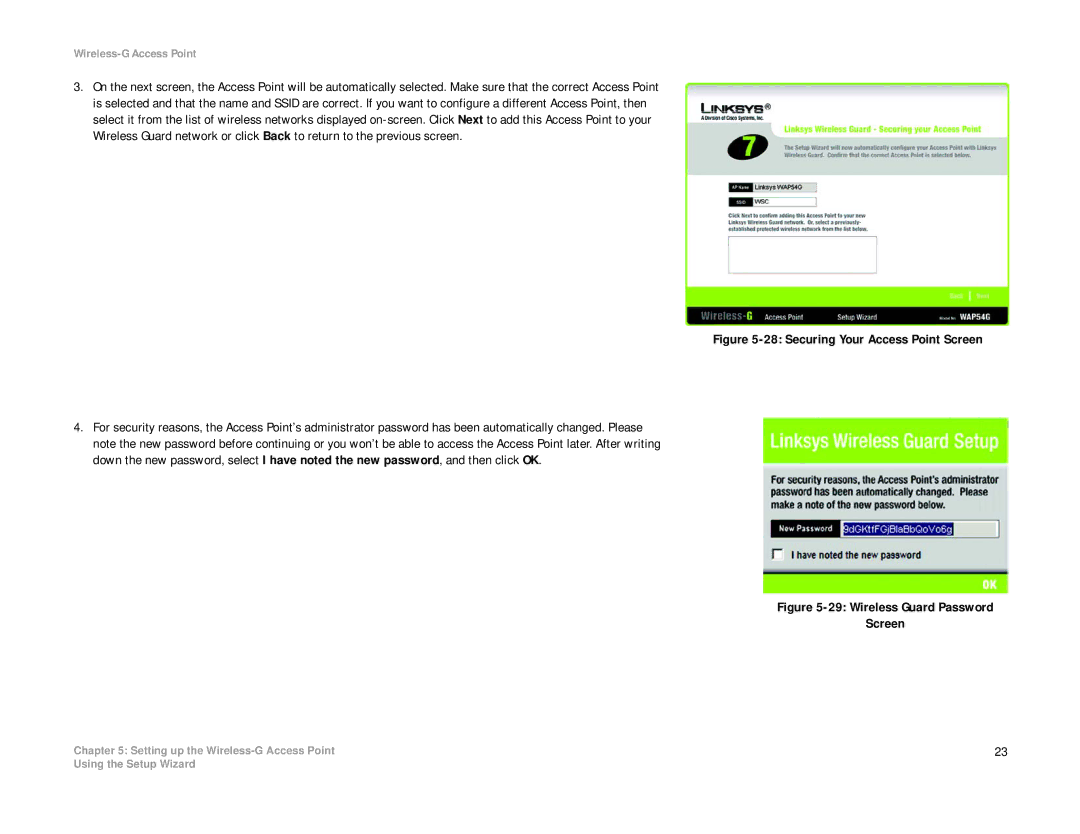Wireless-G Access Point
3.On the next screen, the Access Point will be automatically selected. Make sure that the correct Access Point is selected and that the name and SSID are correct. If you want to configure a different Access Point, then select it from the list of wireless networks displayed
Figure 5-28: Securing Your Access Point Screen
4.For security reasons, the Access Point’s administrator password has been automatically changed. Please note the new password before continuing or you won’t be able to access the Access Point later. After writing down the new password, select I have noted the new password, and then click OK.
Figure 5-29: Wireless Guard Password
Screen
Chapter 5: Setting up the | 23 |
Using the Setup Wizard