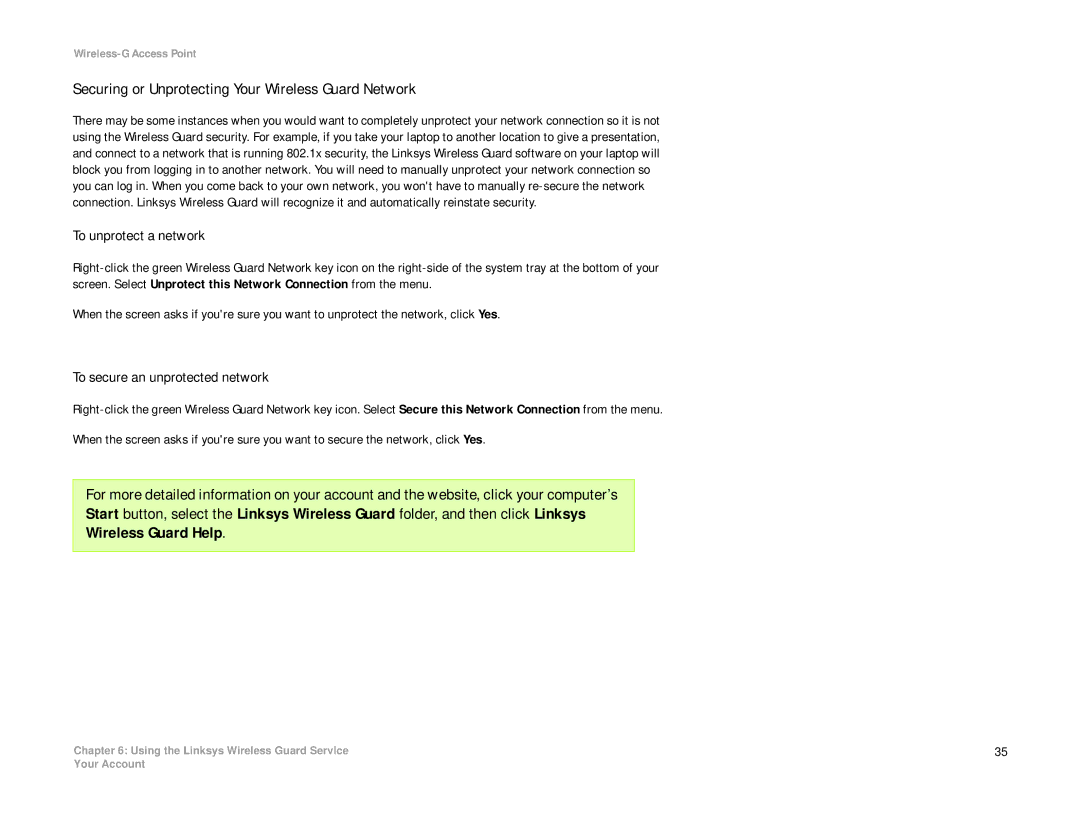Wireless-G Access Point
Securing or Unprotecting Your Wireless Guard Network
There may be some instances when you would want to completely unprotect your network connection so it is not using the Wireless Guard security. For example, if you take your laptop to another location to give a presentation, and connect to a network that is running 802.1x security, the Linksys Wireless Guard software on your laptop will block you from logging in to another network. You will need to manually unprotect your network connection so you can log in. When you come back to your own network, you won't have to manually
To unprotect a network
When the screen asks if you're sure you want to unprotect the network, click Yes.
To secure an unprotected network
When the screen asks if you're sure you want to secure the network, click Yes.
For more detailed information on your account and the website, click your computer’s
Start button, select the Linksys Wireless Guard folder, and then click Linksys
Wireless Guard Help.
Chapter 6: Using the Linksys Wireless Guard Service | 35 |
Your Account