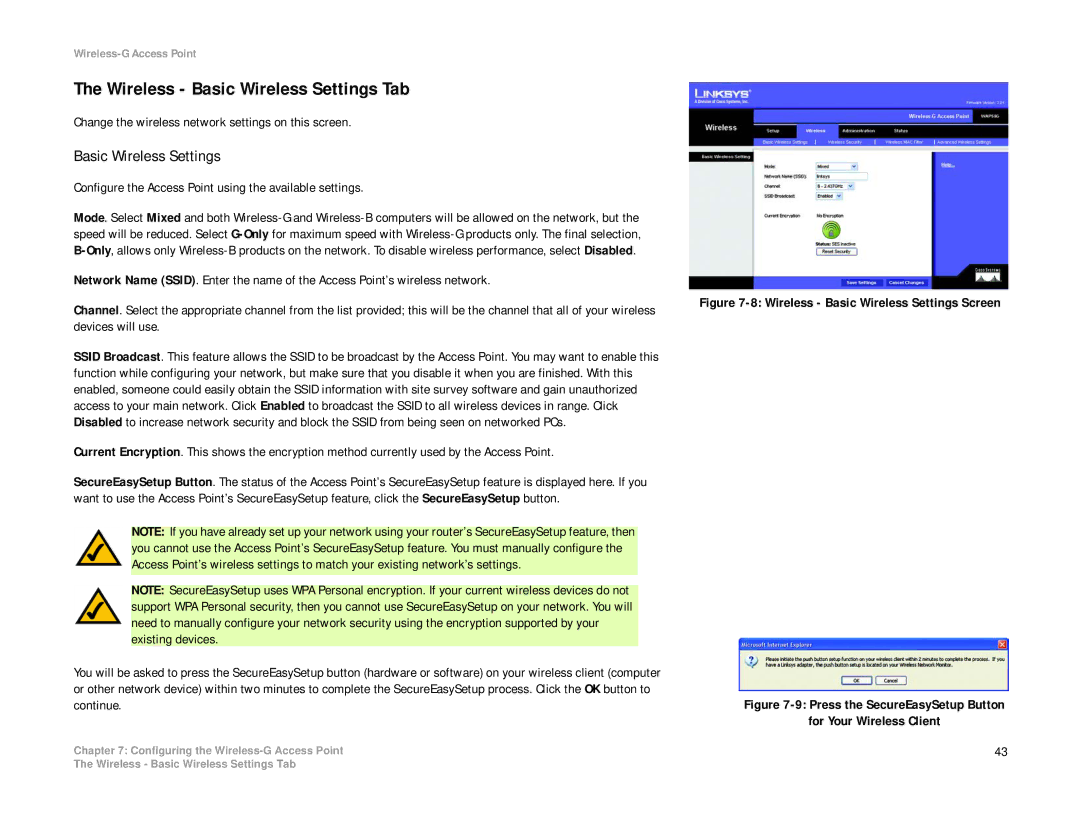Wireless-G Access Point
The Wireless - Basic Wireless Settings Tab
Change the wireless network settings on this screen.
Basic Wireless Settings
Configure the Access Point using the available settings.
Mode. Select Mixed and both
Network Name (SSID). Enter the name of the Access Point’s wireless network.
Channel. Select the appropriate channel from the list provided; this will be the channel that all of your wireless devices will use.
SSID Broadcast. This feature allows the SSID to be broadcast by the Access Point. You may want to enable this function while configuring your network, but make sure that you disable it when you are finished. With this enabled, someone could easily obtain the SSID information with site survey software and gain unauthorized access to your main network. Click Enabled to broadcast the SSID to all wireless devices in range. Click Disabled to increase network security and block the SSID from being seen on networked PCs.
Current Encryption. This shows the encryption method currently used by the Access Point.
SecureEasySetup Button. The status of the Access Point’s SecureEasySetup feature is displayed here. If you want to use the Access Point’s SecureEasySetup feature, click the SecureEasySetup button.
NOTE: If you have already set up your network using your router’s SecureEasySetup feature, then you cannot use the Access Point’s SecureEasySetup feature. You must manually configure the Access Point’s wireless settings to match your existing network’s settings.
NOTE: SecureEasySetup uses WPA Personal encryption. If your current wireless devices do not support WPA Personal security, then you cannot use SecureEasySetup on your network. You will need to manually configure your network security using the encryption supported by your existing devices.
You will be asked to press the SecureEasySetup button (hardware or software) on your wireless client (computer or other network device) within two minutes to complete the SecureEasySetup process. Click the OK button to continue.
Chapter 7: Configuring the
Figure 7-8: Wireless - Basic Wireless Settings Screen
Figure 7-9: Press the SecureEasySetup Button
for Your Wireless Client
43
The Wireless - Basic Wireless Settings Tab