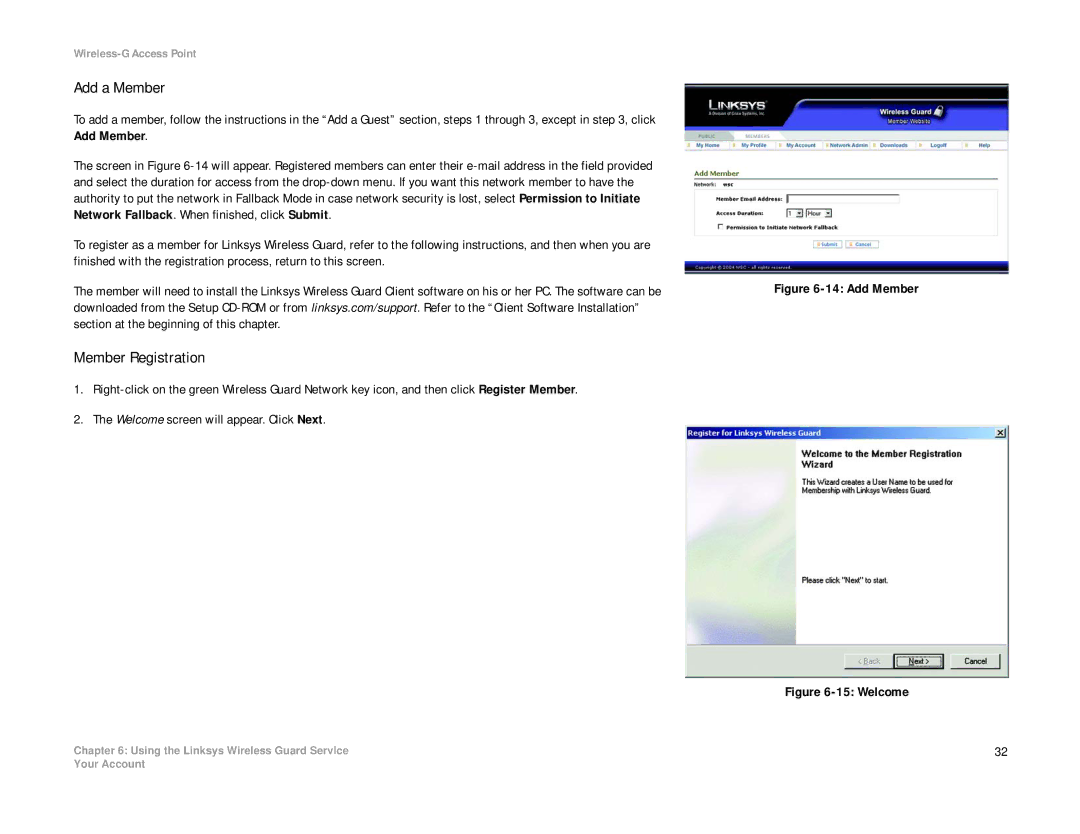Wireless-G Access Point
Add a Member
To add a member, follow the instructions in the “Add a Guest” section, steps 1 through 3, except in step 3, click Add Member.
The screen in Figure
To register as a member for Linksys Wireless Guard, refer to the following instructions, and then when you are finished with the registration process, return to this screen.
The member will need to install the Linksys Wireless Guard Client software on his or her PC. The software can be downloaded from the Setup
Member Registration
1.
2.The Welcome screen will appear. Click Next.
Chapter 6: Using the Linksys Wireless Guard Service
Figure 6-14: Add Member
Figure 6-15: Welcome
32
Your Account