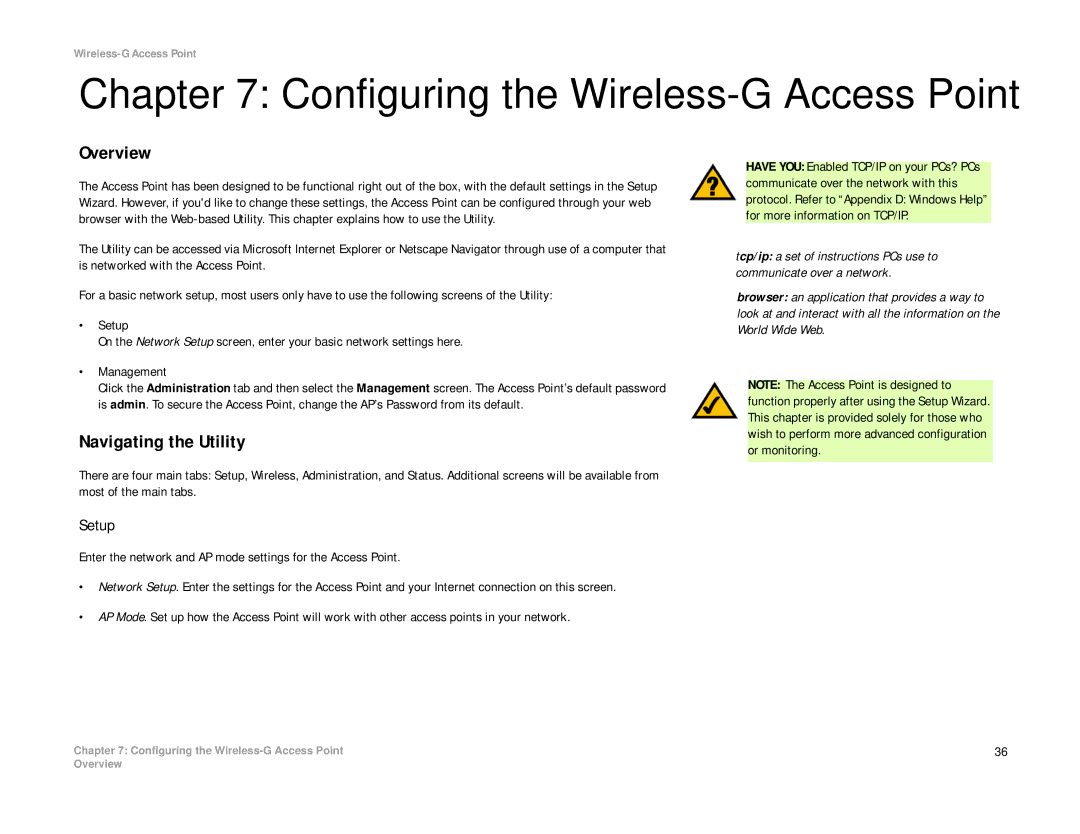Wireless-G Access Point
Chapter 7: Configuring the Wireless-G Access Point
Overview
The Access Point has been designed to be functional right out of the box, with the default settings in the Setup Wizard. However, if you'd like to change these settings, the Access Point can be configured through your web browser with the
The Utility can be accessed via Microsoft Internet Explorer or Netscape Navigator through use of a computer that is networked with the Access Point.
For a basic network setup, most users only have to use the following screens of the Utility:
•Setup
On the Network Setup screen, enter your basic network settings here.
•Management
Click the Administration tab and then select the Management screen. The Access Point’s default password is admin. To secure the Access Point, change the AP’s Password from its default.
Navigating the Utility
There are four main tabs: Setup, Wireless, Administration, and Status. Additional screens will be available from most of the main tabs.
HAVE YOU: Enabled TCP/IP on your PCs? PCs communicate over the network with this protocol. Refer to “Appendix D: Windows Help” for more information on TCP/IP.
tcp/ip: a set of instructions PCs use to communicate over a network.
browser: an application that provides a way to look at and interact with all the information on the World Wide Web.
NOTE: The Access Point is designed to function properly after using the Setup Wizard. This chapter is provided solely for those who wish to perform more advanced configuration or monitoring.
Setup
Enter the network and AP mode settings for the Access Point.
•Network Setup. Enter the settings for the Access Point and your Internet connection on this screen.
•AP Mode. Set up how the Access Point will work with other access points in your network.
Chapter 7: Configuring the | 36 |
Overview