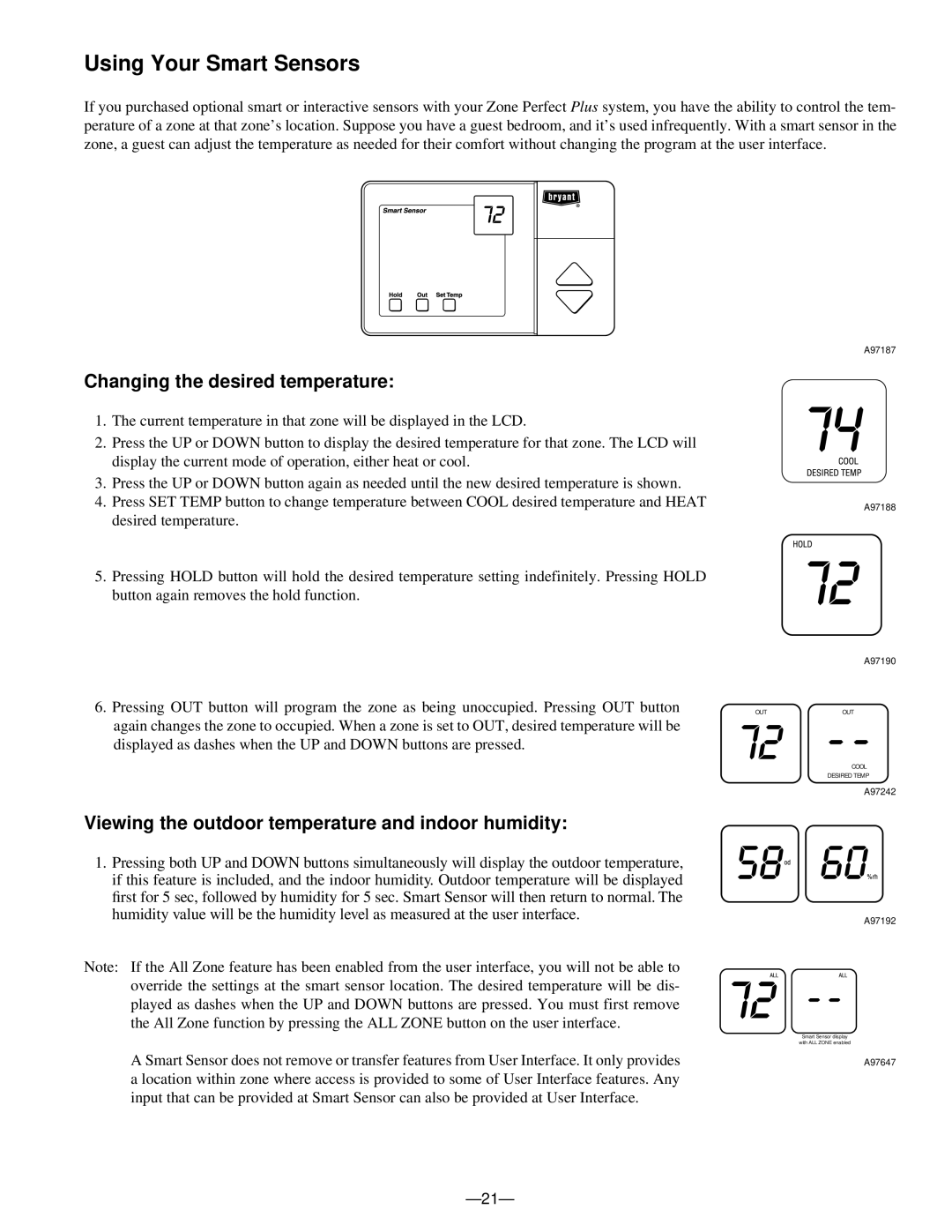A96447 specifications
The Bryant A96447 is a state-of-the-art multi-speed air conditioning system designed for residential use. This innovative unit is an ideal solution for homeowners seeking efficient climate control combined with advanced technology. The A96447 model boasts a variety of features that cater to modern energy efficiency standards, significantly reducing energy costs while providing optimal indoor comfort.One of the standout characteristics of the Bryant A96447 is its advanced multi-speed compressor. This allows the unit to operate at varying speeds, adapting to the specific cooling needs of the space. By running at lower speeds during milder weather, the A96447 can maintain a consistent temperature without the unnecessary energy expenditure associated with traditional single-speed systems. The result is quieter operation and enhanced energy savings, making it a smart choice for eco-conscious households.
In addition to its compressor technology, the Bryant A96447 incorporates an advanced control system. This system enables precise temperature management, allowing users to easily program settings via a user-friendly digital thermostat. With features such as Smart Thottling technology, the system can intelligently adjust airflow and temperature based on both outdoor conditions and indoor occupancy, ensuring comfort while optimizing energy use.
The unit also comes with enhanced filtration capabilities. Equipped with a high-efficiency air filter, it effectively traps airborne particles, allergens, and pollutants. This ensures cleaner air in the home, contributing to a healthier indoor environment. The A96447’s ability to provide superior filtration is particularly beneficial for households with allergy sufferers or those who value high-quality air.
Moreover, the Bryant A96447 is designed with durability in mind. Its robust construction features a high-density core and resilient materials that increase its longevity while minimizing maintenance needs. With proper installation and care, the unit can deliver reliable performance for years, giving homeowners confidence in their investment.
Overall, the Bryant A96447 is a compelling choice for those seeking a highly efficient, technologically advanced air conditioning system. Its multi-speed capabilities, smart control options, superior filtration, and durable construction position it as a leader in residential HVAC solutions. Homeowners can enjoy reliable comfort while taking advantage of significant energy savings, making the A96447 a wise addition to any home.