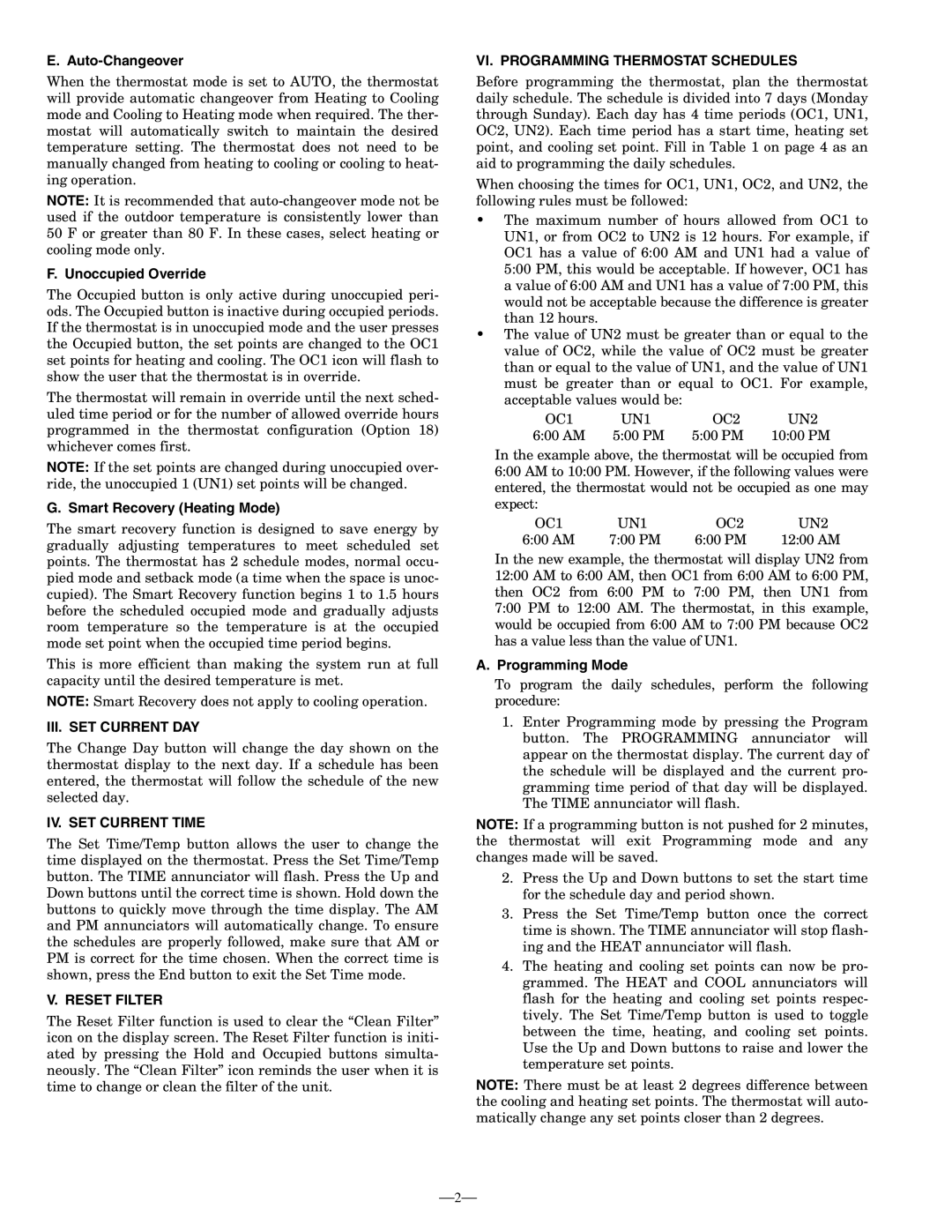E. Auto-Changeover
When the thermostat mode is set to AUTO, the thermostat will provide automatic changeover from Heating to Cooling mode and Cooling to Heating mode when required. The ther- mostat will automatically switch to maintain the desired temperature setting. The thermostat does not need to be manually changed from heating to cooling or cooling to heat- ing operation.
NOTE: It is recommended that auto-changeover mode not be used if the outdoor temperature is consistently lower than 50 F or greater than 80 F. In these cases, select heating or cooling mode only.
F. Unoccupied Override
The Occupied button is only active during unoccupied peri- ods. The Occupied button is inactive during occupied periods. If the thermostat is in unoccupied mode and the user presses the Occupied button, the set points are changed to the OC1 set points for heating and cooling. The OC1 icon will flash to show the user that the thermostat is in override.
The thermostat will remain in override until the next sched- uled time period or for the number of allowed override hours programmed in the thermostat configuration (Option 18) whichever comes first.
NOTE: If the set points are changed during unoccupied over- ride, the unoccupied 1 (UN1) set points will be changed.
G. Smart Recovery (Heating Mode)
The smart recovery function is designed to save energy by gradually adjusting temperatures to meet scheduled set points. The thermostat has 2 schedule modes, normal occu- pied mode and setback mode (a time when the space is unoc- cupied). The Smart Recovery function begins 1 to 1.5 hours before the scheduled occupied mode and gradually adjusts room temperature so the temperature is at the occupied mode set point when the occupied time period begins.
This is more efficient than making the system run at full capacity until the desired temperature is met.
NOTE: Smart Recovery does not apply to cooling operation.
III. SET CURRENT DAY
The Change Day button will change the day shown on the thermostat display to the next day. If a schedule has been entered, the thermostat will follow the schedule of the new selected day.
IV. SET CURRENT TIME
The Set Time/Temp button allows the user to change the time displayed on the thermostat. Press the Set Time/Temp button. The TIME annunciator will flash. Press the Up and Down buttons until the correct time is shown. Hold down the buttons to quickly move through the time display. The AM and PM annunciators will automatically change. To ensure the schedules are properly followed, make sure that AM or PM is correct for the time chosen. When the correct time is shown, press the End button to exit the Set Time mode.
V. RESET FILTER
The Reset Filter function is used to clear the “Clean Filter” icon on the display screen. The Reset Filter function is initi- ated by pressing the Hold and Occupied buttons simulta- neously. The “Clean Filter” icon reminds the user when it is time to change or clean the filter of the unit.
VI. PROGRAMMING THERMOSTAT SCHEDULES
Before programming the thermostat, plan the thermostat daily schedule. The schedule is divided into 7 days (Monday through Sunday). Each day has 4 time periods (OC1, UN1, OC2, UN2). Each time period has a start time, heating set point, and cooling set point. Fill in Table 1 on page 4 as an aid to programming the daily schedules.
When choosing the times for OC1, UN1, OC2, and UN2, the following rules must be followed:
•The maximum number of hours allowed from OC1 to UN1, or from OC2 to UN2 is 12 hours. For example, if OC1 has a value of 6:00 AM and UN1 had a value of 5:00 PM, this would be acceptable. If however, OC1 has a value of 6:00 AM and UN1 has a value of 7:00 PM, this would not be acceptable because the difference is greater than 12 hours.
•The value of UN2 must be greater than or equal to the value of OC2, while the value of OC2 must be greater than or equal to the value of UN1, and the value of UN1 must be greater than or equal to OC1. For example, acceptable values would be:
OC1 | UN1 | OC2 | UN2 |
6:00 AM | 5:00 PM | 5:00 PM | 10:00 PM |
In the example above, the thermostat will be occupied from 6:00 AM to 10:00 PM. However, if the following values were entered, the thermostat would not be occupied as one may expect:
OC1 | UN1 | OC2 | UN2 |
6:00 AM | 7:00 PM | 6:00 PM | 12:00 AM |
In the new example, the thermostat will display UN2 from 12:00 AM to 6:00 AM, then OC1 from 6:00 AM to 6:00 PM, then OC2 from 6:00 PM to 7:00 PM, then UN1 from 7:00 PM to 12:00 AM. The thermostat, in this example, would be occupied from 6:00 AM to 7:00 PM because OC2 has a value less than the value of UN1.
A. Programming Mode
To program the daily schedules, perform the following procedure:
1.Enter Programming mode by pressing the Program button. The PROGRAMMING annunciator will appear on the thermostat display. The current day of the schedule will be displayed and the current pro- gramming time period of that day will be displayed. The TIME annunciator will flash.
NOTE: If a programming button is not pushed for 2 minutes, the thermostat will exit Programming mode and any changes made will be saved.
2.Press the Up and Down buttons to set the start time for the schedule day and period shown.
3.Press the Set Time/Temp button once the correct time is shown. The TIME annunciator will stop flash- ing and the HEAT annunciator will flash.
4.The heating and cooling set points can now be pro- grammed. The HEAT and COOL annunciators will flash for the heating and cooling set points respec- tively. The Set Time/Temp button is used to toggle between the time, heating, and cooling set points. Use the Up and Down buttons to raise and lower the temperature set points.
NOTE: There must be at least 2 degrees difference between the cooling and heating set points. The thermostat will auto- matically change any set points closer than 2 degrees.