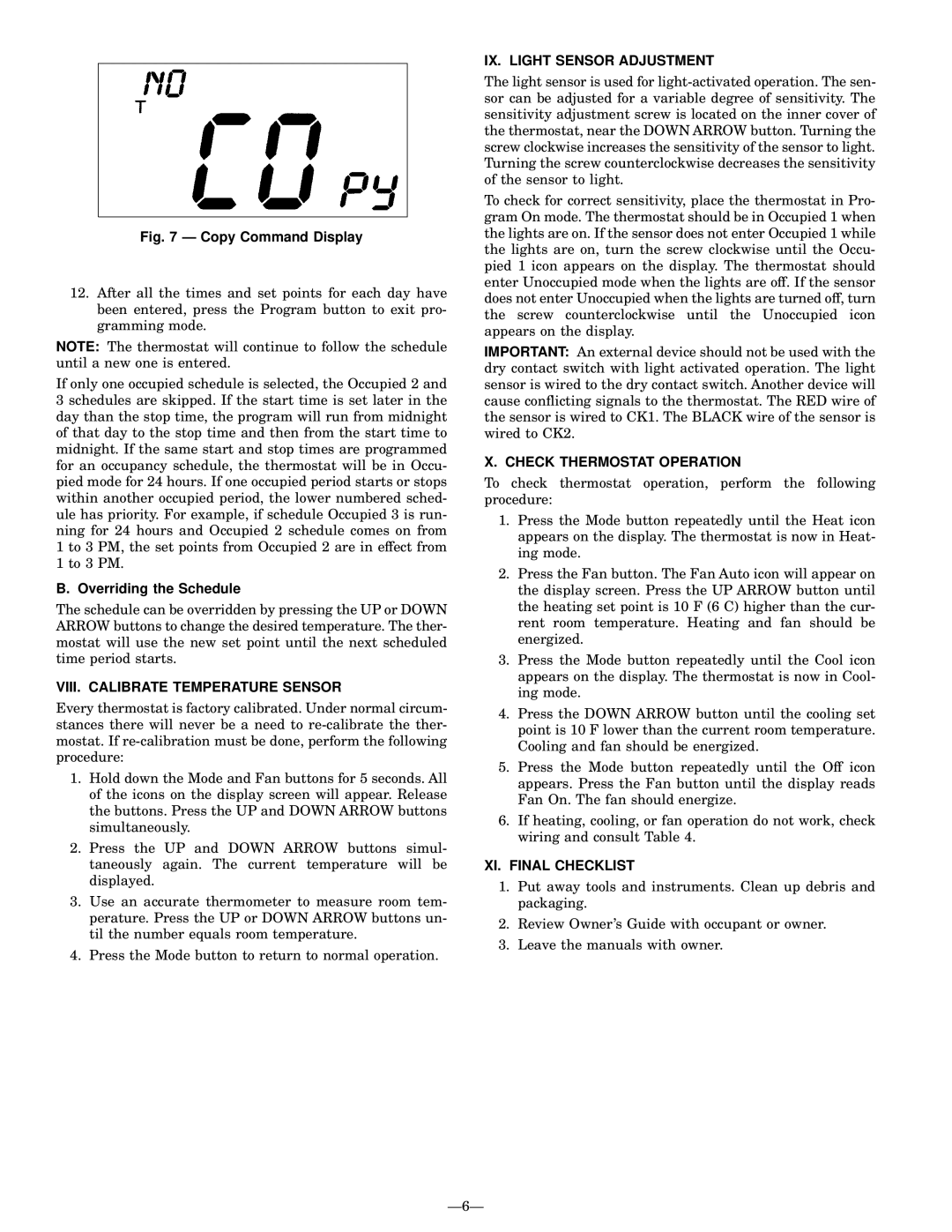Fig. 7 Ð Copy Command Display
12.After all the times and set points for each day have been entered, press the Program button to exit pro- gramming mode.
NOTE: The thermostat will continue to follow the schedule until a new one is entered.
If only one occupied schedule is selected, the Occupied 2 and 3 schedules are skipped. If the start time is set later in the day than the stop time, the program will run from midnight of that day to the stop time and then from the start time to midnight. If the same start and stop times are programmed for an occupancy schedule, the thermostat will be in Occu- pied mode for 24 hours. If one occupied period starts or stops within another occupied period, the lower numbered sched- ule has priority. For example, if schedule Occupied 3 is run- ning for 24 hours and Occupied 2 schedule comes on from 1 to 3 PM, the set points from Occupied 2 are in effect from 1 to 3 PM.
B. Overriding the Schedule
The schedule can be overridden by pressing the UP or DOWN ARROW buttons to change the desired temperature. The ther- mostat will use the new set point until the next scheduled time period starts.
VIII. CALIBRATE TEMPERATURE SENSOR
Every thermostat is factory calibrated. Under normal circum- stances there will never be a need to
1.Hold down the Mode and Fan buttons for 5 seconds. All of the icons on the display screen will appear. Release the buttons. Press the UP and DOWN ARROW buttons simultaneously.
2.Press the UP and DOWN ARROW buttons simul- taneously again. The current temperature will be displayed.
3.Use an accurate thermometer to measure room tem- perature. Press the UP or DOWN ARROW buttons un- til the number equals room temperature.
4.Press the Mode button to return to normal operation.
IX. LIGHT SENSOR ADJUSTMENT
The light sensor is used for
To check for correct sensitivity, place the thermostat in Pro- gram On mode. The thermostat should be in Occupied 1 when the lights are on. If the sensor does not enter Occupied 1 while the lights are on, turn the screw clockwise until the Occu- pied 1 icon appears on the display. The thermostat should enter Unoccupied mode when the lights are off. If the sensor does not enter Unoccupied when the lights are turned off, turn the screw counterclockwise until the Unoccupied icon appears on the display.
IMPORTANT: An external device should not be used with the dry contact switch with light activated operation. The light sensor is wired to the dry contact switch. Another device will cause con¯icting signals to the thermostat. The RED wire of the sensor is wired to CK1. The BLACK wire of the sensor is wired to CK2.
X. CHECK THERMOSTAT OPERATION
To check thermostat operation, perform the following procedure:
1.Press the Mode button repeatedly until the Heat icon appears on the display. The thermostat is now in Heat- ing mode.
2.Press the Fan button. The Fan Auto icon will appear on the display screen. Press the UP ARROW button until the heating set point is 10 F (6 C) higher than the cur- rent room temperature. Heating and fan should be energized.
3.Press the Mode button repeatedly until the Cool icon appears on the display. The thermostat is now in Cool- ing mode.
4.Press the DOWN ARROW button until the cooling set point is 10 F lower than the current room temperature. Cooling and fan should be energized.
5.Press the Mode button repeatedly until the Off icon appears. Press the Fan button until the display reads Fan On. The fan should energize.
6.If heating, cooling, or fan operation do not work, check wiring and consult Table 4.
XI. FINAL CHECKLIST
1.Put away tools and instruments. Clean up debris and packaging.
2.Review Owner's Guide with occupant or owner.
3.Leave the manuals with owner.
Ð6Ð