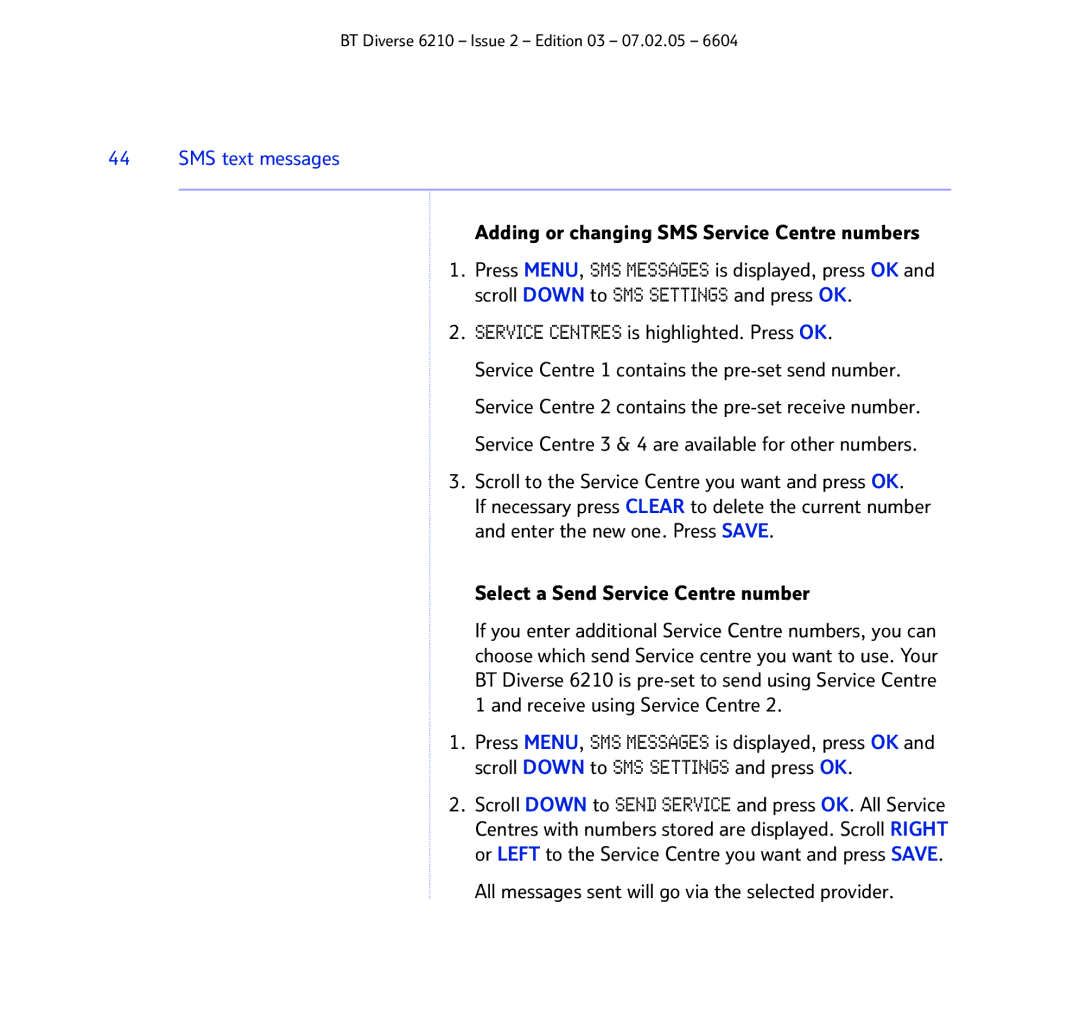BT Diverse 6210 – Issue 2 – Edition 03 – 07.02.05 – 6604
44 SMS text messages
Adding or changing SMS Service Centre numbers
1.Press MENU, SMS MESSAGES is displayed, press OK and scroll DOWN to SMS SETTINGS and press OK.
2.SERVICE CENTRES is highlighted. Press OK.
Service Centre 1 contains the
3.Scroll to the Service Centre you want and press OK.
If necessary press CLEAR to delete the current number and enter the new one. Press SAVE.
Select a Send Service Centre number
If you enter additional Service Centre numbers, you can choose which send Service centre you want to use. Your BT Diverse 6210 is
1.Press MENU, SMS MESSAGES is displayed, press OK and scroll DOWN to SMS SETTINGS and press OK.
2.Scroll DOWN to SEND SERVICE and press OK. All Service
Centres with numbers stored are displayed. Scroll RIGHT or LEFT to the Service Centre you want and press SAVE.