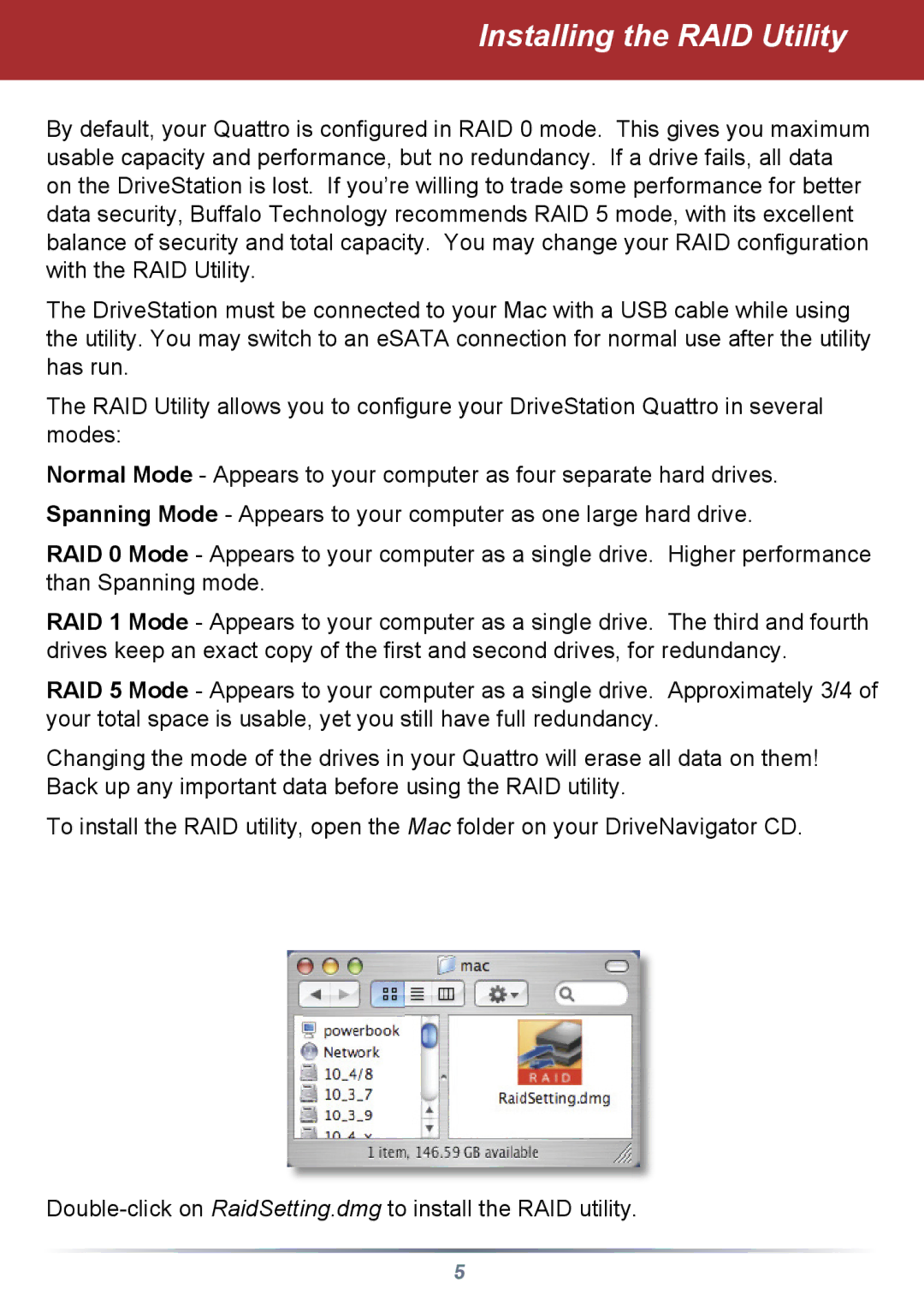Installing the RAID Utility
By default, your Quattro is configured in RAID 0 mode. This gives you maximum usable capacity and performance, but no redundancy. If a drive fails, all data on the DriveStation is lost. If you’re willing to trade some performance for better data security, Buffalo Technology recommends RAID 5 mode, with its excellent balance of security and total capacity. You may change your RAID configuration with the RAID Utility.
The DriveStation must be connected to your Mac with a USB cable while using the utility. You may switch to an eSATA connection for normal use after the utility has run.
The RAID Utility allows you to configure your DriveStation Quattro in several modes:
Normal Mode - Appears to your computer as four separate hard drives. Spanning Mode - Appears to your computer as one large hard drive.
RAID 0 Mode - Appears to your computer as a single drive. Higher performance than Spanning mode.
RAID 1 Mode - Appears to your computer as a single drive. The third and fourth drives keep an exact copy of the first and second drives, for redundancy.
RAID 5 Mode - Appears to your computer as a single drive. Approximately 3/4 of your total space is usable, yet you still have full redundancy.
Changing the mode of the drives in your Quattro will erase all data on them! Back up any important data before using the RAID utility.
To install the RAID utility, open the Mac folder on your DriveNavigator CD.
5