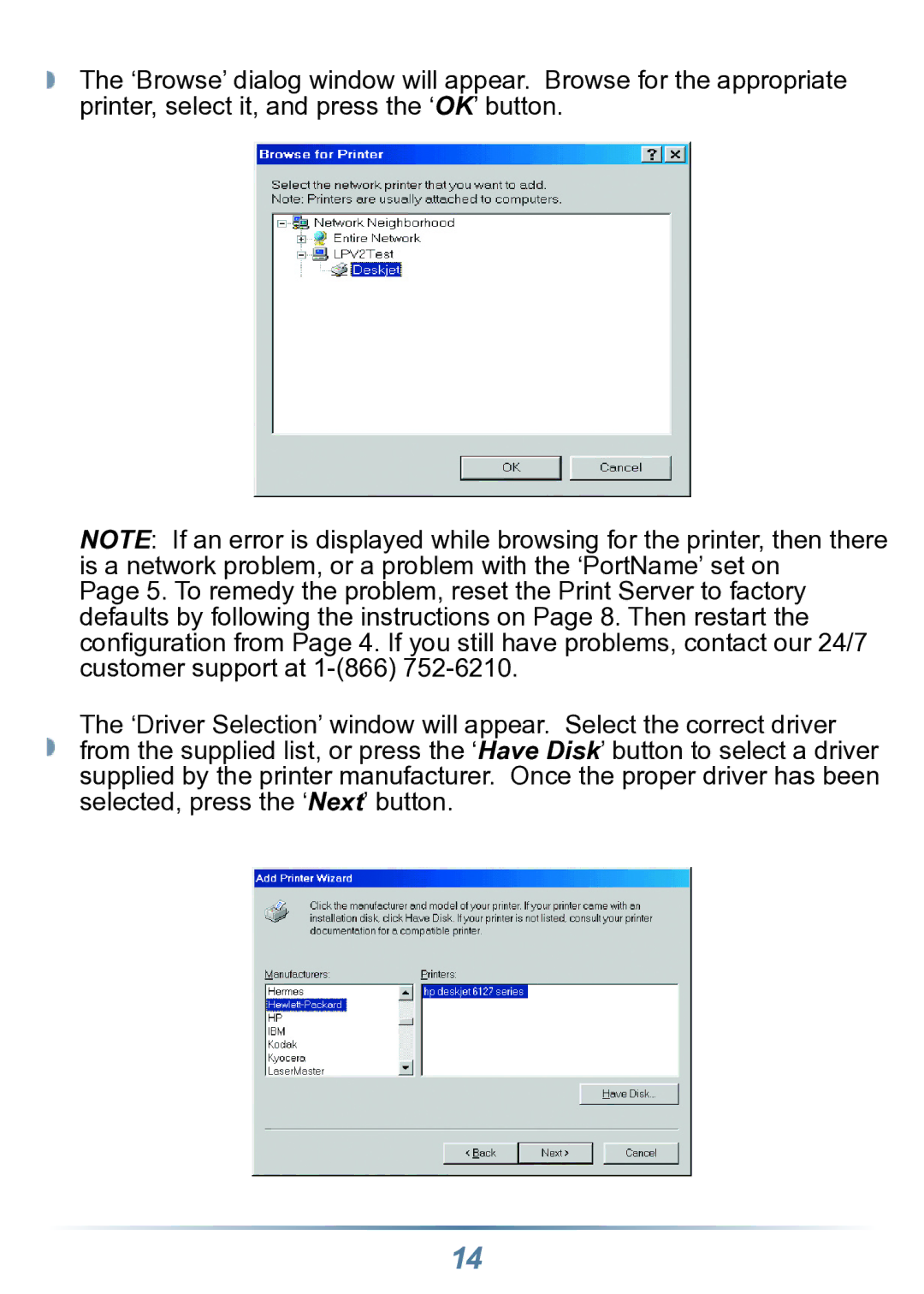The ‘Browse’ dialog window will appear. Browse for the appropriate printer, select it, and press the ‘OK’ button.
NOTE: If an error is displayed while browsing for the printer, then there is a network problem, or a problem with the ‘PortName’ set on
Page 5. To remedy the problem, reset the Print Server to factory defaults by following the instructions on Page 8. Then restart the configuration from Page 4. If you still have problems, contact our 24/7 customer support at
The ‘Driver Selection’ window will appear. Select the correct driver from the supplied list, or press the ‘Have Disk’ button to select a driver supplied by the printer manufacturer. Once the proper driver has been selected, press the ‘Next’ button.
14