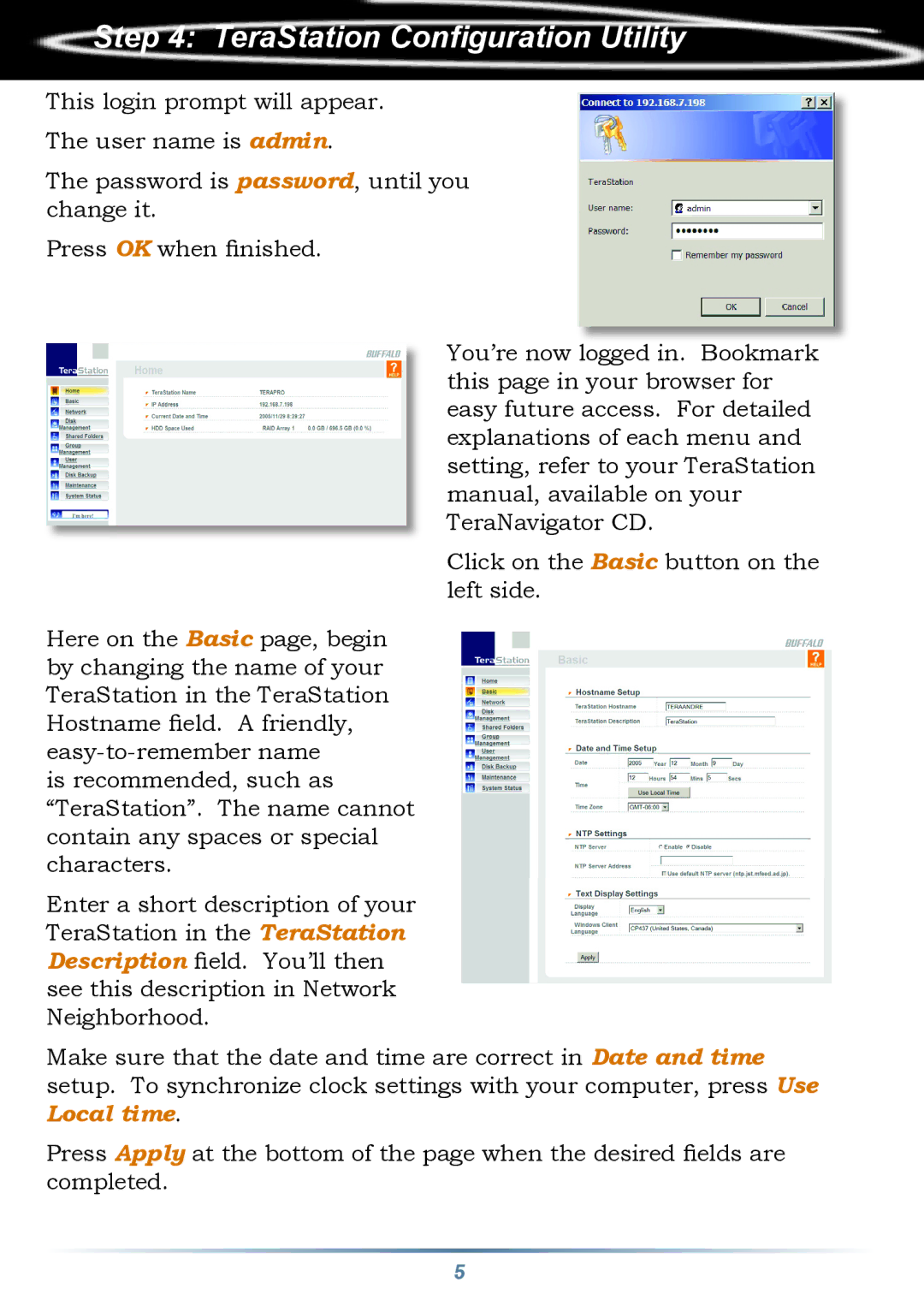none specifications
Buffalo Technology is a leading provider of data storage and networking solutions, renowned for its innovative products catering to both home and business users. Established in 1975 and headquartered in Hiroshima, Japan, Buffalo has consistently pushed the boundaries of technology to meet the demands of an increasingly data-driven world.One of the defining features of Buffalo Technology's offerings is its range of external hard drives, which are designed for versatility and reliability. These drives come in various capacities, making them suitable for users looking to store everything from essential documents to high-definition videos. With USB 3.0 and USB-C connectivity, Buffalo's external hard drives provide rapid data transfer speeds, ensuring users can access and back up their data seamlessly.
In addition to external storage solutions, Buffalo Technology is also well-known for its network-attached storage (NAS) systems. These devices provide users with an efficient way to store and share files over a network, making them ideal for both home and professional environments. With features like remote access, RAID support for data redundancy, and user-friendly interfaces, Buffalo’s NAS solutions empower users to manage their data comprehensively.
Buffalo also excels in providing networking hardware, including routers, switches, and access points. Their routers often incorporate advanced technologies such as Dual-Band Wi-Fi and MU-MIMO, which help improve network performance and ensure reliable connections across multiple devices. This makes Buffalo products particularly appealing in homes filled with smart devices or in small office settings where multiple users require stable internet access.
Another hallmark of Buffalo Technology is its focus on security. Many of its devices come equipped with encryption options and backup software, helping users protect their sensitive information from unauthorized access. This commitment to data security paired with user-friendly management tools allows both novice and experienced users to safeguard their data effectively.
Buffalo Technology embraces a user-centric approach, ensuring that all products are designed with ease of use in mind. The company provides extensive support materials, including tutorials and user guides, helping customers maximize the potential of their devices.
Through continuous innovation, Buffalo Technology remains at the forefront of the tech industry, offering robust solutions that appeal to a diverse user base, from casual consumers to large enterprises. With a focus on quality, performance, and reliability, the company continues to set the standard for data storage and networking solutions worldwide.