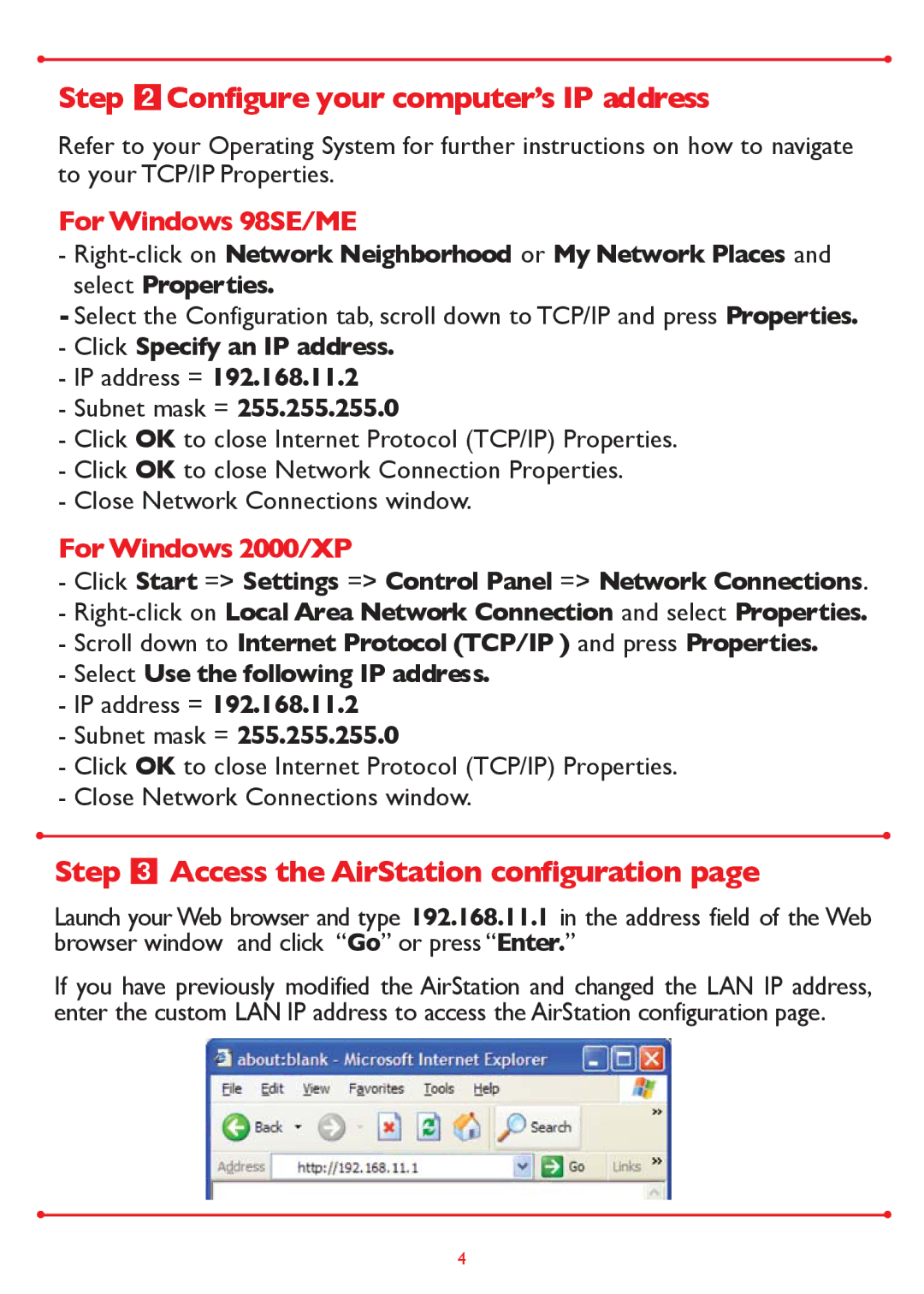WLA2-G54 specifications
Buffalo Technology WLA2-G54 is a wireless access point designed to provide reliable network connectivity in both small and medium-sized environments. This device is particularly noted for its ease of setup and use, making it an excellent choice for home and office applications. With its support for the IEEE 802.11g wireless standard, the WLA2-G54 delivers robust performance with data transfer speeds of up to 54 Mbps, which is ideal for general web browsing and streaming activities.One of the main features of the WLA2-G54 is its versatility. This device can function as both an access point and a client bridge, allowing it to connect wired devices to a wireless network. As an access point, it can expand an existing wireless network's coverage, while in bridge mode, it can connect devices like gaming consoles, desktops, or printers that do not have built-in Wi-Fi capabilities.
In terms of wireless security, the WLA2-G54 supports various encryption protocols, including WEP, WPA, and WPA2. These security features ensure that users can protect their networks from unauthorized access, which is essential in today’s digital age where cyber threats are prevalent. Furthermore, the device includes a built-in firewall that enhances security measures by controlling traffic and safeguarding against potential attacks.
Another notable characteristic of the WLA2-G54 is its user-friendly setup process. The included web interface allows for easy configuration, enabling users to quickly adjust settings such as SSID, security modes, and network configurations without needing extensive technical knowledge. This simplicity makes it accessible for non-technical users.
The WLA2-G54 also features a detachable antenna, which allows users to replace it with a higher-gain antenna if enhanced coverage is needed. This flexibility is particularly beneficial in environments with challenging layouts or where signal strength may be compromised by physical barriers.
In conclusion, the Buffalo Technology WLA2-G54 is a reliable and versatile wireless access point that caters to various networking needs. Its combination of speed, security, and ease of use, along with its functional features, make it a strong candidate for anyone looking to enhance their wireless network performance in both domestic and professional environments. Whether you're streaming videos, browsing the web, or connecting multiple devices, the WLA2-G54 provides the essential tools to create a seamless connectivity experience.