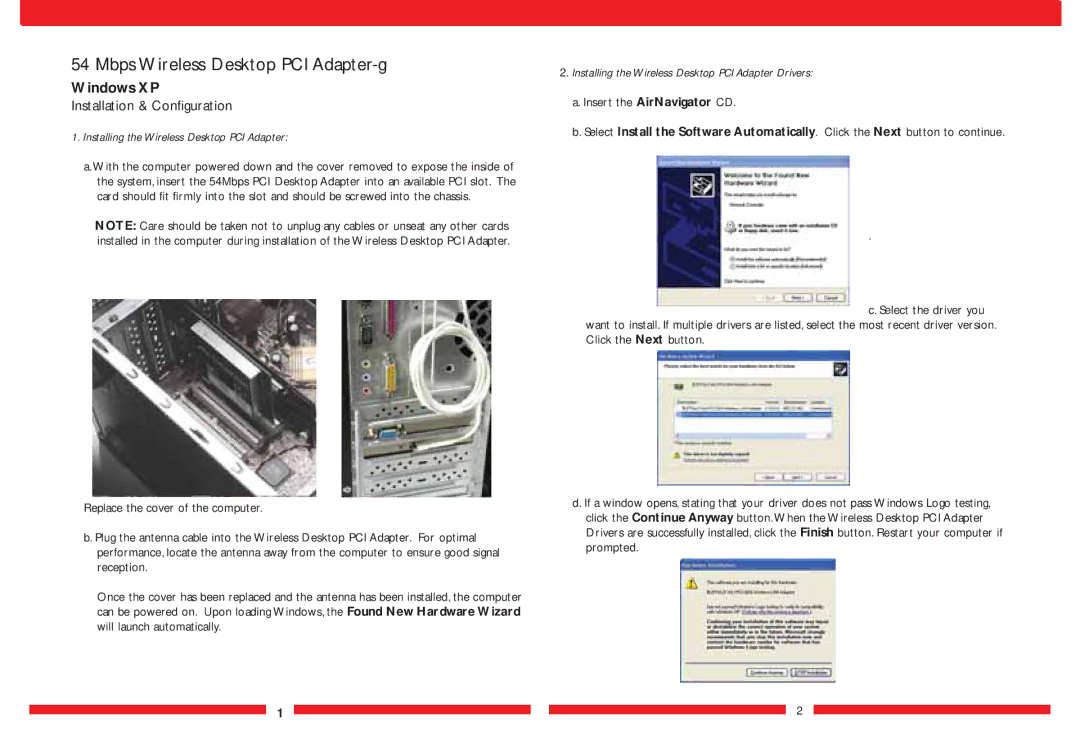54 Mbps Wireless Desktop PCI Adapter-g
Windows XP
Installation & Configuration
1. Installing the Wireless Desktop PCI Adapter:
a.With the computer powered down and the cover removed to expose the inside of the system, insert the 54Mbps PCI Desktop Adapter into an available PCI slot. The card should fit firmly into the slot and should be screwed into the chassis.
NOTE: Care should be taken not to unplug any cables or unseat any other cards installed in the computer during installation of the Wireless Desktop PCI Adapter.
Replace the cover of the computer.
b. Plug the antenna cable into the Wireless Desktop PCI Adapter. For optimal performance, locate the antenna away from the computer to ensure good signal reception.
Once the cover has been replaced and the antenna has been installed, the computer can be powered on. Upon loading Windows, the Found New Hardware Wizard will launch automatically.
2.Installing the Wireless Desktop PCI Adapter Drivers:
a.Insert the AirNavigator CD.
b.Select Install the Software Automatically. Click the Next button to continue.
.
c. Select the driver you
want to install. If multiple drivers are listed, select the most recent driver version. Click the Next button.
d. If a window opens, stating that your driver does not pass Windows Logo testing, click the Continue Anyway button.When the Wireless Desktop PCI Adapter Drivers are successfully installed, click the Finish button. Restart your computer if prompted.
1 ![]()
![]() 2
2