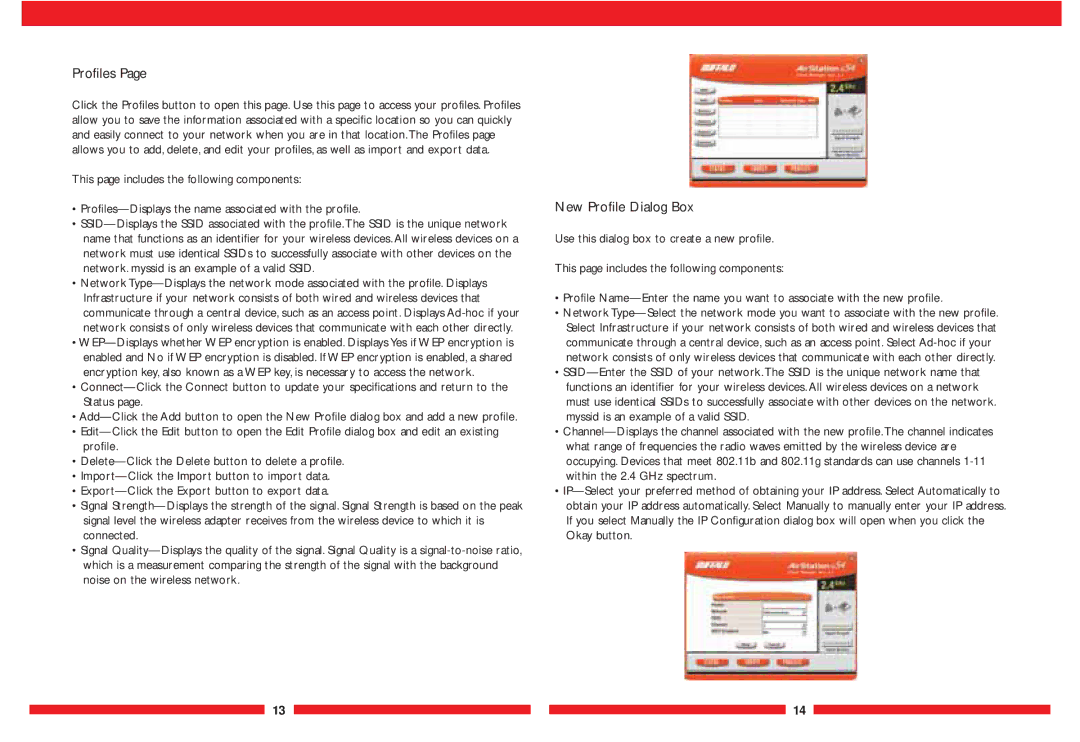Profiles Page
Click the Profiles button to open this page. Use this page to access your profiles. Profiles allow you to save the information associated with a specific location so you can quickly and easily connect to your network when you are in that location.The Profiles page allows you to add, delete, and edit your profiles, as well as import and export data.
This page includes the following components:
•Profiles—Displays the name associated with the profile.
•SSID—Displays the SSID associated with the profile.The SSID is the unique network name that functions as an identifier for your wireless devices. All wireless devices on a network must use identical SSIDs to successfully associate with other devices on the network. myssid is an example of a valid SSID.
•Network Type—Displays the network mode associated with the profile. Displays Infrastructure if your network consists of both wired and wireless devices that communicate through a central device, such as an access point. Displays Ad-hoc if your network consists of only wireless devices that communicate with each other directly.
•WEP—Displays whether WEP encryption is enabled. Displays Yes if WEP encryption is enabled and No if WEP encryption is disabled. If WEP encryption is enabled, a shared encryption key, also known as a WEP key, is necessary to access the network.
•Connect—Click the Connect button to update your specifications and return to the Status page.
•Add—Click the Add button to open the New Profile dialog box and add a new profile.
•Edit—Click the Edit button to open the Edit Profile dialog box and edit an existing profile.
•Delete—Click the Delete button to delete a profile.
•Import—Click the Import button to import data.
•Export—Click the Export button to export data.
•Signal Strength—Displays the strength of the signal. Signal Strength is based on the peak signal level the wireless adapter receives from the wireless device to which it is connected.
•Signal Quality—Displays the quality of the signal. Signal Quality is a signal-to-noise ratio, which is a measurement comparing the strength of the signal with the background noise on the wireless network.
New Profile Dialog Box
Use this dialog box to create a new profile.
This page includes the following components:
•Profile Name—Enter the name you want to associate with the new profile.
•Network Type—Select the network mode you want to associate with the new profile. Select Infrastructure if your network consists of both wired and wireless devices that communicate through a central device, such as an access point. Select Ad-hoc if your network consists of only wireless devices that communicate with each other directly.
•SSID—Enter the SSID of your network.The SSID is the unique network name that functions an identifier for your wireless devices. All wireless devices on a network must use identical SSIDs to successfully associate with other devices on the network. myssid is an example of a valid SSID.
•Channel—Displays the channel associated with the new profile.The channel indicates what range of frequencies the radio waves emitted by the wireless device are occupying. Devices that meet 802.11b and 802.11g standards can use channels 1-11 within the 2.4 GHz spectrum.
•IP—Select your preferred method of obtaining your IP address. Select Automatically to obtain your IP address automatically. Select Manually to manually enter your IP address. If you select Manually the IP Configuration dialog box will open when you click the Okay button.

![]()
![]() 14
14