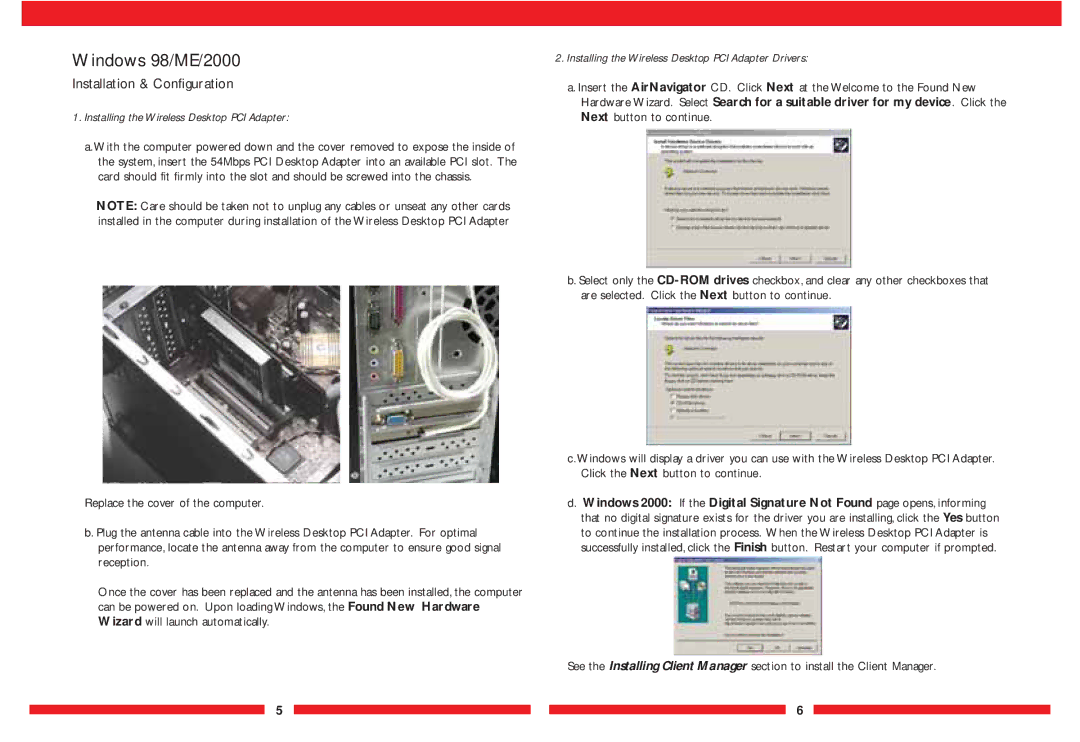Windows 98/ME/2000
Installation & Configuration
1.Installing the Wireless Desktop PCI Adapter:
a.With the computer powered down and the cover removed to expose the inside of the system, insert the 54Mbps PCI Desktop Adapter into an available PCI slot. The card should fit firmly into the slot and should be screwed into the chassis.
NOTE: Care should be taken not to unplug any cables or unseat any other cards installed in the computer during installation of the Wireless Desktop PCI Adapter
Replace the cover of the computer.
b. Plug the antenna cable into the Wireless Desktop PCI Adapter. For optimal performance, locate the antenna away from the computer to ensure good signal reception.
Once the cover has been replaced and the antenna has been installed, the computer can be powered on. Upon loading Windows, the Found New Hardware Wizard will launch automatically.
2.Installing the Wireless Desktop PCI Adapter Drivers:
a. Insert the AirNavigator CD. Click Next at the Welcome to the Found New Hardware Wizard. Select Search for a suitable driver for my device. Click the Next button to continue.
b. Select only the
c.Windows will display a driver you can use with the Wireless Desktop PCI Adapter. Click the Next button to continue.
d.Windows 2000: If the Digital Signature Not Found page opens, informing that no digital signature exists for the driver you are installing, click the Yes button to continue the installation process. When the Wireless Desktop PCI Adapter is successfully installed, click the Finish button. Restart your computer if prompted.
See the Installing Client Manager section to install the Client Manager.
5 ![]()
![]() 6
6