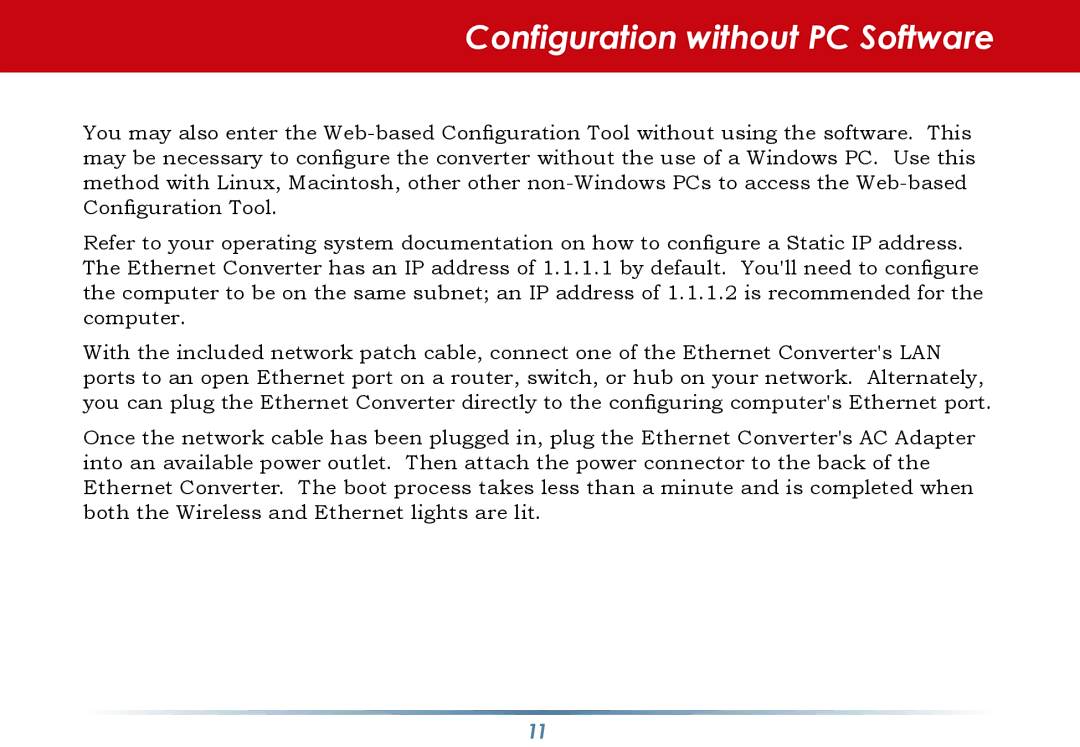Configuration without PC Software
You may also enter the
Refer to your operating system documentation on how to configure a Static IP address. The Ethernet Converter has an IP address of 1.1.1.1 by default. You'll need to configure the computer to be on the same subnet; an IP address of 1.1.1.2 is recommended for the computer.
With the included network patch cable, connect one of the Ethernet Converter's LAN ports to an open Ethernet port on a router, switch, or hub on your network. Alternately, you can plug the Ethernet Converter directly to the configuring computer's Ethernet port.
Once the network cable has been plugged in, plug the Ethernet Converter's AC Adapter into an available power outlet. Then attach the power connector to the back of the Ethernet Converter. The boot process takes less than a minute and is completed when both the Wireless and Ethernet lights are lit.
11