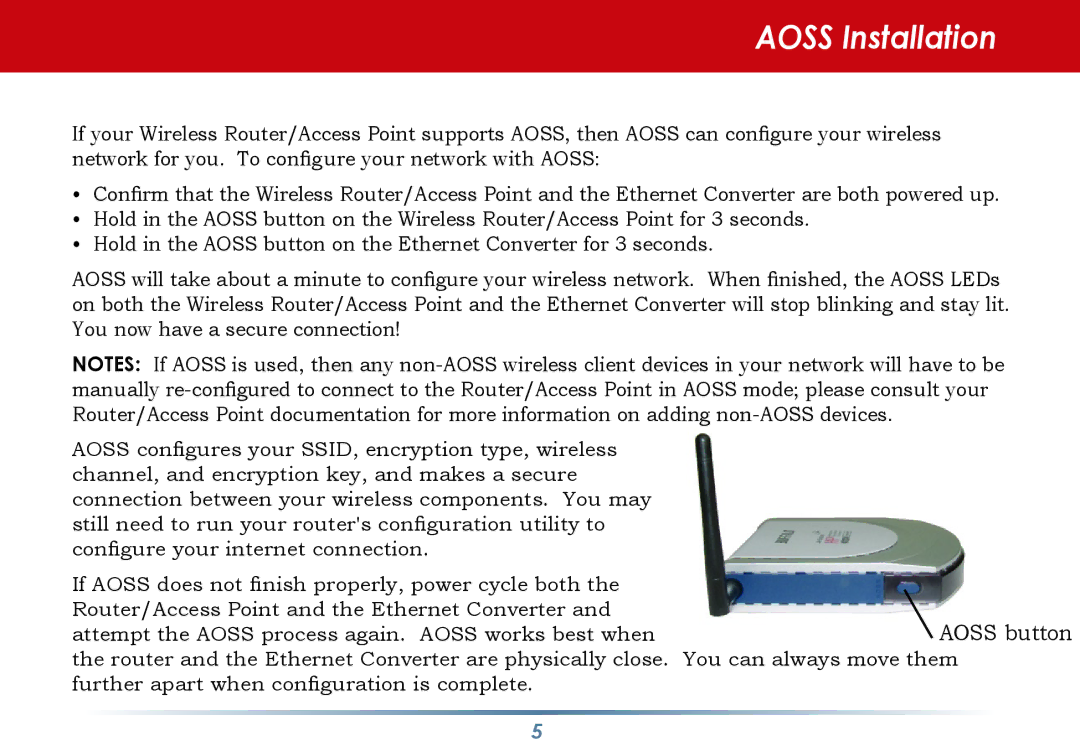AOSS Installation
If your Wireless Router/Access Point supports AOSS, then AOSS can configure your wireless network for you. To configure your network with AOSS:
•Confirm that the Wireless Router/Access Point and the Ethernet Converter are both powered up.
•Hold in the AOSS button on the Wireless Router/Access Point for 3 seconds.
•Hold in the AOSS button on the Ethernet Converter for 3 seconds.
AOSS will take about a minute to configure your wireless network. When finished, the AOSS LEDs on both the Wireless Router/Access Point and the Ethernet Converter will stop blinking and stay lit. You now have a secure connection!
NOTES: If AOSS is used, then any
AOSS configures your SSID, encryption type, wireless channel, and encryption key, and makes a secure connection between your wireless components. You may still need to run your router's configuration utility to configure your internet connection.
If AOSS does not finish properly, power cycle both the Router/Access Point and the Ethernet Converter and
attempt the AOSS process again. AOSS works best whenAOSS button the router and the Ethernet Converter are physically close. You can always move them
further apart when configuration is complete.