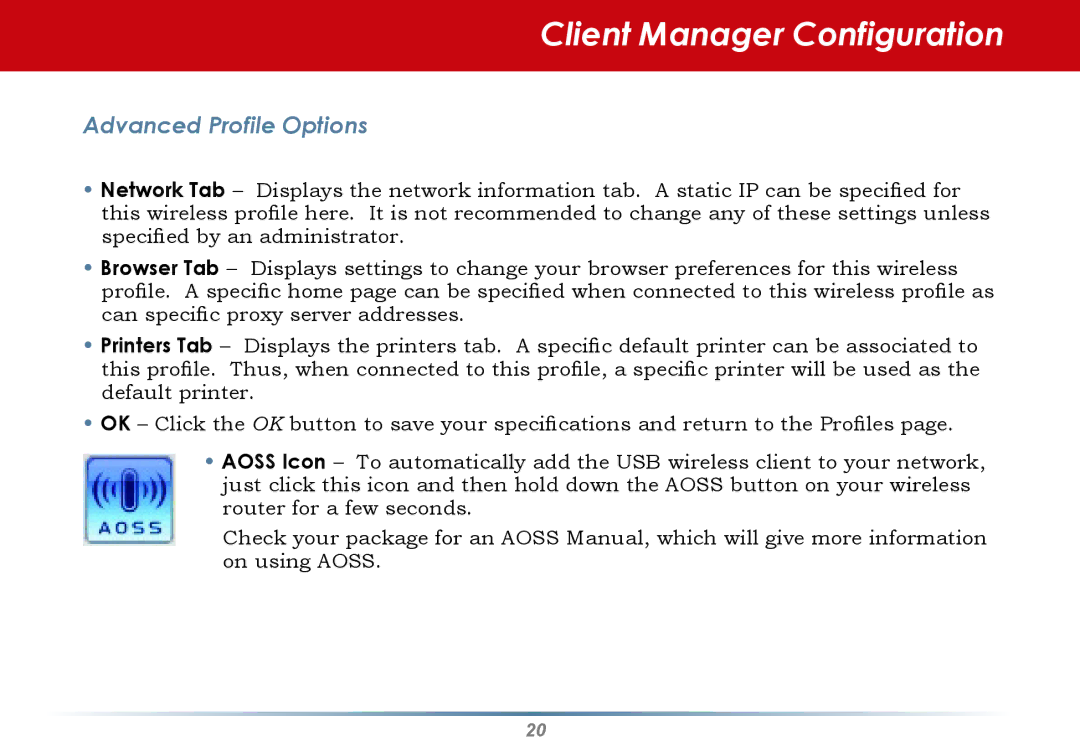Client Manager Configuration
Advanced Profile Options
•Network Tab – Displays the network information tab. A static IP can be specified for this wireless profile here. It is not recommended to change any of these settings unless specified by an administrator.
•Browser Tab – Displays settings to change your browser preferences for this wireless profile. A specific home page can be specified when connected to this wireless profile as can specific proxy server addresses.
•Printers Tab – Displays the printers tab. A specific default printer can be associated to this profile. Thus, when connected to this profile, a specific printer will be used as the default printer.
•OK – Click the OK button to save your specifications and return to the Profiles page.
•AOSS Icon – To automatically add the USB wireless client to your network, just click this icon and then hold down the AOSS button on your wireless router for a few seconds.
Check your package for an AOSS Manual, which will give more information on using AOSS.
20