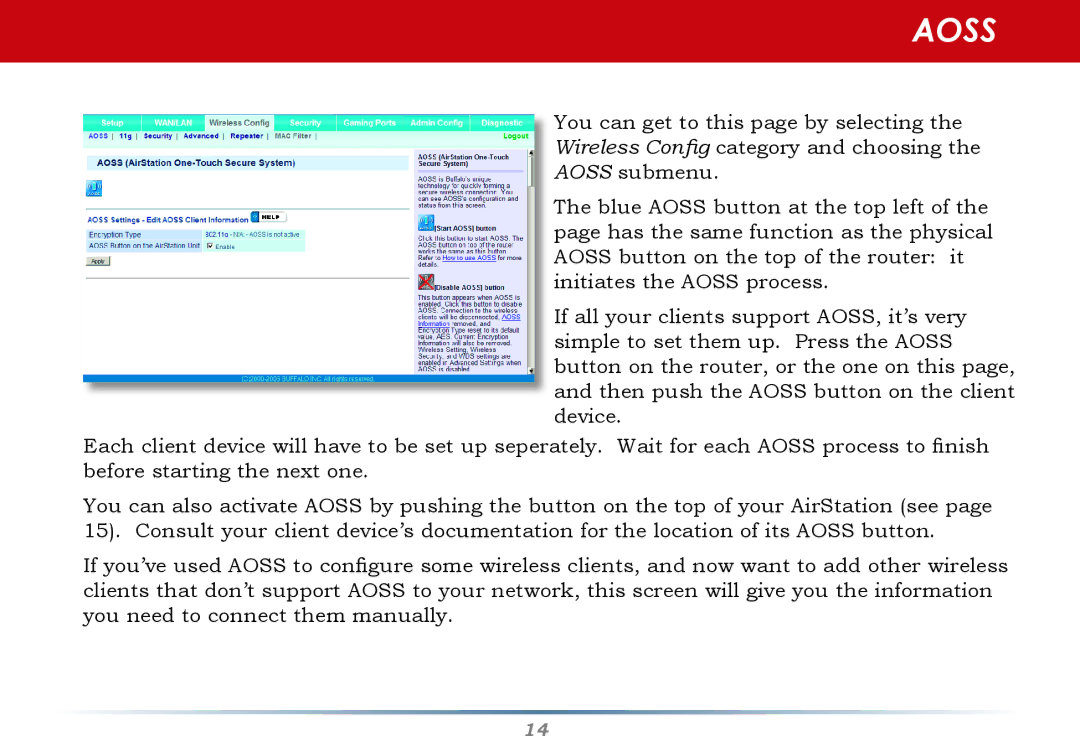AOSS
You can get to this page by selecting the Wireless Config category and choosing the AOSS submenu.
The blue AOSS button at the top left of the page has the same function as the physical AOSS button on the top of the router: it initiates the AOSS process.
If all your clients support AOSS, it’s very simple to set them up. Press the AOSS button on the router, or the one on this page, and then push the AOSS button on the client device.
Each client device will have to be set up seperately. Wait for each AOSS process to finish before starting the next one.
You can also activate AOSS by pushing the button on the top of your AirStation (see page 15). Consult your client device’s documentation for the location of its AOSS button.
If you’ve used AOSS to configure some wireless clients, and now want to add other wireless clients that don’t support AOSS to your network, this screen will give you the information you need to connect them manually.
14