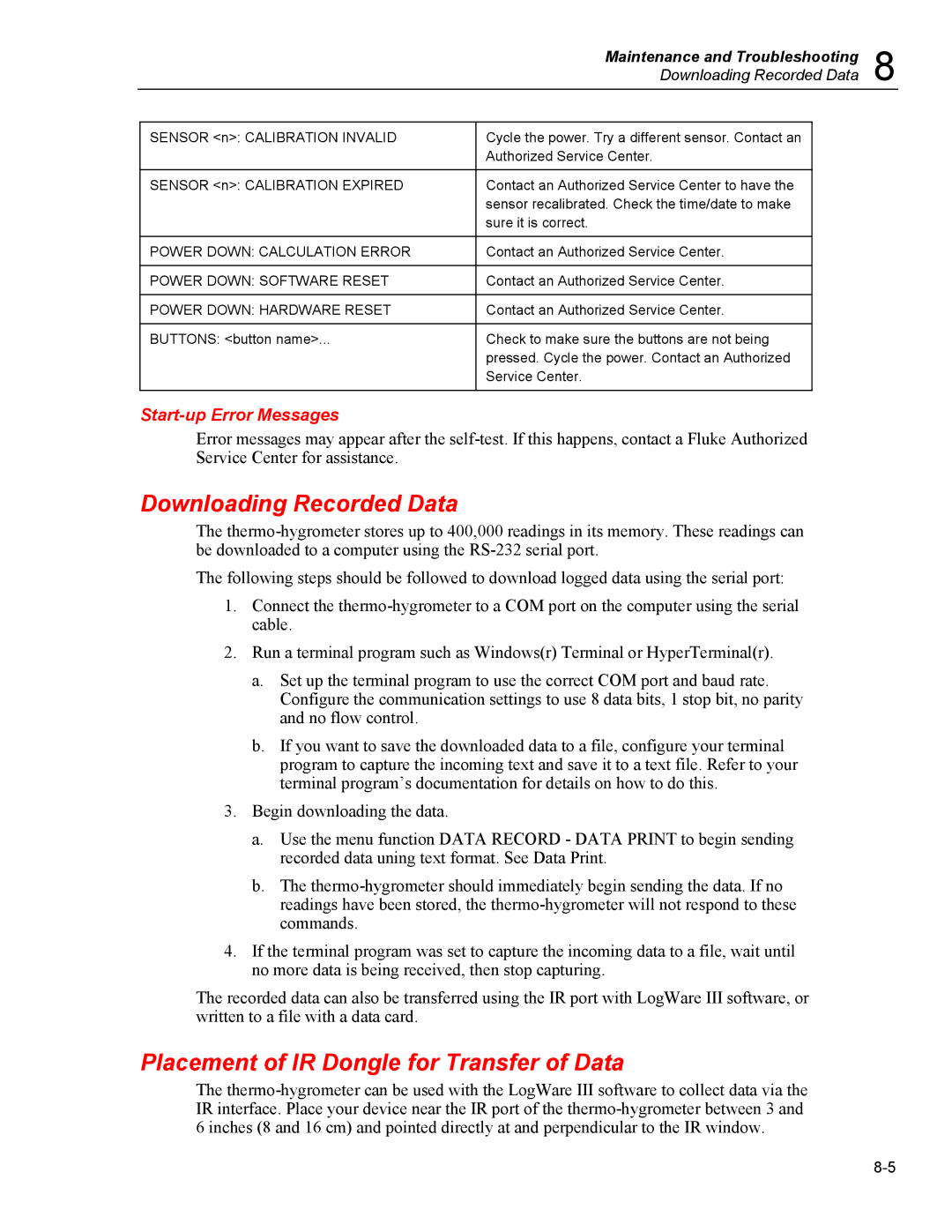|
| Maintenance and Troubleshooting | 8 | |
|
| Downloading Recorded Data | ||
|
|
|
|
|
| SENSOR <n>: CALIBRATION INVALID | Cycle the power. Try a different sensor. Contact an |
|
|
|
| Authorized Service Center. |
|
|
|
|
|
|
|
| SENSOR <n>: CALIBRATION EXPIRED | Contact an Authorized Service Center to have the |
|
|
|
| sensor recalibrated. Check the time/date to make |
|
|
|
| sure it is correct. |
|
|
|
|
|
|
|
| POWER DOWN: CALCULATION ERROR | Contact an Authorized Service Center. |
|
|
|
|
|
|
|
| POWER DOWN: SOFTWARE RESET | Contact an Authorized Service Center. |
|
|
|
|
|
|
|
| POWER DOWN: HARDWARE RESET | Contact an Authorized Service Center. |
|
|
|
|
|
|
|
| BUTTONS: <button name>... | Check to make sure the buttons are not being |
|
|
|
| pressed. Cycle the power. Contact an Authorized |
|
|
|
| Service Center. |
|
|
|
|
|
|
|
Start-up Error Messages
Error messages may appear after the
Downloading Recorded Data
The
The following steps should be followed to download logged data using the serial port:
1.Connect the
2.Run a terminal program such as Windows(r) Terminal or HyperTerminal(r).
a.Set up the terminal program to use the correct COM port and baud rate. Configure the communication settings to use 8 data bits, 1 stop bit, no parity and no flow control.
b.If you want to save the downloaded data to a file, configure your terminal program to capture the incoming text and save it to a text file. Refer to your terminal program’s documentation for details on how to do this.
3.Begin downloading the data.
a.Use the menu function DATA RECORD - DATA PRINT to begin sending recorded data uning text format. See Data Print.
b.The
4.If the terminal program was set to capture the incoming data to a file, wait until no more data is being received, then stop capturing.
The recorded data can also be transferred using the IR port with LogWare III software, or written to a file with a data card.
Placement of IR Dongle for Transfer of Data
The