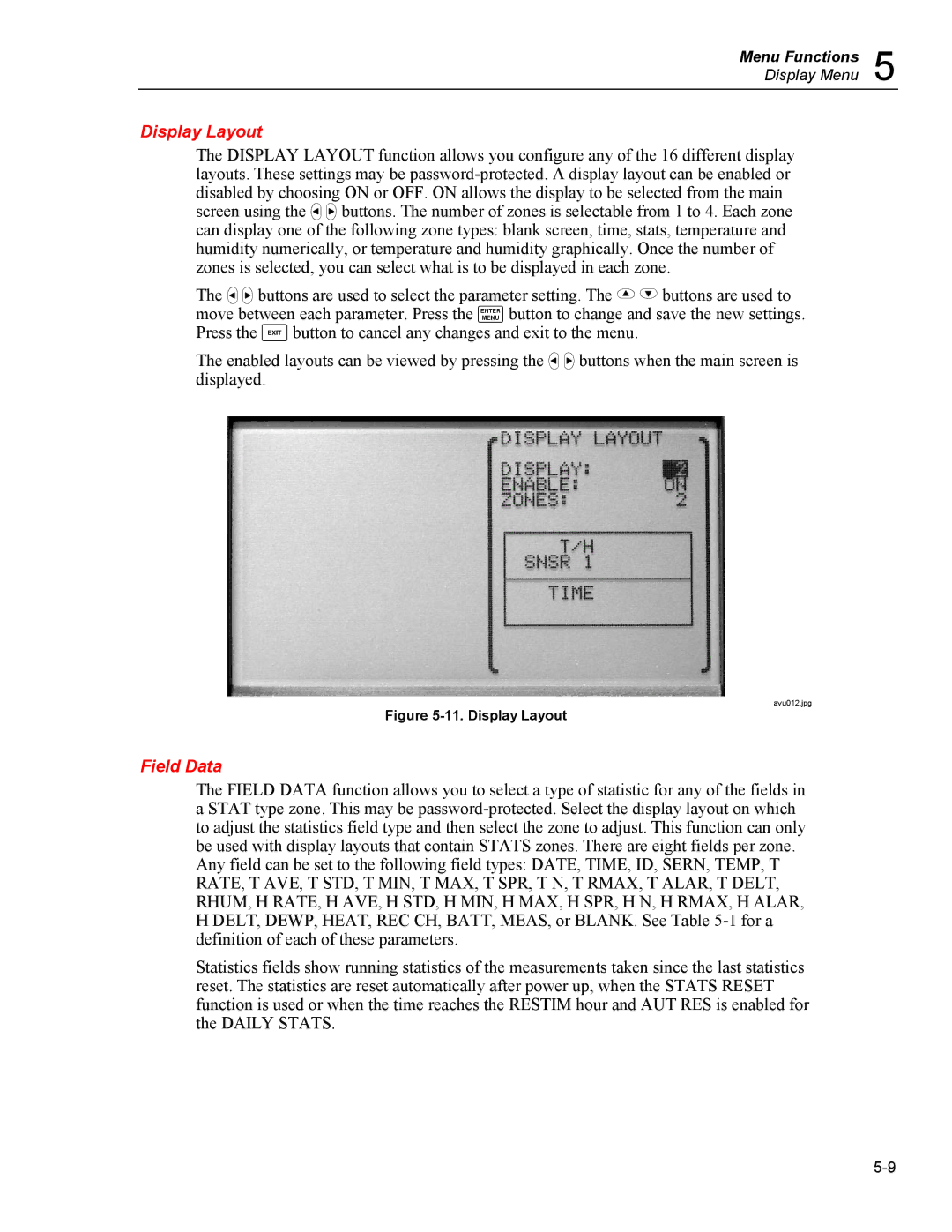Menu Functions 5
Display Menu
Display Layout
The DISPLAY LAYOUT function allows you configure any of the 16 different display layouts. These settings may be password-protected. A display layout can be enabled or disabled by choosing ON or OFF. ON allows the display to be selected from the main screen using the B C buttons. The number of zones is selectable from 1 to 4. Each zone can display one of the following zone types: blank screen, time, stats, temperature and humidity numerically, or temperature and humidity graphically. Once the number of zones is selected, you can select what is to be displayed in each zone.
The B C buttons are used to select the parameter setting. The A D buttons are used to move between each parameter. Press the E button to change and save the new settings. Press the F button to cancel any changes and exit to the menu.
The enabled layouts can be viewed by pressing the B C buttons when the main screen is displayed.
avu012.jpg
Figure 5-11. Display Layout
Field Data
The FIELD DATA function allows you to select a type of statistic for any of the fields in a STAT type zone. This may be password-protected. Select the display layout on which to adjust the statistics field type and then select the zone to adjust. This function can only be used with display layouts that contain STATS zones. There are eight fields per zone. Any field can be set to the following field types: DATE, TIME, ID, SERN, TEMP, T RATE, T AVE, T STD, T MIN, T MAX, T SPR, T N, T RMAX, T ALAR, T DELT, RHUM, H RATE, H AVE, H STD, H MIN, H MAX, H SPR, H N, H RMAX, H ALAR, H DELT, DEWP, HEAT, REC CH, BATT, MEAS, or BLANK. See Table 5-1 for a definition of each of these parameters.
Statistics fields show running statistics of the measurements taken since the last statistics reset. The statistics are reset automatically after power up, when the STATS RESET function is used or when the time reaches the RESTIM hour and AUT RES is enabled for the DAILY STATS.