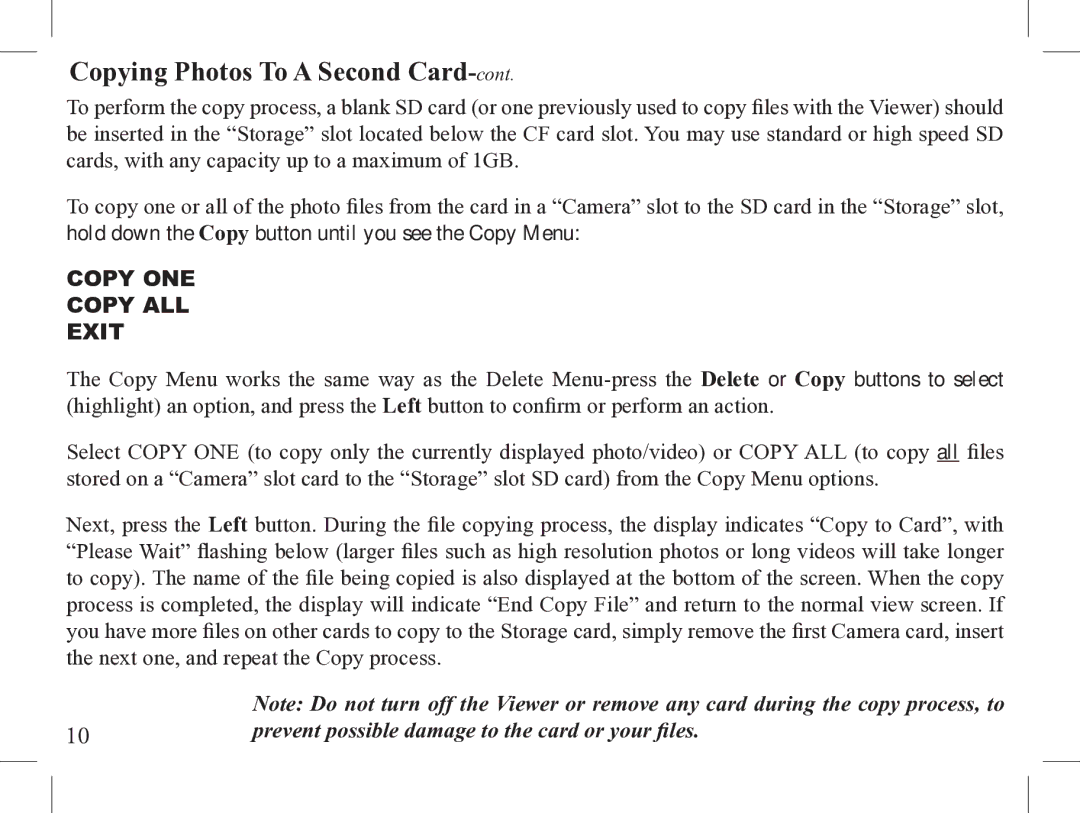Copying Photos To A Second Card-cont.
To perform the copy process, a blank SD card (or one previously used to copy files with the Viewer) should be inserted in the “Storage” slot located below the CF card slot. You may use standard or high speed SD cards, with any capacity up to a maximum of 1GB.
To copy one or all of the photo files from the card in a “Camera” slot to the SD card in the “Storage” slot, hold down the Copy button until you see the Copy Menu:
COPY ONE
COPY ALL
EXIT
The Copy Menu works the same way as the Delete
Select COPY ONE (to copy only the currently displayed photo/video) or COPY ALL (to copy all files stored on a “Camera” slot card to the “Storage” slot SD card) from the Copy Menu options.
Next, press the Left button. During the file copying process, the display indicates “Copy to Card”, with “Please Wait” flashing below (larger files such as high resolution photos or long videos will take longer to copy). The name of the file being copied is also displayed at the bottom of the screen. When the copy process is completed, the display will indicate “End Copy File” and return to the normal view screen. If you have more files on other cards to copy to the Storage card, simply remove the first Camera card, insert the next one, and repeat the Copy process.
| Note: Do not turn off the Viewer or remove any card during the copy process, to |
10 | prevent possible damage to the card or your files. |