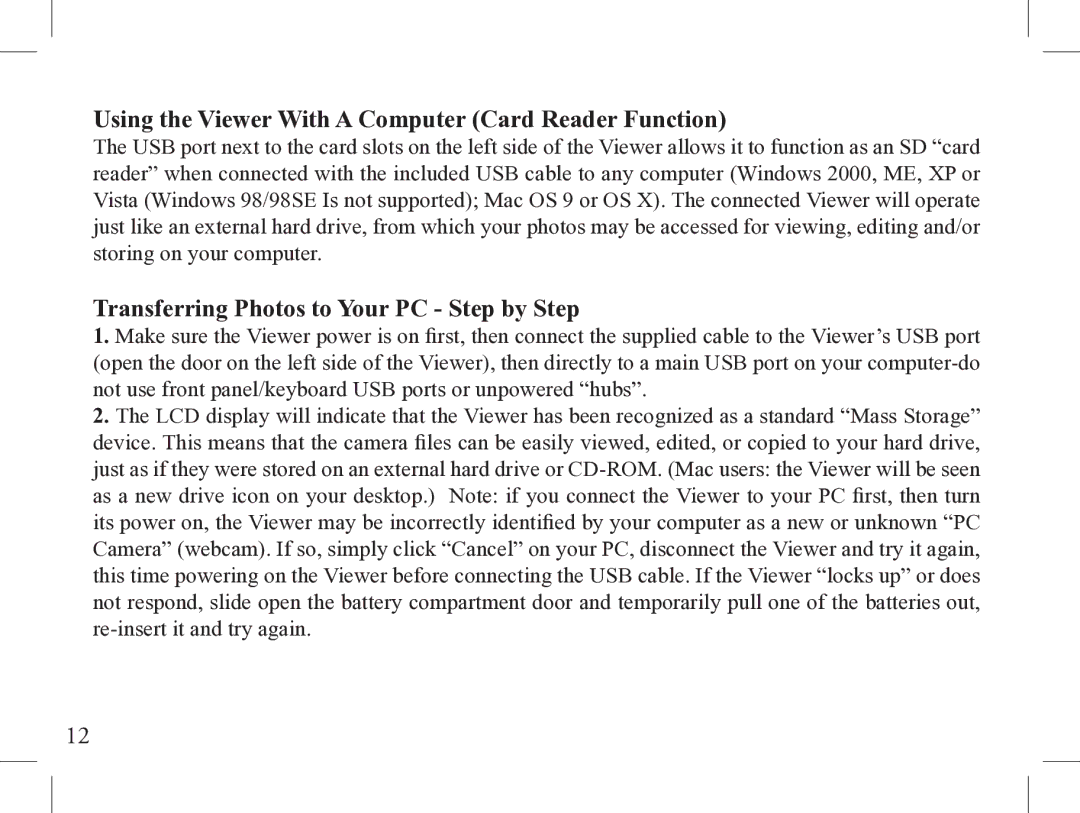Using the Viewer With A Computer (Card Reader Function)
The USB port next to the card slots on the left side of the Viewer allows it to function as an SD “card reader” when connected with the included USB cable to any computer (Windows 2000, ME, XP or Vista (Windows 98/98SE Is not supported); Mac OS 9 or OS X). The connected Viewer will operate just like an external hard drive, from which your photos may be accessed for viewing, editing and/or storing on your computer.
Transferring Photos to Your PC - Step by Step
1.Make sure the Viewer power is on first, then connect the supplied cable to the Viewer’s USB port (open the door on the left side of the Viewer), then directly to a main USB port on your
2.The LCD display will indicate that the Viewer has been recognized as a standard “Mass Storage” device. This means that the camera files can be easily viewed, edited, or copied to your hard drive, just as if they were stored on an external hard drive or
12