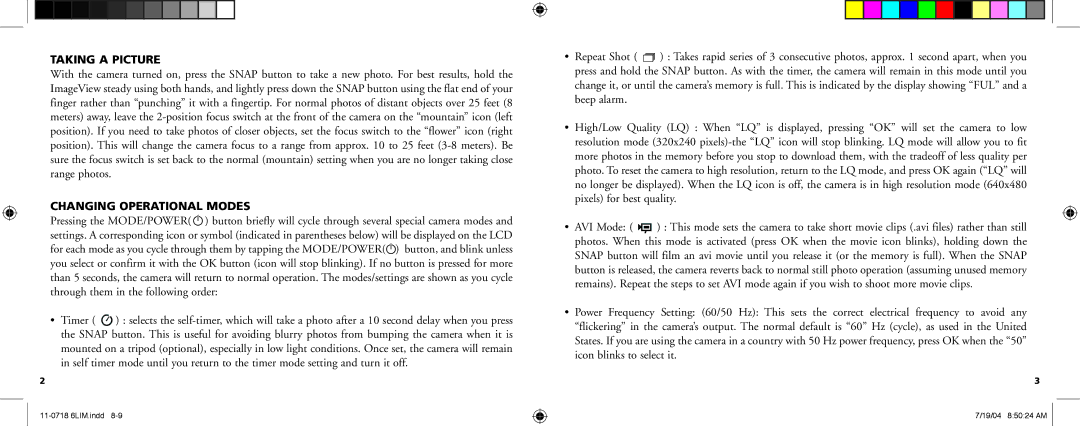TAKING A PICTURE
With the camera turned on, press the SNAP button to take a new photo. For best results, hold the ImageView steady using both hands, and lightly press down the SNAP button using the flat end of your finger rather than “punching” it with a fingertip. For normal photos of distant objects over 25 feet (8 meters) away, leave the
CHANGING OPERATIONAL MODES
Pressing the MODE/POWER( ![]() ) button briefly will cycle through several special camera modes and settings. A corresponding icon or symbol (indicated in parentheses below) will be displayed on the LCD for each mode as you cycle through them by tapping the MODE/POWER(
) button briefly will cycle through several special camera modes and settings. A corresponding icon or symbol (indicated in parentheses below) will be displayed on the LCD for each mode as you cycle through them by tapping the MODE/POWER(![]() ) button, and blink unless you select or confirm it with the OK button (icon will stop blinking). If no button is pressed for more than 5 seconds, the camera will return to normal operation. The modes/settings are shown as you cycle through them in the following order:
) button, and blink unless you select or confirm it with the OK button (icon will stop blinking). If no button is pressed for more than 5 seconds, the camera will return to normal operation. The modes/settings are shown as you cycle through them in the following order:
•Timer ( ![]() ) : selects the
) : selects the
2
•Repeat Shot ( ![]()
![]()
![]() ) : Takes rapid series of 3 consecutive photos, approx. 1 second apart, when you press and hold the SNAP button. As with the timer, the camera will remain in this mode until you change it, or until the camera’s memory is full. This is indicated by the display showing “FUL” and a beep alarm.
) : Takes rapid series of 3 consecutive photos, approx. 1 second apart, when you press and hold the SNAP button. As with the timer, the camera will remain in this mode until you change it, or until the camera’s memory is full. This is indicated by the display showing “FUL” and a beep alarm.
•High/Low Quality (LQ) : When “LQ” is displayed, pressing “OK” will set the camera to low resolution mode (320x240
•AVI Mode: ( ![]() ) : This mode sets the camera to take short movie clips (.avi files) rather than still photos. When this mode is activated (press OK when the movie icon blinks), holding down the SNAP button will film an avi movie until you release it (or the memory is full). When the SNAP button is released, the camera reverts back to normal still photo operation (assuming unused memory remains). Repeat the steps to set AVI mode again if you wish to shoot more movie clips.
) : This mode sets the camera to take short movie clips (.avi files) rather than still photos. When this mode is activated (press OK when the movie icon blinks), holding down the SNAP button will film an avi movie until you release it (or the memory is full). When the SNAP button is released, the camera reverts back to normal still photo operation (assuming unused memory remains). Repeat the steps to set AVI mode again if you wish to shoot more movie clips.
•Power Frequency Setting: (60/50 Hz): This sets the correct electrical frequency to avoid any “flickering” in the camera’s output. The normal default is “60” Hz (cycle), as used in the United States. If you are using the camera in a country with 50 Hz power frequency, press OK when the “50” icon blinks to select it.
3
7/19/04 8:50:24 AM