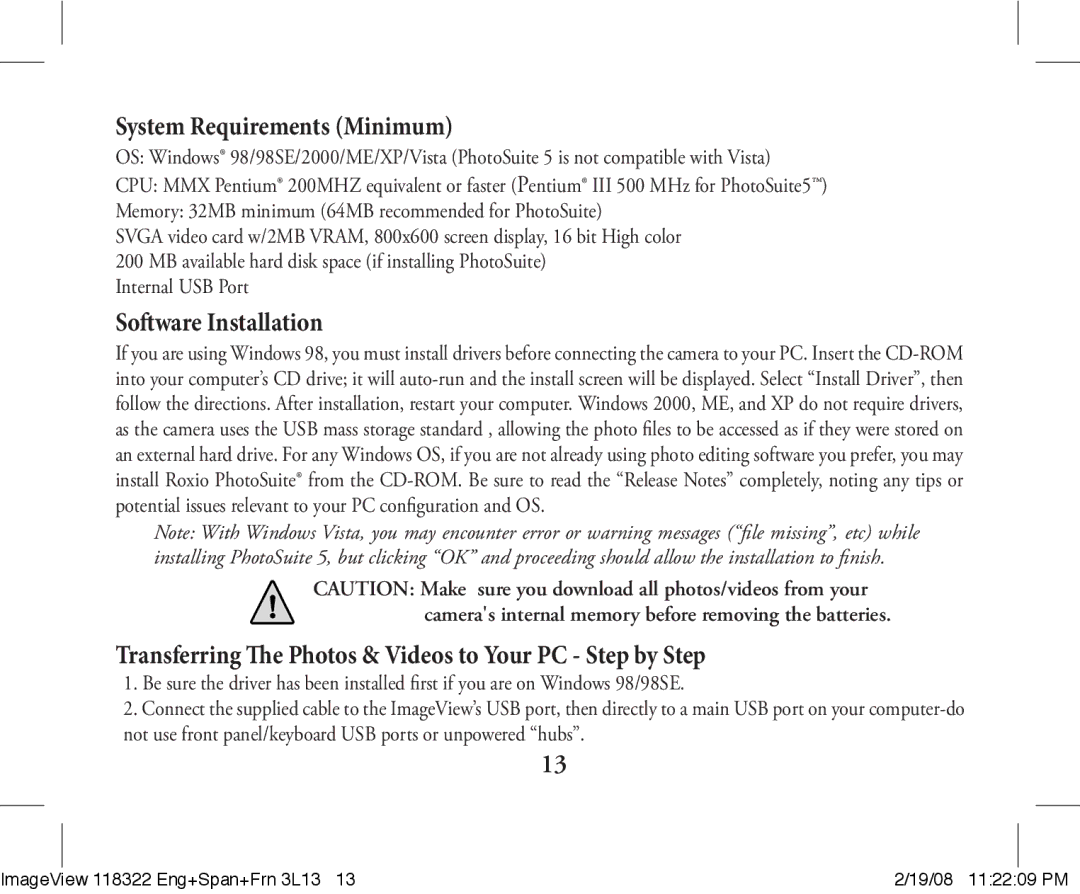System Requirements (Minimum)
OS: Windows® 98/98SE/2000/ME/XP/Vista (PhotoSuite 5 is not compatible with Vista)
CPU: MMX Pentium® 200MHZ equivalent or faster (Pentium® III 500 MHz for PhotoSuite5™)
Memory: 32MB minimum (64MB recommended for PhotoSuite)
SVGA video card w/2MB VRAM, 800x600 screen display, 16 bit High color 200 MB available hard disk space (if installing PhotoSuite)
Internal USB Port
Software Installation
If you are using Windows 98, you must install drivers before connecting the camera to your PC. Insert the
Note: With Windows Vista, you may encounter error or warning messages (“file missing”, etc) while installing PhotoSuite 5, but clicking “OK” and proceeding should allow the installation to finish.
CAUTION: Make sure you download all photos/videos from your camera's internal memory before removing the batteries.
Transferring The Photos & Videos to Your PC - Step by Step
1.Be sure the driver has been installed first if you are on Windows 98/98SE.
2.Connect the supplied cable to the ImageView’s USB port, then directly to a main USB port on your
13
|
|
|
|
ImageView 118322 Eng+Span+Frn 3L13 13 | 2/19/08 11:22:09 PM | ||