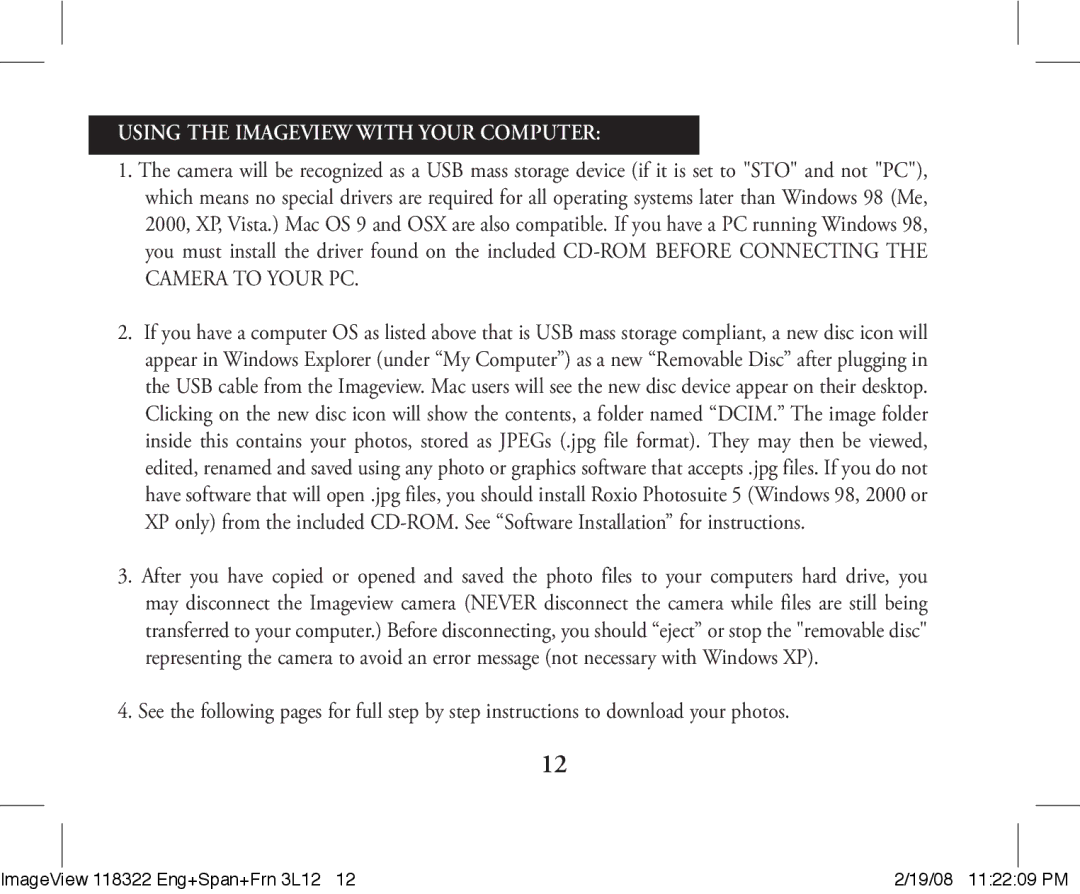USING THE IMAGEVIEW WITH YOUR COMPUTER:
1.The camera will be recognized as a USB mass storage device (if it is set to "STO" and not "PC"), which means no special drivers are required for all operating systems later than Windows 98 (Me, 2000, XP, Vista.) Mac OS 9 and OSX are also compatible. If you have a PC running Windows 98, you must install the driver found on the included
2.If you have a computer OS as listed above that is USB mass storage compliant, a new disc icon will appear in Windows Explorer (under “My Computer”) as a new “Removable Disc” after plugging in the USB cable from the Imageview. Mac users will see the new disc device appear on their desktop. Clicking on the new disc icon will show the contents, a folder named “DCIM.” The image folder inside this contains your photos, stored as JPEGs (.jpg file format). They may then be viewed, edited, renamed and saved using any photo or graphics software that accepts .jpg files. If you do not have software that will open .jpg files, you should install Roxio Photosuite 5 (Windows 98, 2000 or XP only) from the included
3.After you have copied or opened and saved the photo files to your computers hard drive, you may disconnect the Imageview camera (NEVER disconnect the camera while files are still being transferred to your computer.) Before disconnecting, you should “eject” or stop the "removable disc" representing the camera to avoid an error message (not necessary with Windows XP).
4.See the following pages for full step by step instructions to download your photos.
12
|
|
|
|
ImageView 118322 Eng+Span+Frn 3L12 12 | 2/19/08 11:22:09 PM | ||