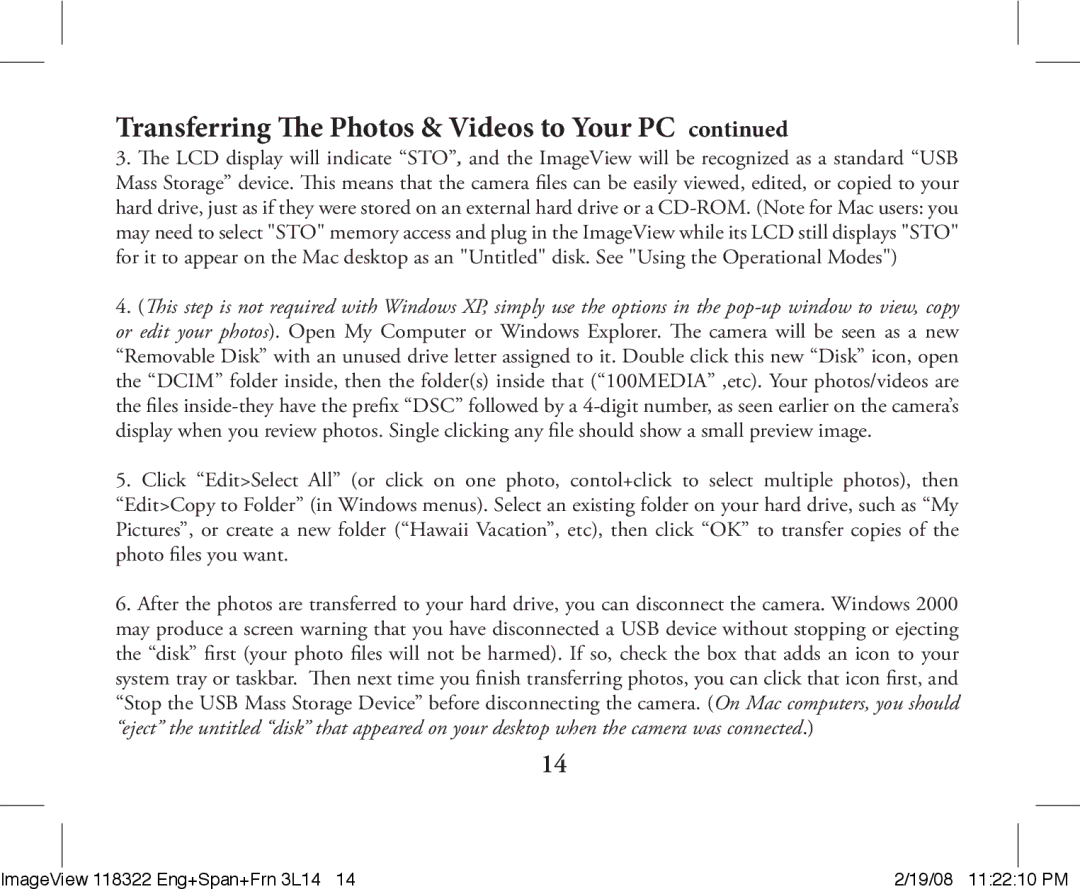Transferring The Photos & Videos to Your PC continued
3.The LCD display will indicate “STO”, and the ImageView will be recognized as a standard “USB Mass Storage” device. This means that the camera files can be easily viewed, edited, or copied to your hard drive, just as if they were stored on an external hard drive or a
4.(This step is not required with Windows XP, simply use the options in the
5.Click “Edit>Select All” (or click on one photo, contol+click to select multiple photos), then “Edit>Copy to Folder” (in Windows menus). Select an existing folder on your hard drive, such as “My Pictures”, or create a new folder (“Hawaii Vacation”, etc), then click “OK” to transfer copies of the photo files you want.
6.After the photos are transferred to your hard drive, you can disconnect the camera. Windows 2000 may produce a screen warning that you have disconnected a USB device without stopping or ejecting the “disk” first (your photo files will not be harmed).If so, check the box that adds an icon to your system tray or taskbar. Then next time you finish transferring photos, you can click that icon first, and “Stop the USB Mass Storage Device” before disconnecting the camera. (On Mac computers, you should “eject” the untitled “disk” that appeared on your desktop when the camera was connected.)
14
|
|
|
|
ImageView 118322 Eng+Span+Frn 3L14 14 | 2/19/08 11:22:10 PM | ||