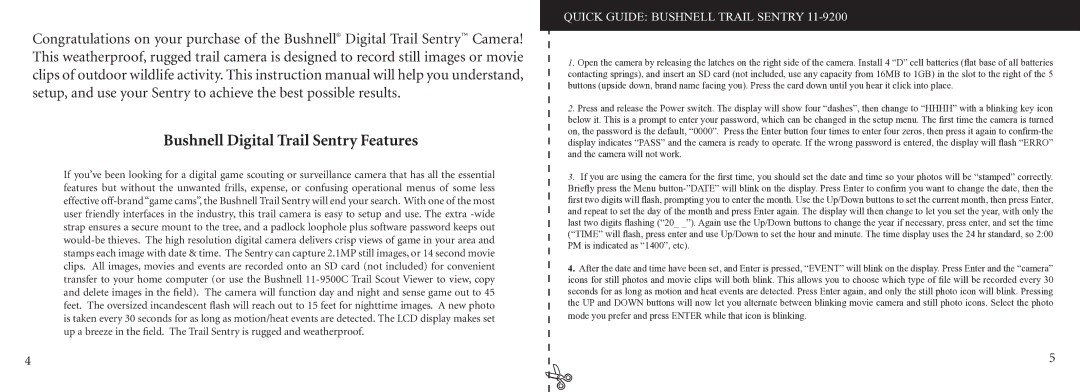Congratulations on your purchase of the Bushnell® Digital Trail Sentry™ Camera! This weatherproof, rugged trail camera is designed to record still images or movie clips of outdoor wildlife activity. This instruction manual will help you understand, setup, and use your Sentry to achieve the best possible results.
Bushnell Digital Trail Sentry Features
If you’ve been looking for a digital game scouting or surveillance camera that has all the essential features but without the unwanted frills, expense, or confusing operational menus of some less effective
QUICK GUIDE: BUSHNELL TRAIL SENTRY 11-9200
1.Open the camera by releasing the latches on the right side of the camera. Install 4 “D” cell batteries (flat base of all batteries contacting springs), and insert an SD card (not included, use any capacity from 16MB to 1GB) in the slot to the right of the 5 buttons (upside down, brand name facing you). Press the card down until you hear it click into place.
2.Press and release the Power switch. The display will show four “dashes”, then change to “HHHH” with a blinking key icon below it. This is a prompt to enter your password, which can be changed in the setup menu. The first time the camera is turned on, the password is the default, “0000”. Press the Enter button four times to enter four zeros, then press it again to
3.If you are using the camera for the first time, you should set the date and time so your photos will be “stamped” correctly. Briefly press the Menu
4.After the date and time have been set, and Enter is pressed, “EVENT” will blink on the display. Press Enter and the “camera” icons for still photos and movie clips will both blink. This allows you to choose which type of file will be recorded every 30 seconds for as long as motion and heat events are detected. Press Enter again, and only the still photo icon will blink. Pressing the UP and DOWN buttons will now let you alternate between blinking movie camera and still photo icons. Select the photo mode you prefer and press ENTER while that icon is blinking.
4 | 5 |