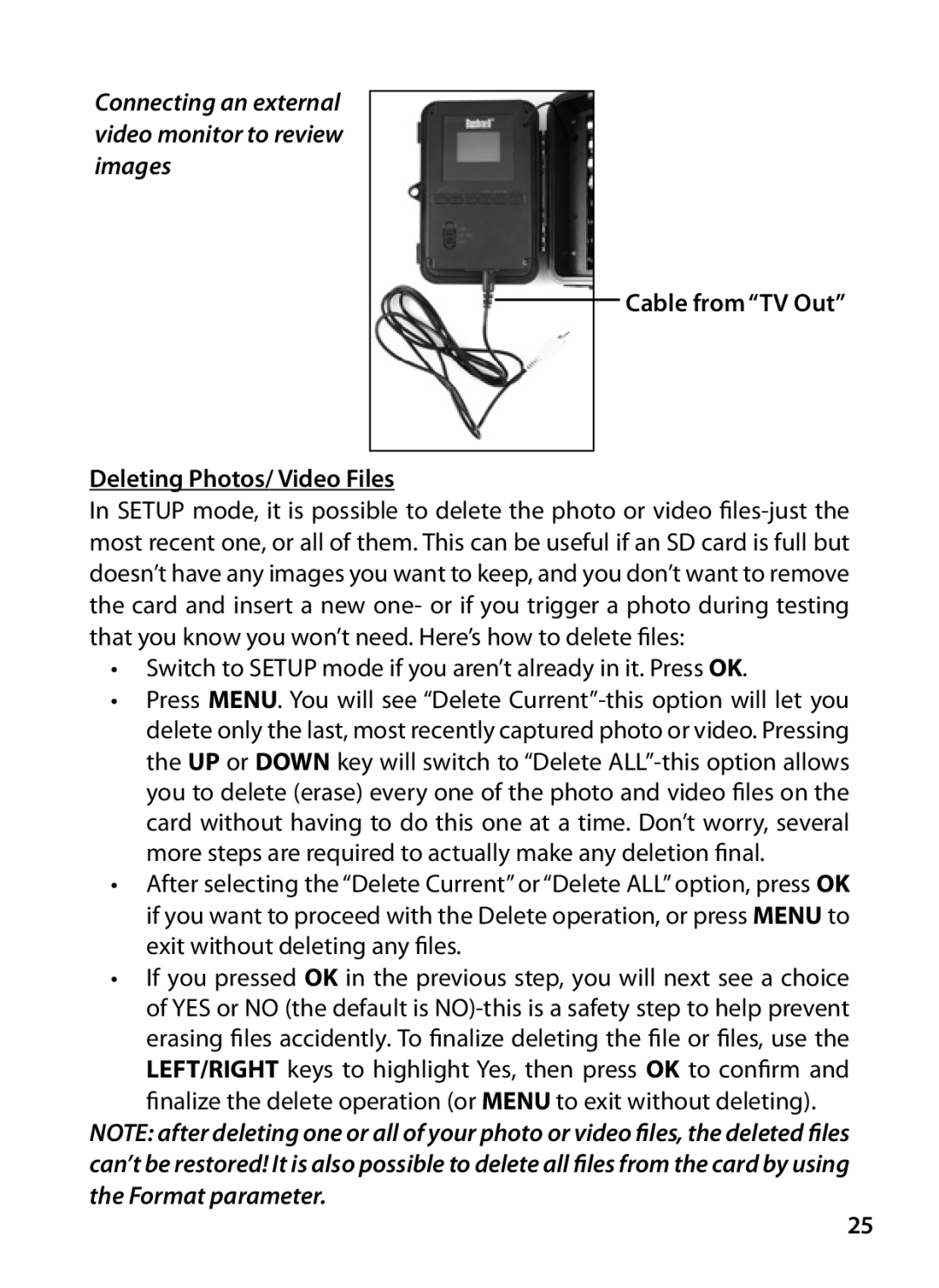119426C, 119425C2 specifications
The Bushnell 119425C2 and 119426C trail cameras are advanced wildlife monitoring tools designed for outdoor enthusiasts and hunters. These cameras are equipped with a range of features and technologies that make them ideal for capturing high-quality images and videos in various environments.One of the standout features of both models is their high-resolution image capture, with the ability to take crisp 20-megapixel photos. This high resolution allows users to get detailed images of wildlife without sacrificing quality. Additionally, the cameras feature an impressive 24 MP video resolution, enabling users to capture clear and detailed video footage of the action in their chosen area.
Both models utilize a fast trigger speed of 0.2 seconds, ensuring that users capture images quickly and efficiently, even if the subject is in motion. This is particularly beneficial for monitoring fast-moving animals or ensuring that the camera captures all the action during peak wildlife activity.
The Bushnell 119425C2 and 119426C also come equipped with an invisible infrared flash that can reach up to 80 feet. This technology allows for nighttime photography without startling or scaring away wildlife. The cameras can take images and videos in complete darkness while remaining discreet.
With a weatherproof design, these cameras are built to withstand harsh outdoor conditions, ensuring reliability no matter the weather. They are rugged and durable, making them suitable for extended use in various environments.
Additionally, both models feature customizable settings, allowing users to adjust the capture mode, frequency, and time-lapse settings to suit their specific monitoring needs. Users can select options for time-lapse photography, standard shooting, or hybrid modes for added flexibility.
Both the Bushnell 119425C2 and 119426C come with a user-friendly interface and easy-to-navigate menu systems, making setup and operation straightforward even for beginners. This ease of use is complemented by a long battery life, ensuring that users can rely on their cameras over extended periods without the need for constant monitoring or battery replacement.
In summary, the Bushnell 119425C2 and 119426C are reliable trail cameras that combine high-resolution image capture, fast trigger speeds, and durable design. With advanced features like nighttime infrared capability and customizable settings, they offer outdoor enthusiasts a powerful tool for wildlife observation and monitoring.