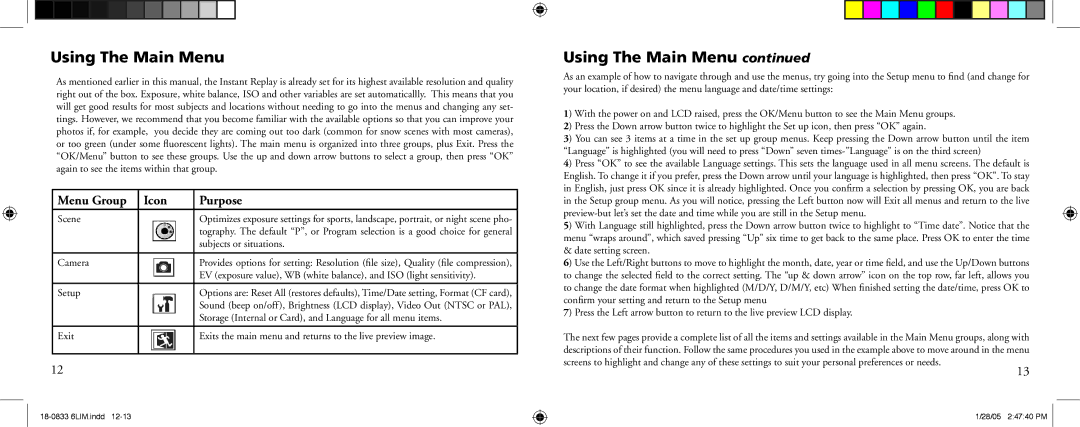Using The Main Menu
As mentioned earlier in this manual, the Instant Replay is already set for its highest available resolution and quality right out of the box. Exposure, white balance, ISO and other variables are set automaticallly. This means that you will get good results for most subjects and locations without needing to go into the menus and changing any set- tings. However, we recommend that you become familiar with the available options so that you can improve your photos if, for example, you decide they are coming out too dark (common for snow scenes with most cameras), or too green (under some fluorescent lights). The main menu is organized into three groups, plus Exit. Press the “OK/Menu” button to see these groups. Use the up and down arrow buttons to select a group, then press “OK” again to see the items within that group.
Menu Group | Icon | Purpose |
Scene |
| Optimizes exposure settings for sports, landscape, portrait, or night scene pho- |
|
| tography. The default “P”, or Program selection is a good choice for general |
|
| subjects or situations. |
|
|
|
Camera |
| Provides options for setting: Resolution (file size), Quality (file compression), |
|
| EV (exposure value), WB (white balance), and ISO (light sensitivity). |
|
|
|
Setup |
| Options are: Reset All (restores defaults), Time/Date setting, Format (CF card), |
|
| Sound (beep on/off), Brightness (LCD display), Video Out (NTSC or PAL), |
|
| Storage (Internal or Card), and Language for all menu items. |
|
|
|
Exit |
| Exits the main menu and returns to the live preview image. |
|
|
|
12
Using The Main Menu continued
As an example of how to navigate through and use the menus, try going into the Setup menu to find (and change for your location, if desired) the menu language and date/time settings:
1) With the power on and LCD raised, press the OK/Menu button to see the Main Menu groups.
2) Press the Down arrow button twice to highlight the Set up icon, then press “OK” again.
3) You can see 3 items at a time in the set up group menus. Keep pressing the Down arrow button until the item “Language” is highlighted (you will need to press “Down” seven
4) Press “OK” to see the available Language settings. This sets the language used in all menu screens. The default is English. To change it if you prefer, press the Down arrow until your language is highlighted, then press “OK”. To stay in English, just press OK since it is already highlighted. Once you confirm a selection by pressing OK, you are back in the Setup group menu. As you will notice, pressing the Left button now will Exit all menus and return to the live
5) With Language still highlighted, press the Down arrow button twice to highlight to “Time date”. Notice that the menu “wraps around”, which saved pressing “Up” six time to get back to the same place. Press OK to enter the time & date setting screen.
6) Use the Left/Right buttons to move to highlight the month, date, year or time field, and use the Up/Down buttons to change the selected field to the correct setting. The “up & down arrow” icon on the top row, far left, allows you to change the date format when highlighted (M/D/Y, D/M/Y, etc) When finished setting the date/time, press OK to confirm your setting and return to the Setup menu
7) Press the Left arrow button to return to the live preview LCD display.
The next few pages provide a complete list of all the items and settings available in the Main Menu groups, along with descriptions of their function. Follow the same procedures you used in the example above to move around in the menu
screens to highlight and change any of these settings to suit your personal preferences or needs.
13
1/28/05 2:47:40 PM