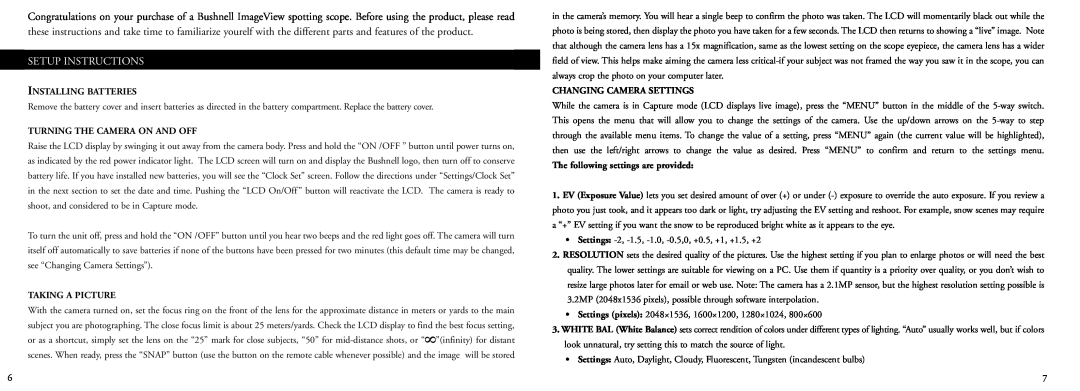78-7351 specifications
The Bushnell 78-7351 is a highly regarded device among outdoor enthusiasts and professionals alike, thanks to its impressive blend of advanced technology and user-friendly design. This portable GPS handheld unit offers a reliable navigation experience, making it an essential companion for hiking, camping, geocaching, or any outdoor adventure.One of the standout features of the Bushnell 78-7351 is its large, full-color display. The vibrant screen provides excellent clarity and visibility, enabling users to view maps and navigate trails under various lighting conditions. The device is equipped with a highly accurate GPS receiver to ensure precise location tracking, even in dense forests or mountainous terrain.
In terms of functionality, the Bushnell 78-7351 boasts several advanced navigational tools. It has the capability to store waypoints, which allows users to mark important locations, such as campsites or scenic viewpoints, for easy navigation back to them later. The unit also supports various map formats, giving users the flexibility to choose the most suitable maps for their activities. This is particularly useful for those who engage in diverse outdoor pursuits, from hiking to fishing.
Additionally, the Bushnell 78-7351 comes with a built-in altimeter, barometer, and compass. These features enable users to monitor elevation changes, atmospheric pressure, and bearing, providing comprehensive data that can be critical for outdoor safety and planning. The altimeter can help determine the elevation of a location, which is essential for understanding terrain changes and for activities like mountaineering.
Durability is another significant characteristic of the 78-7351. It is designed to withstand the rigors of outdoor use, featuring a waterproof and ruggedized exterior that can endure harsh weather conditions. This resilience extends the lifespan of the device and ensures it remains operational regardless of the environment.
Battery life is always a consideration in handheld devices, and the Bushnell 78-7351 excels in this regard. It can operate for extended periods on standard batteries, making it well-suited for multi-day excursions where access to power sources is limited.
Overall, the Bushnell 78-7351 combines practicality, durability, and advanced features that make it a top choice for anyone needing reliable navigation in the great outdoors. Whether you're an avid hiker or occasional nature explorer, this device can enhance your outdoor experience by ensuring you stay on the right path.