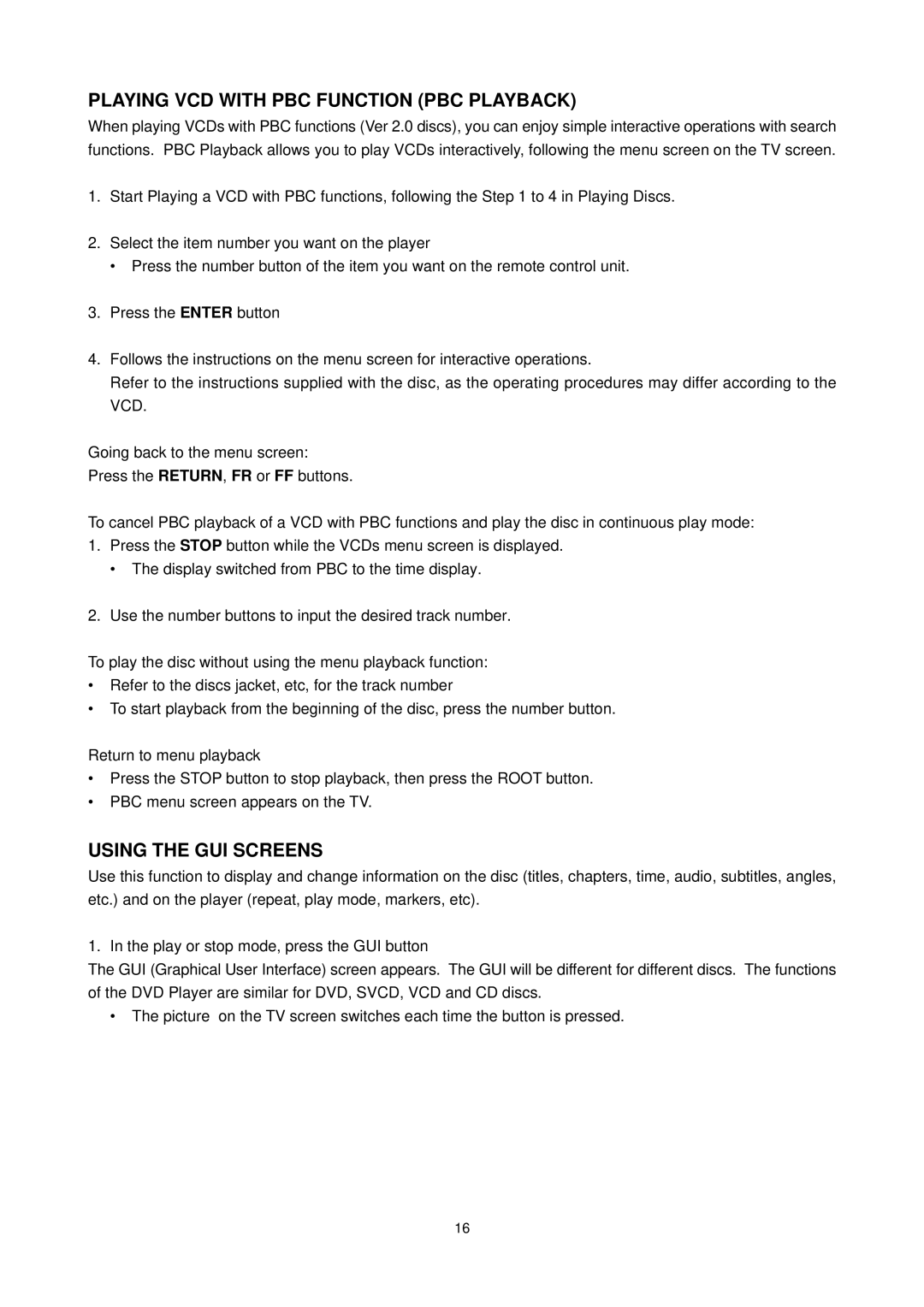PLAYING VCD WITH PBC FUNCTION (PBC PLAYBACK)
When playing VCDs with PBC functions (Ver 2.0 discs), you can enjoy simple interactive operations with search functions. PBC Playback allows you to play VCDs interactively, following the menu screen on the TV screen.
1.Start Playing a VCD with PBC functions, following the Step 1 to 4 in Playing Discs.
2.Select the item number you want on the player
• Press the number button of the item you want on the remote control unit.
3.Press the ENTER button
4.Follows the instructions on the menu screen for interactive operations.
Refer to the instructions supplied with the disc, as the operating procedures may differ according to the VCD.
Going back to the menu screen:
Press the RETURN, FR or FF buttons.
To cancel PBC playback of a VCD with PBC functions and play the disc in continuous play mode:
1.Press the STOP button while the VCDs menu screen is displayed.
• The display switched from PBC to the time display.
2.Use the number buttons to input the desired track number.
To play the disc without using the menu playback function:
•Refer to the discs jacket, etc, for the track number
•To start playback from the beginning of the disc, press the number button.
Return to menu playback
•Press the STOP button to stop playback, then press the ROOT button.
•PBC menu screen appears on the TV.
USING THE GUI SCREENS
Use this function to display and change information on the disc (titles, chapters, time, audio, subtitles, angles, etc.) and on the player (repeat, play mode, markers, etc).
1. In the play or stop mode, press the GUI button
The GUI (Graphical User Interface) screen appears. The GUI will be different for different discs. The functions of the DVD Player are similar for DVD, SVCD, VCD and CD discs.
• The picture on the TV screen switches each time the button is pressed.
16