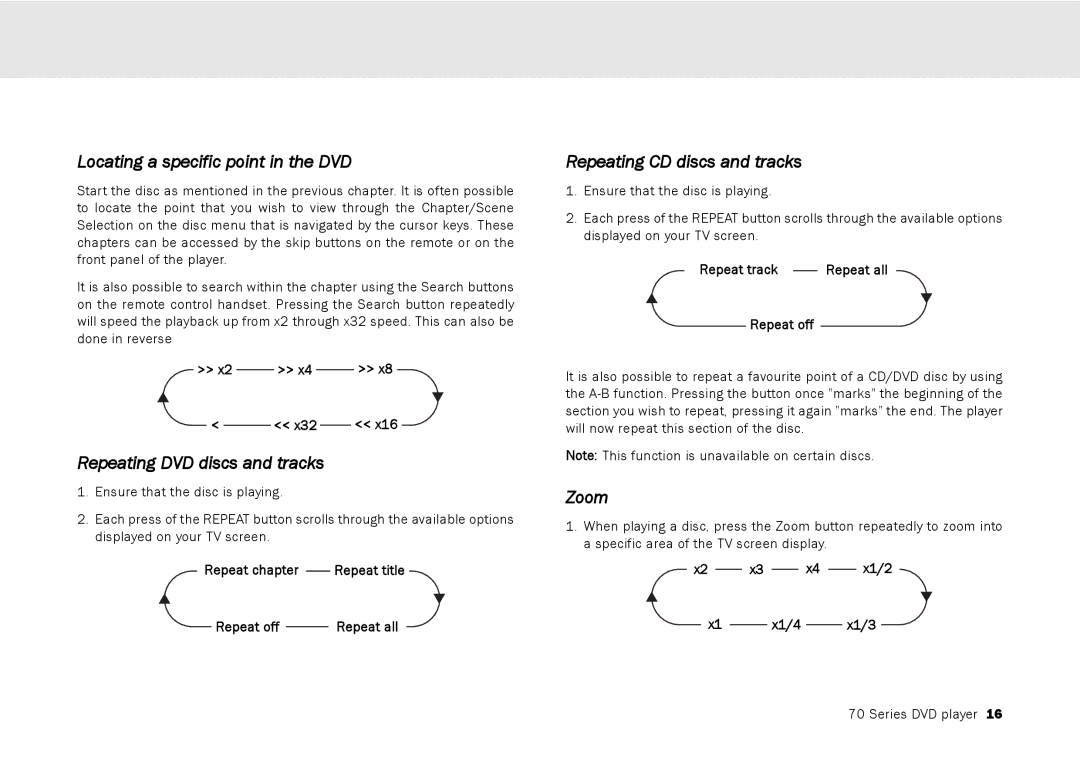70 Series
Locating a specific point in the DVD
Start the disc as mentioned in the previous chapter. It is often possible to locate the point that you wish to view through the Chapter/Scene Selection on the disc menu that is navigated by the cursor keys. These chapters can be accessed by the skip buttons on the remote or on the front panel of the player.
It is also possible to search within the chapter using the Search buttons on the remote control handset. Pressing the Search button repeatedly will speed the playback up from x2 through x32 speed. This can also be done in reverse
|
|
|
|
|
|
|
|
|
|
|
>> x2 |
|
| >> x4 |
|
|
| >> x8 | |||
|
|
|
|
|
|
|
| |||
| < |
|
| << x32 |
|
| << x16 | |||
Repeating DVD discs and tracks
1.Ensure that the disc is playing.
2.Each press of the REPEAT button scrolls through the available options displayed on your TV screen.
|
|
|
|
|
|
| |
Repeat chapter | |||||||
|
| Repeat title | |||||
|
|
|
|
|
|
| |
|
| Repeat all | |||||
| Repeat off |
|
|
| |||
|
|
|
|
|
|
| |
Repeating CD discs and tracks
1.Ensure that the disc is playing.
2.Each press of the REPEAT button scrolls through the available options displayed on your TV screen.
|
|
| |
Repeat track | |||
| Repeat all |
Repeat off
It is also possible to repeat a favourite point of a CD/DVD disc by using the
Note: This function is unavailable on certain discs.
Zoom
1.When playing a disc, press the Zoom button repeatedly to zoom into a specific area of the TV screen display.
x2 x3 x4 x1/2
x1 x1/4 x1/3