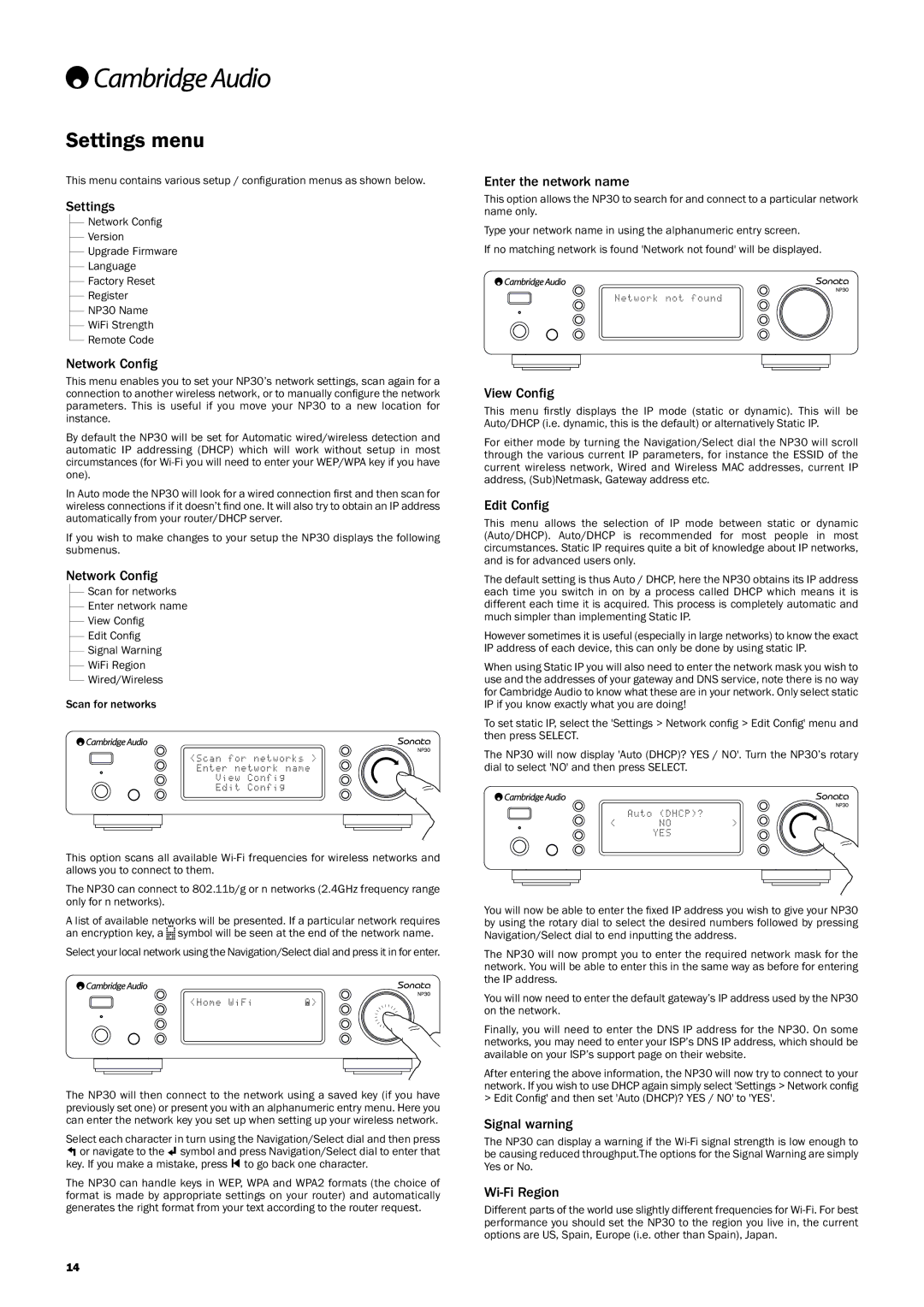NP30 specifications
The Cambridge Audio NP30 is a network music player that exemplifies the brand's commitment to delivering high-quality audio and a seamless user experience. Designed to connect directly to a variety of streaming services and local libraries, the NP30 bridges the gap between traditional audio systems and modern digital music consumption.One of the key features of the NP30 is its ability to access high-resolution audio files, supporting a wide range of formats, including FLAC, WAV, and MP3, along with streaming services such as Spotify and Tidal. This compatibility ensures that users can enjoy their favorite tracks in the best possible quality. The NP30 supports playback of music files up to 24-bit/192kHz, allowing audiophiles to experience their music with stunning clarity and detail.
The NP30 incorporates Cambridge Audio’s StreamMagic technology, which enables effortless integration with various streaming services and DLNA-compatible devices. This innovation allows users to stream music directly from their smartphones, tablets, or computers, making it easy to access personal libraries and online content. Moreover, with built-in Wi-Fi and Ethernet connectivity, users can easily connect the NP30 to their home networks without the need for cumbersome cabling.
Another standout characteristic of the NP30 is its intuitive user interface, accessible via a well-designed remote control and a dedicated app compatible with iOS and Android devices. The app simplifies music navigation, playlist creation, and device settings, providing a user-friendly experience. The NP30 supports multi-room audio setups, enabling users to synchronize playback across multiple rooms or play different tracks in different spaces, contributing to a more immersive listening experience.
The NP30 is distinguished by its elegant design, featuring a minimalist aesthetic with a sturdy chassis that not only adds to its visual appeal but also helps reduce interference and resonance. The high-quality components used in its construction ensure durability and longevity while providing exceptional sound reproduction.
In conclusion, the Cambridge Audio NP30 is a versatile and robust network music player that caters to the modern listener's needs. With its support for high-resolution audio, seamless streaming capabilities, user-friendly interface, and beautiful design, the NP30 stands as a reliable choice for anyone looking to enhance their music listening experience in today's digital age. Whether you're streaming from a network library or enjoying your favorite playlist, the NP30 delivers on the promise of high-quality sound and connectivity.