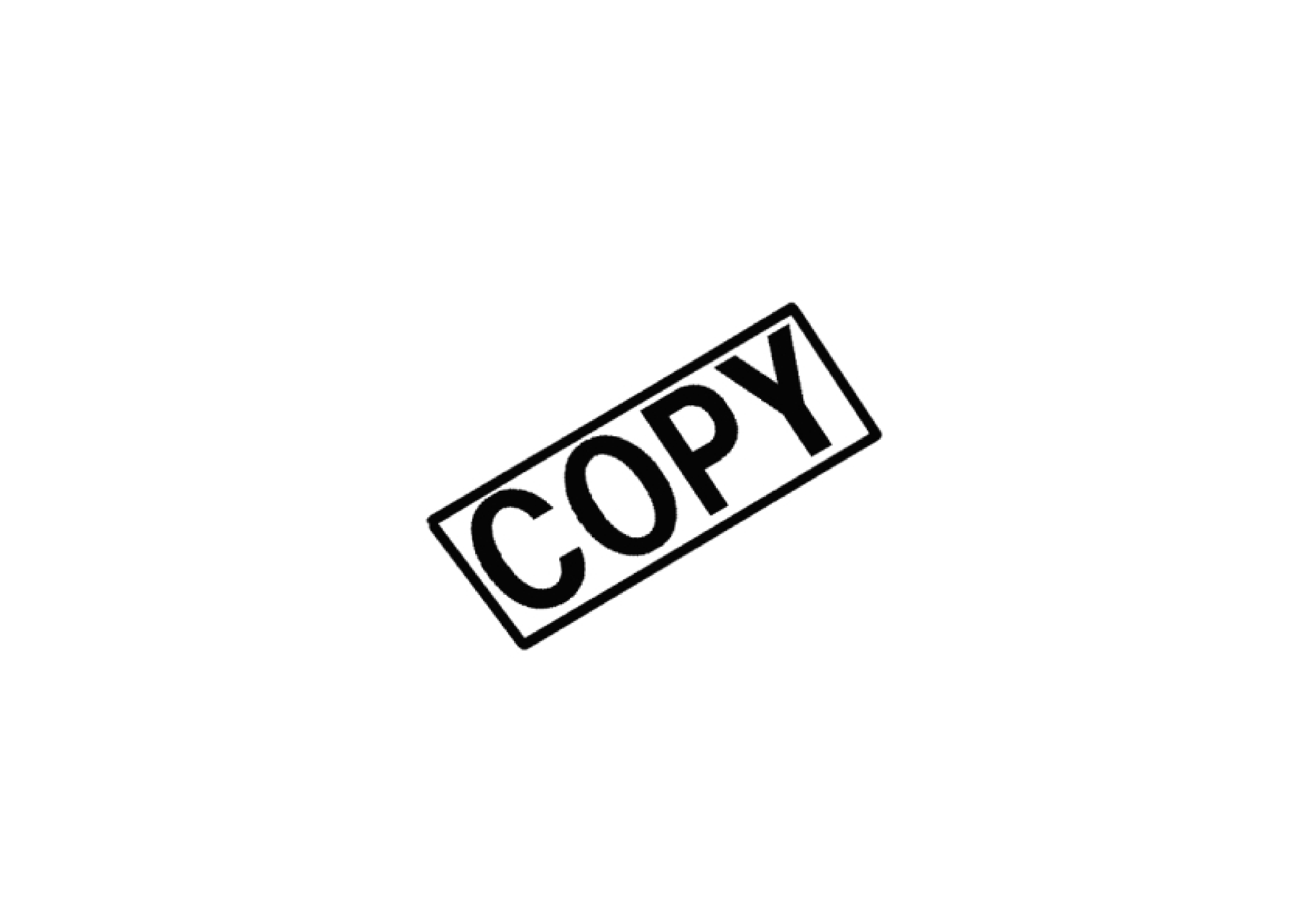
Images shot with the camera are saved in the memory card’s [DCIM] folder with the following folder structure and file names. Refer to the following when copying images to your computer using a card reader.
Uninstalling the Software
O Before starting the software uninstallation, exit all programs you are |
using. |
O Log in under the Computer administrator/Administrator privileges |
when uninstalling the software. |
O To prevent computer malfunctions, always restart your computer after |
DCIM xxxEOS1D or
xxxCANON
CANONMSC
| File name | Image type |
****YYYY.JPG | JPEG image |
****YYYY.CR2 | RAW image |
****YYYY.WAV | Audio file |
OThe camera specific character string set at the time of factory shipment or set in the camera appears in “****” of the file name.
OThe “YYYY” in the file names represents a number between 0001 and 9999.
Contains a file allowing the camera to manage the images in the [DCIM] folder.
you have uninstalled the software. Also, reinstalling the software |
without first restarting your computer is likely to result in computer |
malfunctions. |
1Click the [Start] button, select [All Programs] ([Programs] in Windows 2000) X [Canon Utilities] X [EOS Utility] X [EOS Utility Uninstall].
2Proceed with the uninstallation as directed by the¿The software is uninstalled.
OThe “xxx” in the folder names represents a number between 100 and 999.
OFor the 1D series cameras, the folder structure is the same for CF cards and SD cards.
OWhen you perform DPOF settings on the camera, a [MISC] folder is created. The files that manage the DPOF settings are saved in the [MISC] folder.
When Adobe RGB is specified, the file names of images shot with your camera have an underscore “_” as the first character.
43