Camera User Guide
ENGLISH
Package Contents
Compatible Memory Cards
Preliminary Notes and Legal
Information
Organization of Camera User Guide
Part Names and Conventions in This Guide
Page
Table of Contents
Page
Contents: Basic Operations
1 View
E Shoot/View Movies
cPrint
Save
Safety Precautions
•Use only the recommended battery
•Do not place the battery near or in direct flame
•Do not handle the power cord with wet hands
Caution
•Be careful not to bump or push strongly on the lens
When using the flash, be careful not to cover it with your fingers or clothing
•Avoid using, placing or storing the product in the following places:
-Places subject to strong sunlight
-Places subject to temperatures above 40 °C (104 °F)
-Humid or dusty areas
•Do not place the battery near pets
•Do not attach any hard objects to the camera
Page
Basic Guide
Initial Preparations
Charging the Battery
1Remove the battery cover and insert the battery in the charger
2Charge the battery
3Remove the battery
Inserting the Battery and Memory Card
1Check the card’s write-protect
tab
2Open the cover
3Insert the battery
4 Insert the memory card
5Close the cover
Removing the Battery and Memory Card
Remove the memory card
Setting the Date and Time
1 Turn the camera on
2Set the date and time
3Set the home time zone
4Finish the setup process
Changing the Date and Time
1 Access the camera menu
2Choose [Date/Time]
3Change the date and time
Display Language
1 Enter Playback mode
2 Access the setting screen
3Set the display language
Trying the Camera Out
4Shoot
Shooting Still Images
Focus
Shooting Movies
Start shooting
Finish shooting
Viewing
2Browse through your images
3Play movies
Erasing the Images
1Choose an image to erase
2 Erase the image
Included Software, PDF Manuals
System Requirements
What you will need:
2Begin the installation
Page
4 Install the files
Saving Images to a Computer
1Connect the camera to the computer
2 Turn the camera on to access CameraWindow
3 Save the images to the
computer
Using the PDF Manuals
Accessories
Page
Page
Camera Basics
On/Off
Shutter Button
Optical Viewfinder
Shooting Modes
Shooting Display Options
FUNC. Menu
MENU Menu
4Choose an option
5 Finish the setup process
Indicator Display
Clock
Page
Smart Auto Mode
Shooting (Smart Auto)
Page
Resize the subject and recompose the shot as needed
Still Images/Movies
Still Images
Movies
Scene Icons
Continuous Shooting Scenes
Image Stabilization Icons
On-ScreenFrames
Common, Convenient Features
Using the Self-Timer
1Configure the setting
2Shoot
Using the Self-Timerto Avoid Camera Shake
Customizing the Self-Timer
1Choose [$]
2Configure the setting
Adding a Date Stamp
1 Configure the setting
Choosing Subjects to Focus On (Tracking AF)
1Specify Tracking AF
2Choose a subject to focus on
3Shoot
Using Face ID
2Register face information
3Save the settings
Enter a name
5Enter a birthday
6Save the settings
7Continue registering face information
Shooting
Checking and Editing Registered Information
Checking Registered Face ID Information
1Access the [Check/Edit Info] screen
2Choose a person to check
3Check the registered information
Changing the Name or Birthday
1Access the [Edit Profile] screen
2Input changes
Overwriting and Adding Face Information
1Access the [Add Face Info] screen
2Choose the name of the person to overwrite
3Access the face info screen
4Choose the face info to overwrite
5Register face information
Erasing Face Information
2Choose the name of the person whose face info you want to erase
3Access the [Face Info List] screen
4Choose the face info to erase
Erasing Registered Information
1Access the [Erase Info] screen
2Choose the name of the person whose info you want to erase
Image Customization Features
Changing Image Resolution (Size)
Guidelines for Choosing Resolution Based on Paper Size (for 4:3 Images)
Red-EyeCorrection
1 Access the [Built-inFlash Settings] screen
Correcting Greenish Image Areas from Mercury Lamps
Changing Movie Image Quality
Using the Wind Filter
Helpful Shooting Features
Magnifying the Area in Focus
2Check the focus
Checking for Closed Eyes
Customizing Camera Operation
Changing the Image Display Period After Shots
Changing the Image Display Style After Shots
1In [Review], choose either 2 – 10 seconds or [Hold] (=90)
Page
Other Shooting Modes
Auto Clip Recording (Movie Digest)
Specific Scenes
SShoot under water (Underwater)
PShoot with snowy backgrounds (Snow)
tShoot fireworks (Fireworks)
Shooting With an Underwater Focusing Range
Making Skin Look Smoother (Smooth Skin)
1Choose []
3Configure the setting
Image Effects (Creative Filters)
Shooting High-ContrastScenes (High Dynamic Range)
2Hold the camera still
Adding Color Effects
Shooting with Faded Colors (Nostalgic)
2Choose an effect level
Shooting with a Fish-EyeLens Effect (Fish-eyeEffect)
Shots Resembling Miniature Models (Miniature Effect)
2Choose the area to keep in focus
3For movies, choose the movie playback speed
4Return to the shooting screen and shoot
Playback Speed and Estimated Playback Time (for One-MinuteClips)
Shooting with a Toy Camera Effect (Toy Camera Effect)
Choose [ ]
Choose a color tone
Shooting With a Soft Focus Effect
Shooting in Monochrome
Shooting with Color Accent
1Choose [T]
3Specify the color
4Specify the range of colors to
keep
Shooting with Color Swap
1Choose [Y]
2Access the setting screen
3Specify the color to replace
4Specify the new color
5Specify the range of colors to replace
6Shoot
Special Modes for Other Purposes
Using the Wink Self-Timer
2Compose the shot and press the shutter button halfway
3Press the shutter button all the way down
4Face the camera and wink
Using the Face Self-Timer
4Join the subjects in the shooting area and look at the camera
High-SpeedContinuous Shooting (High-speedBurst HQ)
Images Displayed During Playback
Shooting Stitch Assist Images
1Choose [x] or [v]
2Take the first shot
3Take additional shots
4Finish shooting
Shooting Various Movies
Shooting iFrame Movies
2Shoot (=119)
Shooting Super Slow Motion Movies
2Choose a frame rate
3 Shoot (=119)
Page
P Mode
Shooting in Program AE Mode (<P> Mode)
Image Brightness
(Exposure Compensation)
Locking Image Brightness/Exposure (AE Lock)
1 Lock the exposure
2Compose the shot and shoot
Changing the Metering Method
Linking the Spot AE Point Frame to the AF Frame
Set the metering method to
Changing the ISO Speed
Adjusting the Setting
Changing the Noise Reduction Level (High ISO NR)
Choose a noise reduction level
Auto Exposure Bracketing (AEB Mode)
Correcting Image Brightness (i-Contrast)
Dynamic Range Correction (DR Correction)
Shadow Correct
Using the ND Filter
Color and Continuous Shooting
Custom White Balance
Manually Correcting White Balance
2Configure advanced settings
Changing Image Color Tones (My Colors)
Custom Color
Continuous Shooting
Page
Shooting Range and Focusing
Shooting Close-ups(Macro)
Shooting in Manual Focus Mode
1Choose [f]
2 Specify the general focal position
3 Fine-tunethe focus
Digital Tele-Converter
Changing the AF Frame Mode
Face AiAF
FlexiZone/Center
Moving and Resizing AF Frames (FlexiZone)
1Prepare to move the AF frame
2Move and resize the AF frame
Choosing Subjects to Focus On (Tracking AF)
1Choose [Tracking AF]
Page
Shooting with Servo AF
2Focus
Changing the Focus Setting
Choosing a Person to Focus On (Face Select)
1Set the AF frame to [Face AiAF] (=145)
2Enter Face Select mode
3Choose the face to focus on
Shooting with the AF Lock
1Lock the focus
Focus Bracketing (Focus-BKTMode)
Flash
Shooting with Slow Synchro
Adjusting the Flash Exposure Compensation
Shooting with the FE Lock
1Raise the flash and set it to [h] (=154)
2 Lock the flash exposure
3Compose the shot and shoot
Changing the Flash Timing
Shooting RAW Images
Other Settings
Tv, Av, M, C1, and C2 Mode
Specific Shutter Speeds (<Tv> Mode)
Specific Aperture Values (<Av> Mode)
Specific Shutter Speeds and Aperture
Values (<M> Mode)
Adjusting the Flash Output
Customization for Shooting Styles
Page
Assigning Functions to the Front Dial and Control Dial
Assignable Functions
Assigning Functions to the <> Button
3Use the assigned function as needed
Saving Shooting Settings
Settings that can be saved
2onfigure the setting
Saving Commonly Used Shooting Menus (My Menu)
3Rearrange the menu list order, as needed
Playback Mode
Viewing
Adjust the volume
Pause playback
Switching Display Modes
Overexposure Warning (for Image Highlights)
Histogram
RGB Histogram
Checking People Detected in Face ID
Switch to simple information display mode and check
Viewing Movie Digest Clips
1 Choose an image
2Play the clip
Checking the Focus
Access Focus Check
2Switch frames
3Zoom in or out, or view other image areas
Browsing and Filtering Images
Finding Images Matching Specified Conditions
Filtering Display by
], [ ], [;], or [ ]
1Choose the first condition for image display or navigation
2Choose the second condition and check the images found
3View the filtered images
Filtering Display by []
2Choose a person
Using the Front Dial to Jump
1 Choose a condition
Viewing Movie Digest Movies
1Choose a movie
2Play the movie
Viewing Individual Images in a Group
1 Choose an image group
Page
Editing Face ID Information
4Choose the name of the person to overwrite
Erasing Names
Image Viewing Options
Viewing Slideshows
3Start automatic playback
Auto Playback of Similar Images
(Smart Shuffle)
1Choose Smart Shuffle
Protecting Images
Choosing Images Individually
1Choose [Select]
3Protect the image
Selecting a Range
1Choose [Select Range]
Choose a starting image
3hoose an ending image
4Protect the images
Specifying All Images at Once
1Choose [Select All Images]
2rotect the images
Erasing Images
Erasing All Images
Choosing a Selection Method
Choosing Images Individually
Selecting a Range
3Erase the image
1 Choose [Select Range]
2Choose images
3Erase the images
Specifying All Images at Once
2Erase the images
Rotating Images
Deactivating Auto Rotation
Image Categories
Organizing Images by Category (My Category)
3Choose a category
Page
Editing Still Images
5Review the new image
Cropping
1Choose [Cropping]
3Adjust the cropping area
4Save as a new image and review
1Choose [My Colors]
1Choose [i-Contrast]
Correcting Red-Eye
1Choose [Red-EyeCorrection]
Correct the image
Page
Editing Movies
4Save the edited movie
Editing Movie Digest Clips
1Select the chapter to erase
2Choose []
3Confirm erasure
Page
Setting Menu
Adjusting Basic Camera Functions
Customizing Sounds
Hiding Hints and Tips
Date and Time
1Access the [Date/Time] screen
World Clock
1Specify your destination
2Switch to the destination time zone
Screen Brightness
Start-upScreen
Customizing the Start-upScreen
1Access the [Start-upImage] screen in layback mode
2Choose one of your shots
Formatting Memory Cards
1Access the [Format] screen
2Choose [OK]
3Format the memory card
Low-LevelFormatting
Perform low-levelformatting
File Numbering
Date-BasedImage Storage
Lens Retraction Timing
Power-SavingAdjustment
1Access the [Power Saving] screen
2Configure the settings
Metric/Non-MetricDisplay
Electronic Level Calibration
1Make sure the camera is level
2Access the [Electronic Level] screen
3Calibrate the electronic level
Resetting the Electronic Level
Setting Copyright Information to Record in Images
2Enter a name
Deleting All Copyright Information
Checking Certification Logos
1Access the [Language] screen
Adjusting Other Settings
Restoring Defaults
1Access the [Reset All] screen
2Restore default settings
Page
Accessories
Tips on Using Included Accessories
Optional Accessories
Battery Pack NB‑10L
Battery Charger CB‑2LC/CB‑2LCE
AC Adapter Kit ACK‑DC80
High-PowerFlash HF-DC2
Speedlite Bracket SB‑E2
Speedlite Transmitter ST‑E2
Macro Twin Lite MT‑24EX
Macro Ring Lite MR‑14EX
Off-CameraShoe Cord OC‑E3
Soft Case SC‑DC85
Waterproof Case WP‑DC48
Interface Cable IFC-400PCU
Stereo AV Cable AVC‑DC400ST
HDMI Cable HTC‑100
Conversion Lens Adapter
LA‑DC58L
Remote Switch RS‑60E3
Filter Adapter FA‑DC58D
Canon Lens Filter (58 mm dia.)
Using Optional Accessories
3Turn the TV on and switch to video input
4 Turn the camera on
Controlling the Camera with a TV Remote
3Display images
4Control the camera with the TV remote
Camera Control Panel Options Shown on the TV
Playback on a Standard-DefinitionTV
3 Display images
Powering the Camera with Household Power
1Make sure the camera is off
2Connect the adapter to the
coupler
3Insert the coupler
4 Connect the power cord
Using a Tele-converter(Sold Separately)
1 Remove the ring
2 Attach the conversion lens adapter
3Attach the tele-converterlens
4Specify the converter in the camera settings
Using a Lens Hood
Attach the lens hood
Using Lens Filters (Sold Separately)
1Remove the ring
2Attach the filter adapter
3Attach a filter
Using a Remote Switch (Sold Separately)
1 Connect the remote switch
Using an External Flash (Sold Separately)
Speedlite EX Series
1Attach the flash unit to the hot
shoe
2Turn the flash on, and then turn the camera on
3Choose shooting mode <G>, <M>, <B>, or <D
4Set the white balance to [h] (=134)
5Configure the external flash
Using Speedlite Bracket SB‑E2 (Sold Separately)
3Attach the back section of the conversion lens adapter
4Attach the controller to the camera
5Attach the flash unit to the conversion lens adapter
6Choose shooting mode <G>, <M>, <B>, or <D
8Enter <e> mode (=142)
9Set [ND Filter] to [On] (=133)
to the bracket
3Attach the bracket to the camera
4Attach the off-camerashoe cord to the camera
5Attach the controller to the off- camera shoe cord
6Attach the flash unit to the conversion lens adapter
7Configure the external flash and settings on the camera
Camera Settings Available with an External Flash (Sold Separately)
Page
Printing Images
5Choose an image
Configuring Print Settings
1Access the printing screen
Cropping Images Before Printing (Cropping)
2Adjust the cropping frame as needed
3Print the image
Choosing Paper Size and Layout Before Printing
1Choose [Paper Settings]
2Choose a paper size
3Choose a type of paper
4Choose a layout
Available Layout Options
Printing ID Photos
1 Choose [ID Photo]
2Choose the long and short side length
3Choose the printing area
Printing Movie Scenes
2Choose a printing method
Movie Printing Options
Adding Images to the Print List (DPOF)
Adding Images to the Print List via the <c> Button
1Choose an image
Configuring Print Settings
Setting Up Printing for Individual Images
1Choose [Select Images & Qty.]
3Specify the number of prints
Setting Up Printing for a Range of Images
3Configure the print settings
Setting Up Printing for All Images
2Configure the print settings
Clearing All Images from the Print List
1Choose [Clear All Selections]
2Confirm clearing the print list
Adding Images to a Photobook
Adding Images Individually
Adding All Images to a Photobook
Removing All Images from a Photobook
2Confirm clearing the photobook
Using an Eye-FiCard
Page
Checking Connection Information
Disabling Eye-FiTransfer
Choose [Disable] in [Eye-Fitrans.]
Appendix
Troubleshooting
No date stamp is added to images
[] is displayed when the shutter button is pressed halfway (=57)
Shots are out of focus
Subjects in shots look too dark
Subjects look too bright, highlights are washed-out
Shots look too dark despite the flash firing (=57)
Subjects in flash shots look too bright, highlights are washed-out
White dots or similar image artifacts appear in flash shots
Shots look grainy
Subjects are affected by red-eye(=82)
The elapsed time shown is incorrect, or recording is interrupted
[] is displayed and shooting stops automatically
Zooming is not possible
Subjects look distorted
Playback is not possible
Cannot transfer images to a computer
Cannot transfer images (=274)
On-ScreenMessages
Invalid selection range
Exceeded selection limit
Communication error
Naming error
Lens Error
Print error
Ink absorber full
On-ScreenInformation
Battery Level
Playback (Detailed Information Display)
Summary of Movie Control Panel in “Viewing” (=174)
Functions and Menu Tables
Page
FUNC. Menu
Page
Page
Page
4 Shooting Menu
Page
Page
Page
3 Set up Menu
My Menu Menu
1 Playback Menu
2 Print Menu
Handling Precautions
Specifications
Number of Shots/Recording Time, Playback Time
Number of 4:3 Shots per Memory Card
Recording Time per Memory Card
Flash Range
Shooting Range
Continuous Shooting Speed
Shutter Speed
Page
Page
Index
Page
Page
Page
Page
Canadian Radio Interference Regulations
Trademark Acknowledgments
About MPEG-4Licensing
Disclaimer
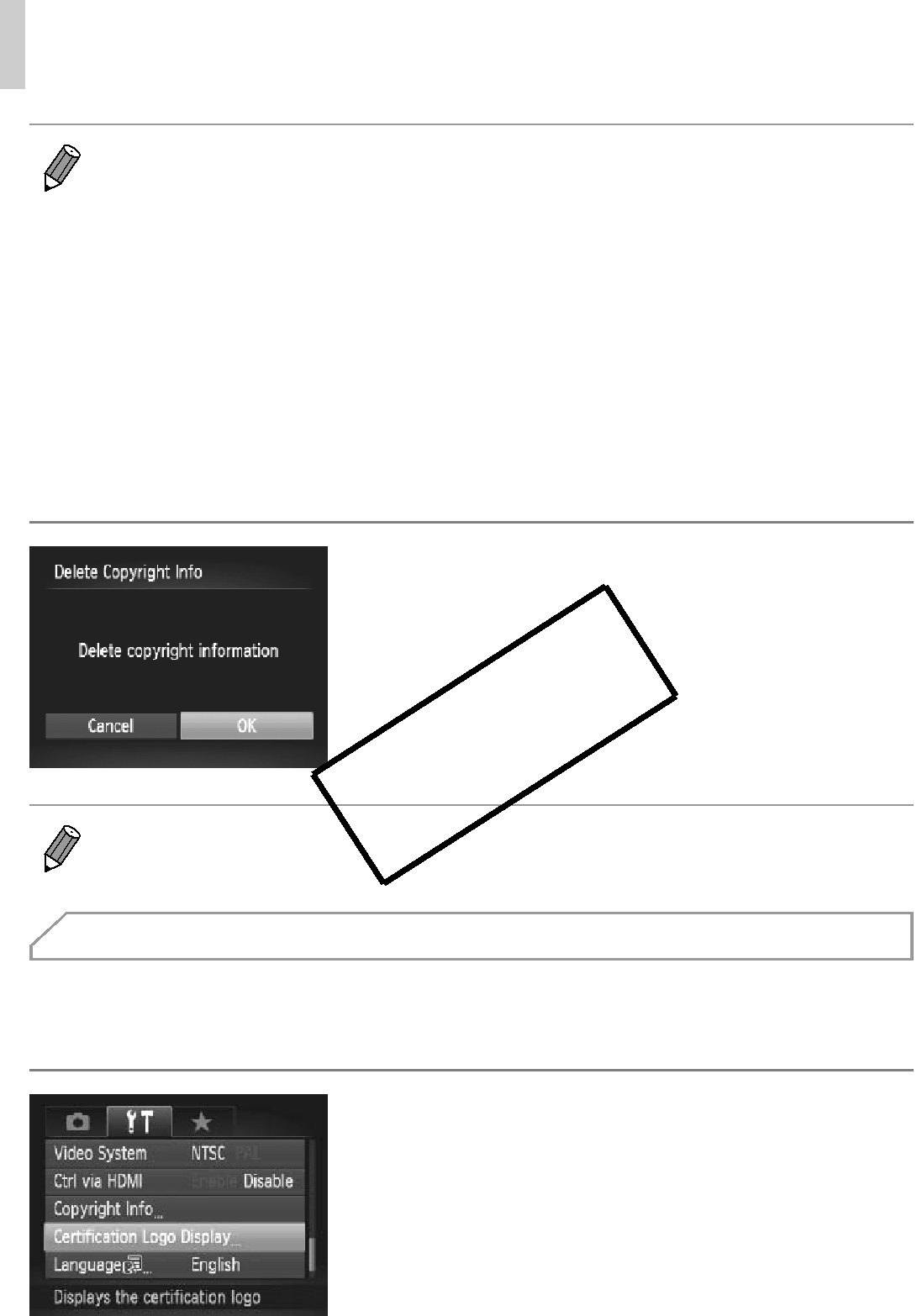
 Deleting All Copyright Information
Deleting All Copyright Information Checking Certification Logos
Checking Certification Logos