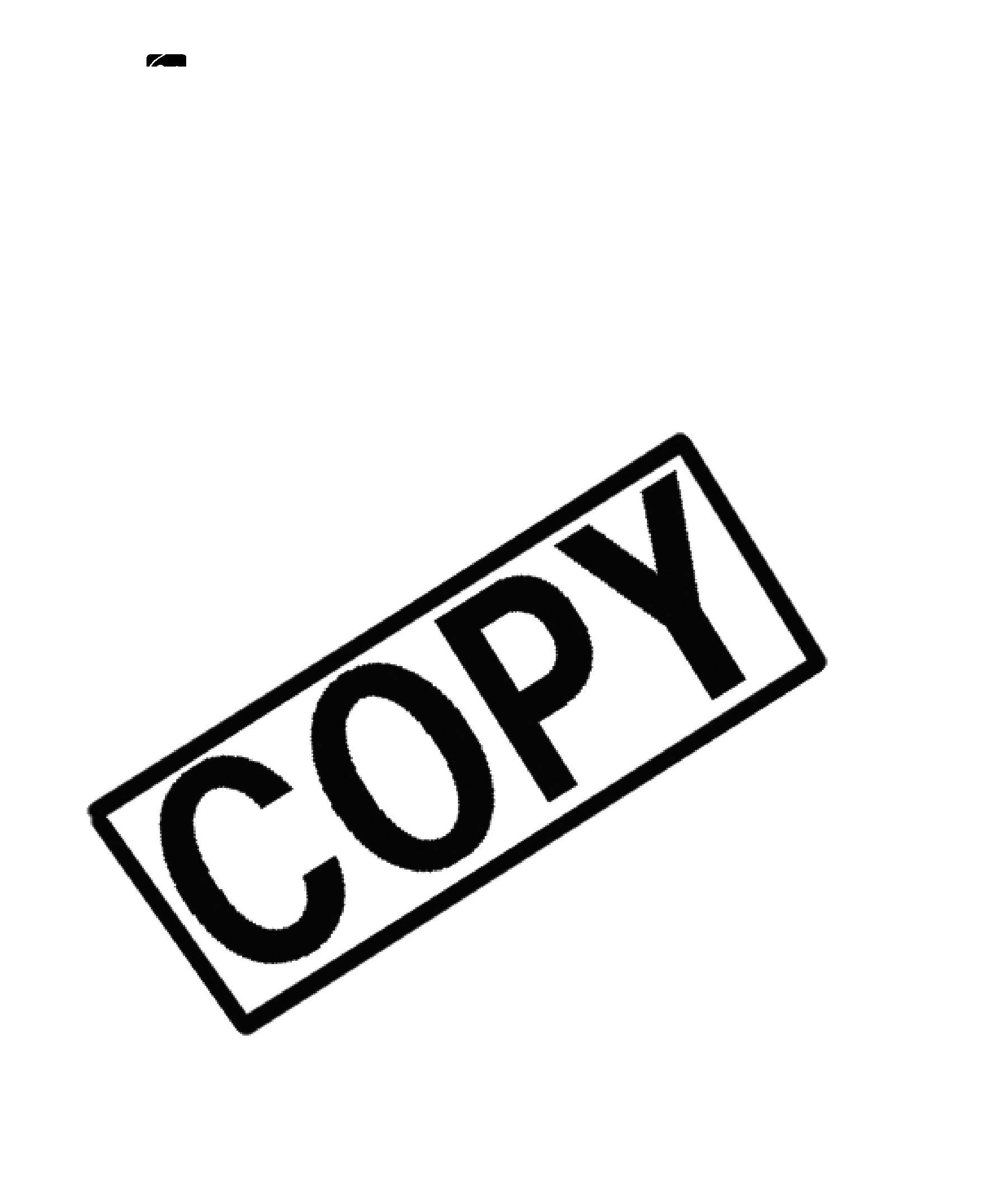
❍Refer to the instruction manual of each printer for information on which interface cable to use with the camcorder.
The Canon
❍We recommend powering the camcorder from a household power source.
❍Refer also to the instruction manual of the respective printer.
❍The print setting menu may differ slightly depending on the connected printer.
Printing
CAMERA | PLAY (VCR) | CARD CAMERA |
 (print/share) button.
(print/share) button.•Printing starts. The  button flashes and glows steadily when printing is complete.
button flashes and glows steadily when printing is complete.
•If you wish to continue printing, select another still image with the CARD +/– button.
CARD PLAY
❍Observe the following precautions during printing, otherwise printing may not be performed correctly.
-Do not turn off the camcorder or the printer.
-Do not change the position of the TAPE/CARD switch.
-Do not detach the cable.
-Do not open the memory card cover or remove the memory card.
❍Images not recorded with this camcorder, uploaded from a computer, edited on a computer and images whose file names have been changed may not be printed correctly.
❍Cancel Printing
Press the SET dial during printing. A confirmation dialog appears. Select [OK] and press the SET dial.
-Canon Bubble Jet Printer: Printing stops even if it is incomplete and the paper is fed through.
-Canon
❍Printing Errors
If an error occurs during the printing process, an error message appears
(  140).
140).
-Canon Bubble Jet Printer: Select [STOP] or [CONTINUE] and press the SET dial. With most errors, printing resumes automatically after you correct the error. Refer also to the printer manual for details.
120