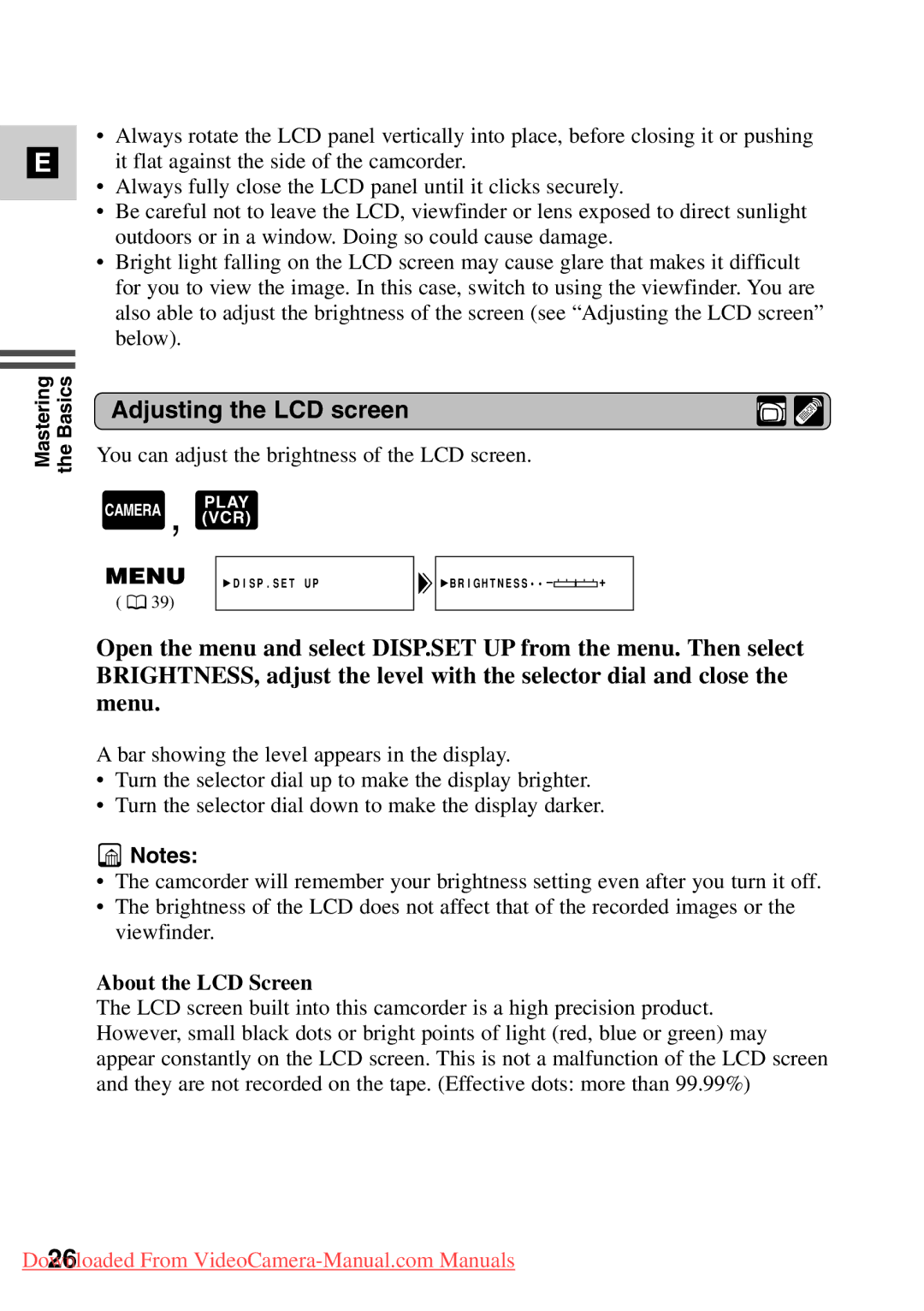7561A001, MV500i, MV500 specifications
The Canon MV500i and MV500, with the model number 7561A001, represent a significant advancement in the world of mini DV camcorders. Known for their compact design and advanced features, these camcorders have become popular among both amateur videographers and professionals alike.One of the hallmark features of the Canon MV500i and MV500 is their impressive video quality. With a 1/4-inch CCD sensor, these camcorders boast a resolution of 800,000 pixels, which enables the capture of vibrant and detailed images with excellent color accuracy. The camcorders also support the Mini DV format, which ensures high-quality recording and allows for easy transfer to digital devices without losing quality.
The MV500i and MV500 are equipped with a powerful 18x optical zoom lens, providing exceptional versatility in capturing distant subjects with precision. This optical zoom is complemented by a 500x digital zoom, allowing users to enhance their videography further. Additionally, the camera features a maximum aperture of f/1.6, making it possible to shoot in low-light conditions, an essential characteristic for capturing spontaneous moments.
An innovative aspect of these camcorders is their image stabilization technology, which significantly reduces the effects of camera shake, producing smoother footage even when shooting handheld. This is particularly beneficial for dynamic shooting environments, such as family gatherings or outdoor events.
The design of the Canon MV500i and MV500 is user-friendly, featuring a clear, tiltable LCD screen for easy framing and playback. The intuitive control layout ensures that both novice users and experienced videographers can operate the camcorder efficiently. Moreover, these models also include a range of shooting modes and effects, allowing for creative storytelling.
Connectivity is another strong suit of the MV500i and MV500. These camcorders include various output options, such as FireWire (IEEE 1394) and USB, enabling seamless transfers to computers for editing and sharing. The inclusion of audio input jacks allows for external microphones, which enhances sound quality – a crucial aspect of high-quality video production.
Overall, the Canon MV500i and MV500 (7561A001) stand out as reliable, high-performance camcorders. With their combination of advanced optical technology, user-friendly design, and robust video quality, they cater to a broad spectrum of videography needs, making them a valuable tool for capturing life's moments.