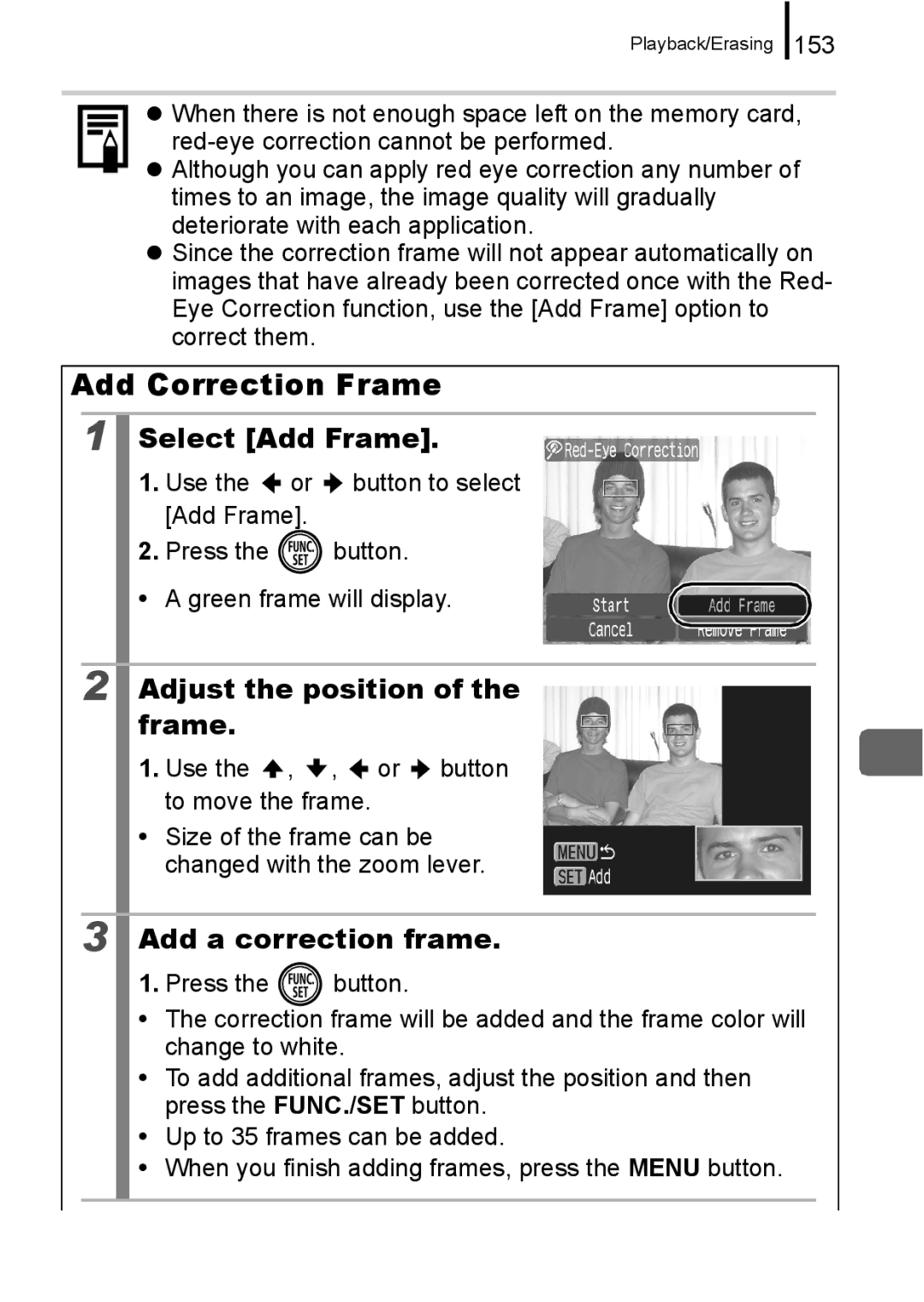Camera User Guide
Learning More p
Check the package contents
Workflow and Reference Guides
Getting Started p
Checking the Package Contents
Table of Contents
Commonly Used Shooting Functions
Playback/Erasing 130
Appendix 201
Symbol Conventions in this Guide
Test Shots
Warranty Limitations
Language Setting
Please Read
Getting Started
Preparations
Charging the Battery
Insert the battery into the battery charger
Remove the battery after charging is complete
Getting Started
„ To Remove the Memory Card
Close the cover c, d „ To Remove the Battery
Attaching the Wrist Strap
Press the button
Setting the Date and Time
Press the power button Select Date/Time
Select the year, month, day and time, and the display order
Setting the Display Language
Set the mode dial to Auto Aim the camera at the subject
Shooting Still Images Auto Mode
Press the power button
Way press fully to shoot
Mute Setting
Without changing anything else Press the shutter button all
Reviewing an Image Right After Shooting Rec. Review
Last recorded image will display
Viewing Still Images
Use the or button to display the image you wish to view
Press the power button Select a shooting mode
Shooting Movies Standard Mode
Data will be recorded onto Memory card
Indicator will blink green
Press the shutter button fully again to stop recording
Images with a icon are movies
Viewing Movies
Use the or button to select Playback and press the button
Erasing
To exit instead of erasing, select Cancel
Connect the camera to a direct print compatible printer*1
Printing
Getting Started
„ Windows
Downloading Images to a Computer
Items to Prepare
System Requirements
Preparing to Download Images
Installing the software „ Windows
Click Restart or Finish once the installation is complete
Preparing to download images to the computer
Connecting the camera to a computer
Press the camera’s button and turn on the power
Getting Started
„ Macintosh
Dpof Trans
Downloading Images Using the Camera Direct Transfer
All Images
Direct Transfer Menu
„ Macintosh
Press the button after downloading finishes
Supplied with Camera
System Map
USB Port PC Card Slot
„ Flash
Optional Accessories
„ Power Supplies
Direct Print Compatible Printers
„ Other Accessories
Page
Learning More
Lens
Components Guide
„ Front View
„ Back View
Using the Viewfinder
FUNC./SET Button p
„ Controls
„ Circling Your Finger on the Dial
Using the Touch Control Dial
„ Touching the Dial
Pp , 72, 73 104
Sound recorder functions to the button p
Using the Button
Shooting Mode
Playback Mode
Movie Mode p
How to Use the Mode Dial
Auto Mode
Manual Mode
„ Left Indicator
Indicators
Power Saving Function
„ Right Indicator
Method
Using the Clock
Hold the FUNC./SET button down while turning on the power
Use the or button to select an option for the menu item
Menus and Settings
Basic Operations
FUNC. Menu
You can also use the zoom lever to switch between menus
Rec., Play, Print, Set up and My Camera Menus
Press the button Use the or button to switch between menus
Menu Item Options Page/Topic
Menus and Default Settings
FUNC. Menu
Rec. Menu
Menu Item
Play Menu
Print Menu
Set up Menu
Print Method
My Camera Menu
Menu Item Available Settings
Shooting Mode
Using the LCD Monitor
Display mode changes as follows with each press
Information Displayed on the LCD Monitor
„ Shooting Mode
103
„ Playback Mode Standard
81, 84
„ Playback Mode Detailed
Histogram Function
„ Focus Check
Night Display
LCD Monitor Brightness Settings
LCD Monitor Brightness
Select
Setting the World Clock
Setting the Home/World Time Zones
Select Time Zone
Use the or button to select a
Select World
Select a destination area
Use the button to select Press the button
Switching to the Destination Time Zone
Accept the setting
Resetting Settings to Their Default Values
Select Reset All
Add a check mark You can stop formatting a card
Formatting Memory Cards
Select Format
Use
Press the zoom lever toward or
Commonly Used Shooting Functions
Shooting with the Optical Zoom
Select Digital Zoom
Using the Digital Zoom/Digital Tele-Converter
Focal Length Shooting Characteristics
Shooting with the Digital Zoom
Use the or button to select Standard Press the button
Safety Zoom Zone
Safety Zoom Factor
Press the zoom lever toward and shoot
Use the or button to select 1.5x or Press the button
Adjust the angle of view with the zoom lever and shoot
Shooting with the Digital Tele-Converter
Shoot
Magnified Close-Up Shooting Digital Macro
Select Digital Macro
Choose the angle of view with the zoom lever
Using the Flash
You can shoot close-ups or infinity shots
To Cancel the Macro Mode
Shooting Close-Ups/Infinity Shot
Press the / button
Press the button and use the or button to select
Using the Self-Timer
Use the or button to change the self-timer mode
To Cancel the Self-Timer
Accept the setting
Approximate Values for Recording Pixels
Select a resolution setting
Changing the Recording Pixels/ Compression Still Images
Compression Purpose
Select a compression setting
Approximate Values for Compression Settings
Widescreen*3
Select the Postcard Mode
Configuring the Postcard Mode
Set the date and time
Embedding the Date in the Image Data
Select Date Stamp
Press the button Menu, use the or button to select is Mode
Setting the Image Stabilizer Function
Select is Mode
Accept the setting
Night Snapshot
Various Shooting Methods
Shooting in Modes for Special Conditions
Portrait
Snow
Kids&Pets
Indoor
Foliage
ISO
Aquarium
Underwater
Select manual mode
Shooting in Manual Mode
Recommended Memory Card
To Cancel Continuous Shooting
Continuous Shooting
Press the button Menu, use the or button to select Red-Eye
Setting the Red-Eye Reduction Function
Select Red-Eye
Use the or button to select On or Off Press the button
Setting the Slow Synchro Function
Select Slow Synchro
Set Slow Synchro
Movie Shooting
Select a shooting mode
Use the or button to adjust the exposure.Press
Recording Pixels and Frame Rates
Changing Recording Pixels
Select the number of recording pixels
Select a shooting interval
Changing the Shooting Interval Time Lapse
Shoot the first image in the sequence
Shooting Panoramic Images Stitch Assist
Select a shooting direction
Sequence may contain up to 26 images
Repeat the procedure for additional images
Press Button after the last shot
Use the or button to select Focus Check Press the button
Checking the Focus and Peoples’ Expressions Focus Check
Select Review Info
Frame displays as follows
To Cancel Checking the Focus
Frame Color Content
Recorded image displays
Press Button Menu, use the or Button to select AF Frame
Switching between Focusing Modes
Select AF Frame
Face Detect Feature
Select AF Frame Size
Changing the AF Frame Size
Shooting with the Focus Lock
Shooting Hard-to-Focus Subjects Focus Lock, AF Lock
To Release the AF Lock
Shooting with the AF Lock
Re-aim the camera to compose the shot as desired and shoot
To Release the AE Lock
Locking the Exposure Setting AE Lock
102
To Release the FE Lock
Locking the Flash Exposure Setting FE Lock
103
Flash will pre-fire and will display
104
Adjusting the ISO Speed
Use the or button to select Button or On Press the button
Reducing the Effects of Camera Shake Auto ISO Shift
Select Auto ISO Shift
105
If appears, the button will light blue
Press Button while holding the shutter Button down halfway
Now press the shutter button fully
106
107
Adjusting the Exposure Compensation
Adjust the exposure
To Cancel the Exposure Compensation
108
Switching between Metering Modes
Change the metering method
109
Setting the Shutter Speed Long Shutter Mode
Select the Long Shutter Mode
Adjust the setting
110
111
Adjusting the Tone White Balance
Select a white balance set- ting
Cloth and press Button
Using the Custom White Balance
Aim the camera at a piece of white paper or
Various Shooting Methods
114
Shooting in a My Colors Mode
You can change the look of an image when it is shot
115
Setting the Camera to a Custom Color Mode
This completes the setting
116
Shooting in the Color Accent Mode
Changing Colors
Select the color accent mode. Still Images
Movies
Press to complete the setting, then shoot
118
Shooting in the Color Swap Mode
Select the color swap mode. Still Images
Only one color can be specified
119
120
Changing the Save Method for the Original Image
Select Save Original
People
Categorizing Images Automatically Auto Category
Select Auto Category
121
122
Registering Settings to the Print/Share Button
Select Set button
Select in Step 123
Using the Button
To Cancel the shortcut button
Sound when you press the button
124
Setting the Display Overlays
Movie mode
Select Disp. Overlay
125
Setting the Auto Rotate Function
Select Auto Rotate
126
Creating an Image Destination Folder
Creating a Folder the Next Time You Shoot
Select Create Folder
127
Continuous
Resetting the File Number
Select File Numbering
128
129
File and Folder Numbers
Press the zoom lever toward
To Cancel the Magnified Display
Playback/Erasing
Magnifying Images
To Return to Single Image Playback
Switching between Sets of Nine Images
Viewing Images in Sets of Nine Index Playback
Frame displays on the screen as follows
Displaying the Focus Check
Press Button several times until Focus check screen appears
132
Bottom right of the screen is magnified
„ Changing between Frames Press
„ Changing the Display Position Press the zoom lever toward
133
Single image playback mode, press the button
To cancel the Focus Check display
Jumping to Images
Use the , , or button to change the display posi- tion
Display the Images Selected
You can show/hide image information using the DISP. button
Use the or button to
Select a search key
Select My Category
Organizing Images by Category My Category
Categories
Category Selection Methods
137
Choose a selection method
„ Select Categorize the images
138
„ Select Range Select the first image
Select the last image
Press the button Use the or button to select a Category
Select a category
139
Play the movie
Viewing Movies Operating the Movie Control Panel
Display the movie file
141
Operating the Movie Control Panel
Edit the movie
Editing Movies
Select Edit
143
Select Save
Save the file
144
Rotating Images in the Display
Select Rotate
Rotate the image
Use the or button to select an effect Press the button
Playback with Transition Effects
Select Transition
145
146
Automated Playback Slide Shows
Select Slide Show
Select a playback method
To Stop the Slide Show
Start the slide show
Transition Effects
147
148
Select images to play back
149
Selecting Images for Playback
Select images to play
Back
Play Time
Adjusting the Play Time and Repeat Settings
Select Set up
Configure the setting
151
Red-Eye Correction Function
Select Red-Eye Correction
Select an image
152
Correct the image
Save the image
Display the saved image
Add a correction frame
Adjust the position of the frame
Add Correction Frame
Select Add Frame
Use the or button to select Remove Frame Press the button
Removing Correction Frames Select Remove Frame
Delete the frame
154
Use the or button to select an image Press the button
Adding Effects with the My Colors Function
Select My Colors
155
Use the or button to select OK Press the button
Select a My Colors type
156
Playback/Erasing
158
Select a resolution
Resizing Images
Select Resize
159
Record the memo
Attaching Sound Memos to Images
Select Sound Memo
Use the or button to select an option and press FUNC./SET
Sound Memo Panel
161
162
Sound-Only Recording Sound Recorder
Select Sound Recorder
Record a sound
163
Sound Recorder Panel
164
Protecting Images
Select Protect
165
Press the Menu button to complete Setting
„ Select Protect the image
166
Protect the images
„ Select by Date/Select by Category/Select by Folder
Select the images
167
You can erase images from a memory card
Erasing Images
„ All Images Protect the images
168
Erase the image
Select Erase
Select an erasure method
„ Select Select the image
170
171
Erase the images
172
„ All Images Erase the images
Registering Functions to the Playback Button
Select Set Play button
173
Using the Button Playback mode, press the button
174
Print Settings/Transfer Settings
Setting the Dpof Print Settings
Setting the Print Style
175
Select Print Settings
176
Select a print settings method
Index
Selection methods differ for the Print Type settings p
„ Select Images & Qty Select the images
Standard /Both
178
179
Configure the print settings
Following Press
„ Select All Images Configure the print settings
„ Clear All Selections Deselect the images
180
181
Setting the Dpof Transfer Settings
Select Transfer Order
182
„ Order Select the images
„ Mark all Select OK
AV cable to the Video
Connecting to a TV
Shooting/Playback Using a TV
Plug the other ends
184
Changing My Camera Settings
Customizing the Camera My Camera Settings
Select a menu item
185
Registering My Camera Settings
Select a setting
Accept the setting. Start-up Image
186
Register the setting
Start-up/Operation/Self-timer/Shutter Sounds
187
Troubleshooting
Camera will not operate
Sounds come from the camera interior
LCD monitor will shut off during shooting
Card locked! message appears
Date/Time menu appears
Nothing is displayed
189
Display flickers
Bar of light purplish red appears on the LCD monitor
Appears
Image Seen in Viewfinder vs. Recorded Image
Noise displays./Subject’s movements are irregular
Camera will not record
Subject in recorded image is too dark
Image is blurred or out of focus
192
Image contains noise
White dots appear on the image
Lens will not retract
Eyes appear red
Continuous shooting slows down
Recording images to memory card takes a long time
194
Zoom does not operate
Reading images from memory card is slow
Cannot play back
Images cannot be edited
Movies do not play back correctly
Cannot print
Battery consumed quickly
Battery will not charge
Image is distorted or not showing on TV monitor
List of Messages
Image too large
Naming error
Change the battery pack
No image
Cannot assign to category
Incompatible Wave
Cannot register this image
Cannot modify image
Cannot select
Communication error
Lens error, restart camera
200
Doing so could damage the cameras CCD or your eyesight
Appendix
Equipment
201
202
203
Battery
Such items may lose data or stop working
Battery can run down
Others
204
Avoid Strong Magnetic Fields
Avoid Condensation Related Problems
Stop using the camera immediately
Flash
Following icon and message will display
Battery Charge
Battery Handling Precautions
Keep the battery terminals clean at all times
Even charged batteries continue to discharge naturally
Charging the Battery
Do not use or store memory cards in the following locations
SD memory card or Sdhc memory card Write Protect Tab
208
209
Formatting
210
Power outlet
Slide the memory card slot/battery cover closed
Open the memory card
211
High-Power Flash HF-DC1
Charge becomes Severely Limited
Usage in Cold Temperatures
„ Batteries
212
213
Camera Body
Lens
Viewfinder and LCD Monitor
214
Specifications
Special Scene Mode*3
215
216
Using super high-speed memory cards SDC-512 MSH recommended
Bubble Jet Direct compatible
217
218
Battery Capacity Battery Pack NB-5L Fully charged
Test Conditions
†Card included with the camera
Memory Cards and Estimated Capacities
219
220
Movie
221
Image Data Sizes Estimated
MultiMediaCard
Battery Pack NB-5L
222
Included with the separately sold AC Adapter Kit ACK-DC30
Compact Power Adapter CA-DC10
223
Numerics
Index
131
162
226
227
Disclaimer
Trademark Acknowledgments
228
Functions Available in Each Shooting Mode
107
On p
230
231
CEL-SH1ZA210

![]() or
or ![]() button to select [Add Frame].
button to select [Add Frame].![]() button.
button.![]() ,
, ![]() ,
, ![]() or
or ![]() button to move the frame.
button to move the frame.![]() button.
button.