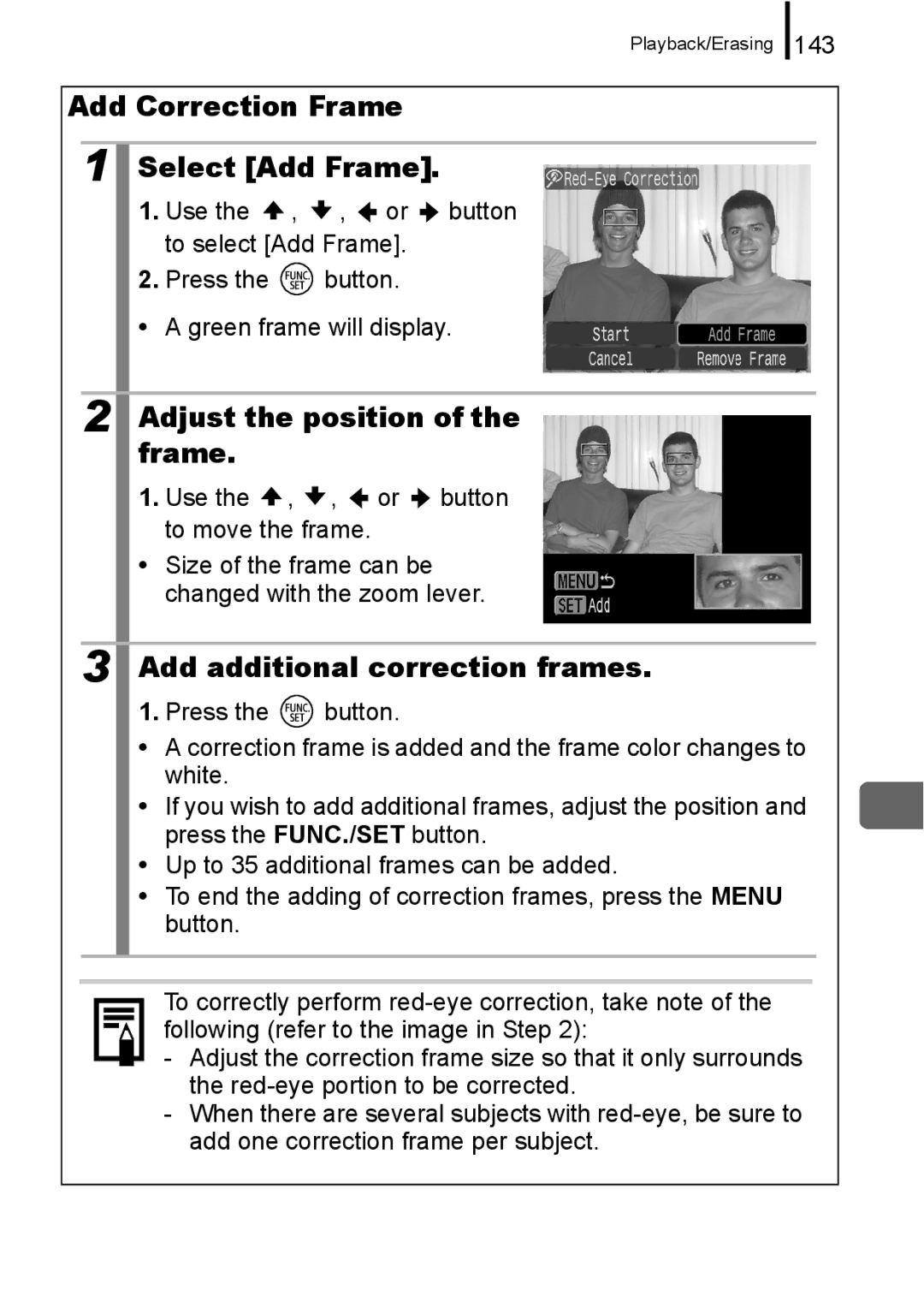Camera User Guide
Workflow and Reference Guides
Check the package contents Getting Started p
Learning More p
Connect the camera To other devices
Checking the Package Contents
Table of Contents
Shooting Using the Mode Dial
Playback/Erasing 130
„ Symbol Conventions in this Guide
Language Setting
Warranty Limitations
Please Read
Test Shots
Getting Started
Install four batteries
Installing the Batteries
Preparations
„ Attaching the Wrist Strap
Insert the memory card until it clicks into place
Inserting the Memory Card
„ To Remove the Memory Card
Close the LCD monitor with the LCD monitor facing out
Opening the LCD Monitor
Select the month, day, year and time, and the display order
Press the ON/OFF button Select Date/Time
Press the button
Setting the Display Language
Select a shooting mode
Shooting Still Images Mode
Set the mode switch to Shooting Set the mode dial to
Press the ON/OFF button
When the camera focuses, it
Mute Setting
Beeps twice and the indicator
Shutter sound will play
Reviewing an Image Right After Shooting Rec. Review
Viewing Still Images
Set the mode switch to Playback
Use the or button to display the image you wish to view
Last recorded image will display
Press the ON/OFF button Select a shooting mode
Shooting Movies Standard Mode
To stop recording
Press the shutter button again
Use the or button to select Play and press Button
Viewing Movies
Images with a icon are movies
Erasing
Connect the camera to a direct print compatible printer*1
Printing
See the printer’s user guide for connection instructions
Getting Started
Items to Prepare
Downloading Images to a Computer
System Requirements
„ Windows
Click Restart or Finish once the installation is complete
Installing the software „ Windows
Preparing to Download Images
Set the cameras mode switch to the power
Connecting the camera to a computer
Preparing to download images to the computer
Camera and computer will be able to communicate
Select Canon CameraWindow and click OK
Downloading Images Using the Camera Direct Transfer
Transfers and saves all images to
„ Macintosh
Press the button after downloading finishes
Supplied with
System Map
Camera
LA-DC58J
„ Power Supplies
Optional Accessories
„ Lenses, Lens Adapter
„ Flash
Direct Print Compatible Printers
„ Other Accessories
Getting Started
Learning More
„ Front View
Components Guide
Ring Release Button p Lens Microphone p
„ Back View
Using the Viewfinder
FUNC./SET Button pp
„ Controls
Lower Indicator
Upper Indicator
Power saving function settings can be changed p
Basic Operations
Menus and Settings
Button to switch between menus
„ Button Rec., Play, Print and Set up Menus
Press Button Use the or
Use the or button to select a menu item
Menu Item Options Contents Reference
Menus and Default Settings
FUNC. Menu
Rec. Menu
Button Save Settings
Menu Item Options Contents/Reference
Set up Menu
Play Menu
Print Menu
NTSC/PAL
Print Method Auto See below*1 Reset All
Display mode changes as follows with each press
Using the LCD Monitor
Night Display
Information Displayed on the LCD Monitor
Shooting Information Shooting Mode
Image Stabilizer Create Folder Stills Recordable Shots
„ Standard
Playback Information Playback Mode
„ Detailed
Focus Check display cannot be selected for movies
„ Focus Check Display
Following information may also be displayed with some images
Histogram Function
Select Reset All
Resetting Settings to Their Default Values
Accept the setting
Select Format
Formatting Memory Cards
Shooting with the Optical Zoom
Commonly Used Shooting Functions
Press the zoom lever toward or
Wide Angle Zooms out from
Shooting with the Digital Zoom
Focal Length Shooting Characteristics
Select Digital Zoom
Use the or button to select Standard Press the button
Press the zoom lever toward and shoot
Safety Zoom Zone
Shooting with the Digital Tele-Converter
Adjust the angle of view with the zoom lever and shoot
Digital Tele-Converter
Use the or button to select 5x or Press the button
Using the Flash
Shooting Close-ups Macro
To Cancel the Macro Mode
Configure the self-timer mode
Using the Self-Timer
To Cancel the Self-Timer
Shoot
Select
Changing the Delay Time and Number of Shots
Changing the Recording Pixels Still Images
Select a recording pixels setting
Approximate Values for Recording Pixels
Approximate recording pixels. M is short for megapixels
Approximate Values for Compression Settings
Select a compression setting
Changing the Compression Still Images
Compression Purpose
Configuring the Postcard Mode
Select Date Stamp
Embedding the Date in the Image Data
Set the date and time
Off Turns off the image stabilizer function
Setting the Image Stabilizer Function
Press the button Menu, use the or button to select is Mode
Select is Mode
Continuous Shoot Only Panning Converter setting
LCD Monitor Icons
Mode Dial
Shooting Using the Mode Dial
Camera automatically selects settings
„ Image Zone pp
Shooting Modes for Specific Scenes
Set the mode dial to , , or
„ Creative Zone pp 87
Portrait
Use the or button to select a shooting mode
Set the mode dial to Select a shooting mode
Special Scene
Foliage
Indoor
Snow
Beach
ISO
Underwater
Standard
Movie Shooting
Compact
Shoot
Select the number of recording pixels
Changing Recording Pixels
Recording Pixels and Frame Rates
Shooting Panoramic Images Stitch Assist
Set the mode dial to Select a shooting direction
Repeat the step for additional images
Shoot the first image in the sequence
Press Button after taking the last shot
Sequence may contain up to 26 images
Program AE
Set the mode dial to Shoot
Set the mode dial to
Setting the Shutter Speed
Configure the shutter
Speed
Shutter Speed Display
Configure the aperture set
Setting the Aperture
Ting
Use the or button to change the aperture value
With and modes, if Safety Shift is turned On in the Rec
Safety Shift
Safety Shift is disabled when the flash is enabled
Aperture Value Display
Configure the shutter speed and aperture set
Manually Setting the Shutter Speed and Aperture
Various Shooting Methods
To Cancel Continuous Shooting
Continuous Shooting
Recommended Memory Card
Select Red-Eye
Setting the Red-Eye Reduction Function
Press the button Menu, use the or button to select Red-Eye
Select Slow Synchro
Setting the Slow Synchro Function
Set Slow Synchro
Use the or button to select On or Off Press the button
Select Review Info
Checking the Focus Peoples Expressions Focus Check
Use the or button to select Focus Check Press the button
Image is displayed Frames are displayed as follows
To Cancel the Focus Check
Select AF Frame
Selecting an AF Frame Mode
Press the button Menu, use the or button to select AF Frame
Detect
No AF frame Focusing difficulty Face Detect, AiAF options
Face Detect Feature
Green Focus Yellow
Options
Select AF Frame Size
Changing the AF Frame Size Center or Flexi- Zone
Press repeatedly until the AF frame turns green
Changing the AF Frame Position FlexiZone
Shooting with the Focus Lock
Shooting with the AF Lock
Icon and the MF indicator will appear on the LCD monitor
Re-aim the camera to compose the shot as desired and shoot
To Release the AF Lock
Press Button and adjust the focus
Shooting in Manual Focus Mode
Icon and the MF indicator
Turn on the LCD monitor Press Button several times
To Cancel the Manual Focus
Select Safety MF
Use the or button to select On Press the button
Focus will be fine-tuned at the optimal point of focus
Exposure setting will lock and will display
Locking the Exposure Setting AE Lock
101
To Release the AE Lock
Change the shutter speed and aperture value
Changing the Shutter Speed and Aperture Value Combination
Combination with the or buttons
Recompose the image and shoot
Re-aim the camera to compose the shot as
Locking the Flash Exposure Setting FE Lock
Desired and press the shutter button fully
Flash will pre-fire Will display
Default
Adjusting the ISO Speed
104
105
Adjust the ISO Speed
Select Auto ISO Shift
Reducing Camera Shake When Shooting Auto ISO Shift
106
Use the or button to select Button or On Press the button
Button Press the shutter button halfway
When is displayed, the button lights in blue
Press Shutter but Ton halfway
107
Use Or button to select a Compensation setting Press
Adjusting the Exposure Compensation
To Cancel the Exposure Compensation
Turn on the LCD monitor
Shooting Mode Following metering modes are available
Switching between Metering Modes
Change the metering method
109
110
Select Spot AE Point
Select a white balance set- ting
Adjusting the Tone White Balance
111
Aim the camera at a piece of white paper or cloth and press
Using the Custom White Balance
112
Various Shooting Methods
114
Shooting in a My Colors Mode
Select the mode
Setting the Camera to a Custom Color Mode
115
Select Flash Adjust
Switching between Flash Adjustment Settings
116
Adjust the flash compensation setting
Adjusting Flash Compensation Settings
117
Configure the flash output setting
Setting the Flash Output
118
Select Flash Sync
Switching the Timing at which the Flash Fires
119
Select Safety FE
Adjusting Exposure for Built-in Flash Shooting Safety FE
120
Select Set button
Registering Settings to the Print/ Share Button
121
Menu Item
Using the Button
Setting the Display Overlays
To Cancel the Shortcut Button
122
Select Disp. Overlay
Saving Custom Settings
123
Image
Select Save Settings
Register the desired contents
Adjust the mode dial to Shoot
Register
Select Auto Rotate
Setting the Auto Rotate Function
125
Creating a Folder the Next Time You Shoot
Creating an Image Destination Folder
Select Create Folder
126
127
Auto Reset
Resetting the File Number
Select File Numbering
128
129
File and Folder Numbers
Playback/Erasing
To Cancel the Magnified Display
Magnifying Images
Press the zoom lever toward
Viewing Images in Sets of Nine Index Playback
Switching between Sets of Nine Images
To Return to Single Image Playback
Frames in the image are displayed as follows
132
Bottom right of the screen is magnified
Changing the Display Position Press the zoom lever toward
Switching Frames Press
Use the , , or but Ton to change the dis- play position
133
Single image playback
Jumping to Images
Mode, press Button
Use Button to Select a search key Press
Display the movie file
Viewing Movies Movie Replay Control Panel
Play the movie
136
Operating the Movie Control Panel
Use the or button to select and press the FUNC./SET button
Select Rotate
Rotating Images in the Display
Rotate the image
Select Transition
Playback with Transition Effects
138
Select Auto Play
Automated Playback Auto Play
139
Pause/Resume Press the FUNC./SET button
Select Red-Eye Correc- tion
Red-Eye Correction Function
Select an image
140
Save the image
Correct the image
Display the saved image
141
142
Add Correction Frame Select Add Frame
Adjust the position of the frame
Add additional correction frames
143
Delete the frame
Removing Correction Frames Select Remove Frame
144
Resizing Images
Select a resolution
Select Resize
145
146
Select Sound Memo
Attaching Sound Memos to Images
Record the memo
Sound Memo Panel
Protecting Images
Select Protect
Protect the image
Select Erase all
Erasing All Images
Erase the images
149
Setting the Dpof Print Settings
Print Settings/Transfer Settings
Setting the Print Style
150
151
Select Print Settings
Select Select Images & Qty
Single Images
Select the images
Standard / Both
Select Select All Images
All the Images on a Memory Card
Index
154
Select OK
Select Transfer Order
Setting the Dpof Transfer Settings
Select Order
155
156
Select Mark all
Shooting/Playback Using a TV
Connecting to a TV
Camera will not operate
Troubleshooting
158
Cover is open
LCD monitor
When the power is turned on
Appears
Bar of light purplish red appears on the LCD monitor
Noise displays./Subject’s movements are irregular
Camera will not record
Shooting
Image seen in viewfinder vs. recorded image
Image is blurred or out of focus
Subject in recorded image is too dark
White dots appear on the image
Image contains noise
Eyes appear red
Light from the flash has
Continuous shooting slows down
Shooting movies
Recording images to memory card takes a long time
Lens will not retract
Zoom does not operate
Playback
Cannot play back
Movies do not play back correctly
TV monitor output
Battery
Cannot print
Printing with a direct print compatible printer
167
ZIn Menu, select Print Method Is not correct
List of Messages
Change the batteries
Naming error
No image
Image too large
Incompatible Wave
Communication error
Cannot modify image
Cannot modify
Exx
Lens error, restart camera
Appendix
Safety Precautions
172
173
Equipment
Doing so could damage the cameras CCD or your eyesight
174
Battery
175
Others
Such items may lose data or stop working
Do not store or use the equipment in humid or dusty areas
176
Do not use in locations with poor ventilation
Preventing Malfunctions
Avoid Condensation Related Problems
Flash
Avoid Strong Magnetic Fields
Battery Charge
Battery Handling
Battery Handling Precautions
178
Batteries may be short circuited
179
Never use batteries that look like this
SD memory card or Sdhc memory card Write Protect Tab
Handling the Memory Card
180
Do not use or store memory cards in the following locations
181
Formatting
182
Using the Power Kits Sold Separately
Appendix
Power outlet
Using the AC Adapter Kit ACK600
Open the terminal cover Attach the cord to DC in terminal
184
„ Wide Converter WC-DC58B
Using the Lenses Sold Separately
„ Tele-converter TC-DC58C
„ Conversion Lens Adapter LA-DC58J
Attaching a Lens
187
Select Converter
Converter Settings
188
High-Power Flash HF-DC1
Using an Externally Mounted Flash Sold Separately
189
„ Batteries
Usage in Cold Temperatures
190
Charge becomes Severely Limited
Camera Body
Camera Care and Maintenance
Lens
Viewfinder and LCD Monitor
PowerShot A650 is
Specifications
192
Metering System
193
194
Using super high-speed memory cards SDC-512 MSH recommended
Possible to jump to every tenth or hundredth
195
Test Conditions
Battery Capacity
196
197
Memory Cards and Estimated Capacities
Memory card included with the camera
Image Data Sizes Estimated
Movie
198
†Memory card included with the camera
MultiMediaCard
NiMH Battery NB-3AH
SD Memory Card
199
Compact Power Adapter CA-PS500
Battery Charger CB-5AH/CB-5AHE
Wide Converter WC-DC58B Sold Separately
200
Conversion Lens Adapter LA-DC58J Sold Separately
Tele-converter TC-DC58C Sold Separately
201
Max. wide angle T Max. telephoto
Index
117
Movie
Shutter Button
205
Trademark Acknowledgments
Disclaimer
206
207
Functions Available in Each Shooting Mode
208
209
210
CEL-SG9QA210