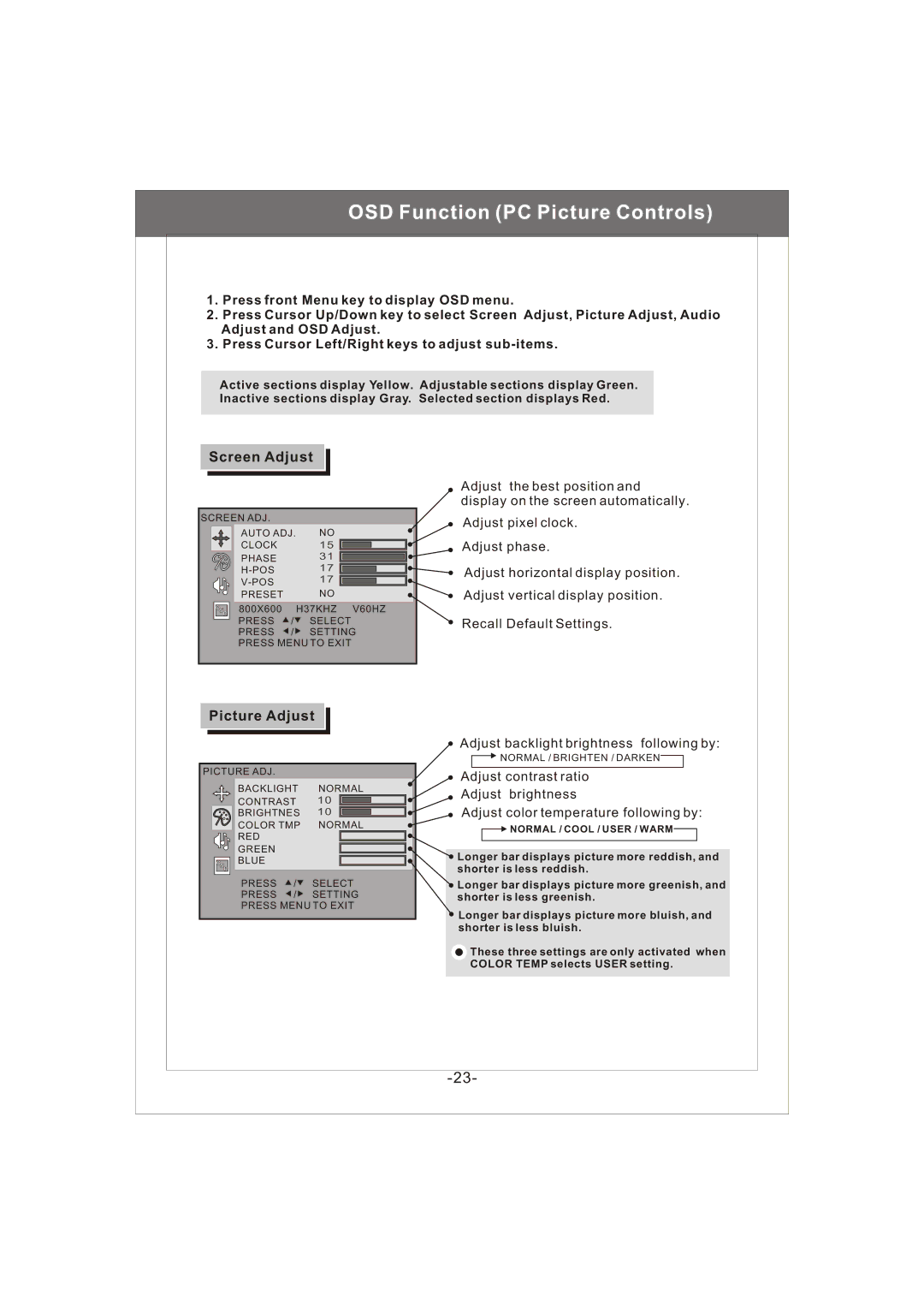OSD Function (PC Picture Controls)
1.Press front Menu key to display OSD menu.
2.Press Cursor Up/Down key to select Screen Adjust, Picture Adjust, Audio Adjust and OSD Adjust.
3.Press Cursor Left/Right keys to adjust
Active sections display Yellow. Adjustable sections display Green. Inactive sections display Gray. Selected section displays Red.
Screen Adjust
SCREEN ADJ. |
|
|
AUTO ADJ. | NO | |
CLOCK |
| 15 |
PHASE |
| 31 |
| 17 | |
| 17 | |
PRESET |
| NO |
800X600 |
| H37KHZ V60HZ |
PRESS | / | SELECT |
PRESS | / | SETTING |
PRESS MENU TO EXIT
Adjust the best position and display on the screen automatically.
Adjust pixel clock.
Adjust phase.
Adjust horizontal display position.
Adjust vertical display position.
Recall Default Settings.
Picture Adjust
PICTURE ADJ. |
|
|
BACKLIGHT | NORMAL | |
CONTRAST | 10 | |
BRIGHTNES | 10 | |
COLOR TMP | NORMAL | |
RED |
|
|
GREEN |
|
|
BLUE |
|
|
PRESS | / | SELECT |
PRESS | / | SETTING |
PRESS MENU TO EXIT
Adjust backlight brightness following by:
![]()
![]() NORMAL / BRIGHTEN / DARKEN
NORMAL / BRIGHTEN / DARKEN
Adjust contrast ratio
Adjust brightness
Adjust color temperature following by:
![]()
![]() NORMAL / COOL / USER / WARM
NORMAL / COOL / USER / WARM![]()
![]() Longer bar displays picture more reddish, and shorter is less reddish.
Longer bar displays picture more reddish, and shorter is less reddish.
![]() Longer bar displays picture more greenish, and shorter is less greenish.
Longer bar displays picture more greenish, and shorter is less greenish.
![]() Longer bar displays picture more bluish, and shorter is less bluish.
Longer bar displays picture more bluish, and shorter is less bluish.
![]() These three settings are only activated when COLOR TEMP selects USER setting.
These three settings are only activated when COLOR TEMP selects USER setting.